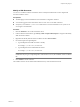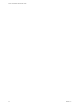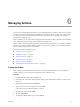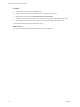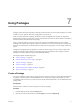4.0
Table Of Contents
- vCenter Orchestrator Administration Guide
- Contents
- Updated Information
- About This Book
- Introduction to VMware vCenter Orchestrator
- The Orchestrator Client
- Managing Workflows
- Creating Resource Elements
- Using Plug-Ins
- Managing Actions
- Using Packages
- Setting System Properties
- Disable Access to the Orchestrator Client By Nonadministrators
- Disable Access to Workflows from Web Service Clients
- Setting Server File System Access from Workflows and JavaScript
- Set JavaScript Access to Operating System Commands
- Set JavaScript Access to Java Classes
- Set Custom Timeout Property
- Modify the Number of Objects a Plug-In Search Obtains
- Maintenance and Recovery
- Index
What to do next
You can import the action on a different Orchestrator server and use it in workflows and scripts.
Import an Action
You can import actions and use them as building blocks in workflows, Web views, and scripts.
Procedure
1 In the Orchestrator client, click the Actions view.
2 Expand the root of the actions hierarchical list and navigate to the module in which you want to import
the action.
3 Right-click the module and select Import action.
4 Select a file with the .action extension and click Open.
The imported action appears in the actions library.
What to do next
You can use the action in workflows and scripts.
Move an Action
To reorder actions in the actions hierarchical list, or organize your scripts in a different way, move an action
to another module.
Procedure
1 In the Orchestrator client, click the Actions view.
2 Expand the root of the actions hierarchical list and navigate to the action to relocate.
3 Right-click the action and select Move this action.
4 Select a location in which to save the action file and click Save.
The action is moved to the new module.
CAUTION Action referencing is based on the action module name and action name. Make sure that all elements
that reference this action are still valid after you move the action.
What to do next
Find all workflows and packages that implement the relocated action.
Find Elements That Implement an Action
If you edit an action and change its behavior, you might inadvertently break a workflow or application that
implements that action. Orchestrator provides a function to find all of the actions, workflows, or packages that
implement a given element. You can check whether modifying the element affects the operation of other
elements.
IMPORTANT The Find Elements that Use this Element function checks all packages, workflows, and policies,
but it does not check in scripts. Consequently, modifying an action might affect an element that calls this action
in a script that the Find Elements that Use this Element function did not identify.
Chapter 6 Managing Actions
VMware, Inc. 55