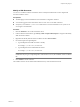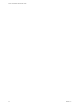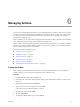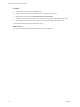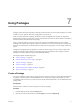4.0
Table Of Contents
- vCenter Orchestrator Administration Guide
- Contents
- Updated Information
- About This Book
- Introduction to VMware vCenter Orchestrator
- The Orchestrator Client
- Managing Workflows
- Creating Resource Elements
- Using Plug-Ins
- Managing Actions
- Using Packages
- Setting System Properties
- Disable Access to the Orchestrator Client By Nonadministrators
- Disable Access to Workflows from Web Service Clients
- Setting Server File System Access from Workflows and JavaScript
- Set JavaScript Access to Operating System Commands
- Set JavaScript Access to Java Classes
- Set Custom Timeout Property
- Modify the Number of Objects a Plug-In Search Obtains
- Maintenance and Recovery
- Index
8 Add the action input parameters by clicking the arrow icon.
9 Write the action script.
10 Set the action permissions.
11 Click Save and close.
You created a custom action and added the action input parameters.
What to do next
You can use the new custom action in a workflow.
Duplicate an Action
The predefined library of actions is read-only. To customize a standard action, you must create a duplicate of
that action.
Procedure
1 In the Orchestrator client, click the Actions view.
2 Expand the root of the actions hierarchical list and navigate to the action to duplicate.
3 Right-click the action and select Duplicate action.
4 Type a name for the new action.
A number is appended to the name of the action if you do not type a value in this text box.
5 For the value of Action module, select the module to which you want to add the new action.
6 (Optional) Select No if you do not want version history to be copied.
When you import an action, its version is compared to the version of the local content, allowing the
administrator to decide whether to import it or not.
7 Select Duplicate.
The new action is available in the library of actions and you can reuse it in your scripts.
What to do next
You can use the action in a workflow.
Export an Action
You can export an action to other Orchestrator servers to reuse it in other workflows, policies, or Web views.
Procedure
1 In the Orchestrator client, click the Actions view.
2 Expand the root of the actions hierarchical list and navigate to the action to export.
3 Right-click the action and select Export action.
4 (Optional) Select the Encrypt content with name option to encrypt the exported file.
Other systems can import and run the encrypted file, but the importer cannot edit the file. The encrypted
file content is read-only.
5 Select a location in which to save the action file and click Save.
You saved the action to a local file.
vCenter Orchestrator Administration Guide
54 VMware, Inc.