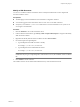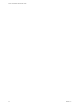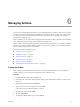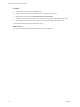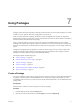4.0
Table Of Contents
- vCenter Orchestrator Administration Guide
- Contents
- Updated Information
- About This Book
- Introduction to VMware vCenter Orchestrator
- The Orchestrator Client
- Managing Workflows
- Creating Resource Elements
- Using Plug-Ins
- Managing Actions
- Using Packages
- Setting System Properties
- Disable Access to the Orchestrator Client By Nonadministrators
- Disable Access to Workflows from Web Service Clients
- Setting Server File System Access from Workflows and JavaScript
- Set JavaScript Access to Operating System Commands
- Set JavaScript Access to Java Classes
- Set Custom Timeout Property
- Modify the Number of Objects a Plug-In Search Obtains
- Maintenance and Recovery
- Index
Managing Actions 6
Actions represent individual functions that you use as building blocks in workflows, Web views, and scripts.
Actions are JavaScript functions that take multiple input parameters and have a single return value. Actions
can call on any object or method in the Orchestrator API, or on objects in any API that you import into
Orchestrator by using a plug-in.
When a workflow runs, an action takes its input parameters from the workflow's attributes. These attributes
can be attributes that other elements in the workflow set when they run.
When you define actions independently from the workflows that call upon them, you can update or optimize
the actions more easily. Instead of adding a function as scripting in a workflow, you can define individual
actions and allow other workflows to reuse them.
This chapter includes the following topics:
n
“Create an Action,” on page 53
n
“Duplicate an Action,” on page 54
n
“Export an Action,” on page 54
n
“Import an Action,” on page 55
n
“Move an Action,” on page 55
n
“Find Elements That Implement an Action,” on page 55
Create an Action
When you define an individual function as an action, instead of coding it directly into a scriptable task
workflow element, you can expose it in the library for other workflows to use.
Procedure
1 In the Orchestrator client, click the Actions view.
2 Expand the root of the actions hierarchical list and navigate to the module in which you want to create
the action.
3 Right-click the module and select Add action.
4 Type a name for the action in the text box and click OK.
Your custom action is added to the library of actions.
5 Right-click the action and select Edit.
6 Click the Scripting tab.
7 To change the default return type, click the void link.
VMware, Inc.
53