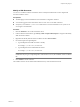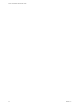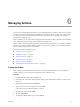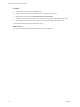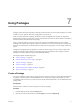4.0
Table Of Contents
- vCenter Orchestrator Administration Guide
- Contents
- Updated Information
- About This Book
- Introduction to VMware vCenter Orchestrator
- The Orchestrator Client
- Managing Workflows
- Creating Resource Elements
- Using Plug-Ins
- Managing Actions
- Using Packages
- Setting System Properties
- Disable Access to the Orchestrator Client By Nonadministrators
- Disable Access to Workflows from Web Service Clients
- Setting Server File System Access from Workflows and JavaScript
- Set JavaScript Access to Operating System Commands
- Set JavaScript Access to Java Classes
- Set Custom Timeout Property
- Modify the Number of Objects a Plug-In Search Obtains
- Maintenance and Recovery
- Index
Modify an XML Document
You can run a workflow from the Orchestrator client to modify the XML that the Create a simple XML
document workflow creates.
Prerequisites
n
The XML plug-in must be enabled from the Orchestrator configuration interface.
n
You must be logged in to the Orchestrator client as a user who can run XML workflows.
n
Verify that you created the c:/orchestrator folder at the root of the Orchestrator server system or set
access rights to another folder.
Procedure
1 Click the Workflows view in the Orchestrator client.
2 In the workflows hierarchical list, open Library > XML > Samples XML (Simple) to navigate to the Modify
XML document workflow.
3 Right-click the Modify XML document workflow and select Start workflow.
4 Provide the input and output filepaths.
a Type the filepath to the XML document to modify.
For example, c:/orchestrator/
filename
.xml.
b Type the filepath to the modified XML document.
For example, c:/orchestrator/
filename
.xml.
NOTE If you type the same filepath in both fields, the workflow overwrites the original file with the
modified file. If you type an output filepath to a file that does not exist, the workflow creates a modified
file.
5 Click Submit to run the workflow.
The workflow searches for an element and modifies the entry where the element is found.
Chapter 5 Using Plug-Ins
VMware, Inc. 51