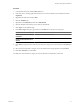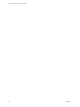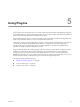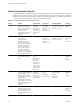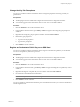4.0
Table Of Contents
- vCenter Orchestrator Administration Guide
- Contents
- Updated Information
- About This Book
- Introduction to VMware vCenter Orchestrator
- The Orchestrator Client
- Managing Workflows
- Creating Resource Elements
- Using Plug-Ins
- Managing Actions
- Using Packages
- Setting System Properties
- Disable Access to the Orchestrator Client By Nonadministrators
- Disable Access to Workflows from Web Service Clients
- Setting Server File System Access from Workflows and JavaScript
- Set JavaScript Access to Operating System Commands
- Set JavaScript Access to Java Classes
- Set Custom Timeout Property
- Modify the Number of Objects a Plug-In Search Obtains
- Maintenance and Recovery
- Index
Run an SSH Command
You can run a workflow from the Orchestrator client to run SSH commands on a remote ESX host.
Prerequisites
n
The SSH plug-in must be enabled and configured in the Orchestrator configuration interface.
n
You must be logged in to the Orchestrator client as a user who can run SSH workflows.
Procedure
1 Click the Workflows view in the Orchestrator client.
2 In the workflows hierarchical list, open Library > SSH to navigate to the Run SSH command workflow.
3 Right-click the Run SSH command workflow and select Start workflow.
4 Provide the required information.
a Type an SSH host name or IP.
b Type an SSH command to run.
NOTE The default SSH command is uptime. It shows how long the server has been active and the
user load for that period.
c (Optional) Select Yes to use password authentication.
NOTE The default option is to use key file authentication.
d Type the authentication information.
5 Click Submit to run the workflow.
Copy a File from an SSH Host
You can run a workflow from the Orchestrator client to copy files from an SSH host to the Orchestrator server.
Prerequisites
n
The SSH plug-in must be enabled and configured in the Orchestrator configuration interface.
n
You must be logged in to the Orchestrator client as a user who can run SSH workflows.
Procedure
1 Click the Workflows view in the Orchestrator client.
2 In the workflows hierarchical list, open Library > SSH to navigate to the SCP get command workflow.
3 Right-click the SCP get command workflow and select Start workflow.
4 Provide the required information.
a Type an SSH host name or IP address.
b Type the authentication information.
c Type the path to the local Orchestrator server directory.
d Type the path to the file on the remote host.
5 Click Submit to run the workflow.
vCenter Orchestrator Administration Guide
48 VMware, Inc.