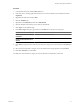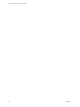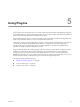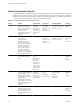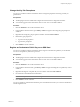4.0
Table Of Contents
- vCenter Orchestrator Administration Guide
- Contents
- Updated Information
- About This Book
- Introduction to VMware vCenter Orchestrator
- The Orchestrator Client
- Managing Workflows
- Creating Resource Elements
- Using Plug-Ins
- Managing Actions
- Using Packages
- Setting System Properties
- Disable Access to the Orchestrator Client By Nonadministrators
- Disable Access to Workflows from Web Service Clients
- Setting Server File System Access from Workflows and JavaScript
- Set JavaScript Access to Operating System Commands
- Set JavaScript Access to Java Classes
- Set Custom Timeout Property
- Modify the Number of Objects a Plug-In Search Obtains
- Maintenance and Recovery
- Index
Procedure
1 In the Orchestrator client, click the Web views view.
2 If the Web view is running, right-click the Web view to which to add the resource element and select
Unpublish.
3 Right-click the Web view and select Edit.
4 Click the Attributes tab.
5 Right-click in the Attributes tab and select Add attribute.
6 Click the attribute name and type a new name for the attribute.
7 Click Type to set the attribute type.
8 In the Select a type dialog box, type resource in the Filter box to search for an object type.
Option Action
Define a single resource element as
an attribute
Select ResourceElement from the list.
Define a category that contains
multiple resource elements as an
attribute
Select ResourceElementCategory from the list.
9 Click Value and type the name of the resource element or category of resource elements in the Search text
box.
10 Select the resource element or category of resource elements from the proposed list and click Select.
11 Click Save and Close to exit the editor.
You added a resource element or category of resource elements as an attribute in a Web view.
Chapter 4 Creating Resource Elements
VMware, Inc. 41