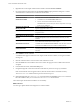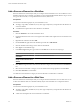4.0
Table Of Contents
- vCenter Orchestrator Administration Guide
- Contents
- Updated Information
- About This Book
- Introduction to VMware vCenter Orchestrator
- The Orchestrator Client
- Managing Workflows
- Creating Resource Elements
- Using Plug-Ins
- Managing Actions
- Using Packages
- Setting System Properties
- Disable Access to the Orchestrator Client By Nonadministrators
- Disable Access to Workflows from Web Service Clients
- Setting Server File System Access from Workflows and JavaScript
- Set JavaScript Access to Operating System Commands
- Set JavaScript Access to Java Classes
- Set Custom Timeout Property
- Modify the Number of Objects a Plug-In Search Obtains
- Maintenance and Recovery
- Index
Add a Resource Element to a Workflow
Resource elements are external objects that you can import to the Orchestrator server for workflows to use as
attributes when they run. For example, a workflow can use an imported XML file that defines a map to convert
one type of data to another, or a script that defines a function, when it runs.
Prerequisites
You must have the following objects in your Orchestrator server:
n
An image, script, XML, or HTML file, or any other type of object that you imported into Orchestrator as
a resource element.
n
A workflow that requires this resource element as an attribute.
Procedure
1 Click the Workflows view in the Orchestrator client.
2 Expand the hierarchical tree viewer to navigate to the workflow that requires the resource element as an
attribute.
3 Right-click the workflow and select Edit.
4 On the General tab, right-click in the attributes pane and select Add attribute.
5 Click the attribute name and type a new name for the attribute.
6 Click Type to set the attribute type.
7 In the Select a type dialog box, type resource in the Filter box to search for an object type.
Option Action
Define a single resource element as
an attribute
Select ResourceElement from the list.
Define a category that contains
multiple resource elements as an
attribute
Select ResourceElementCategory from the list.
8 Click Value and type the name of the resource element or category of resource elements in the Search text
box.
9 Select the resource element or category of resource elements from the proposed list and click Select.
10 Click Save and Close to exit the editor.
You added a resource element or category of resource elements as an attribute in a workflow.
Add a Resource Element to a Web View
Resource elements are external objects that you can import into the Orchestrator server for Web views to use
as Web view attributes. Web view attributes identify objects with which Web view components interact.
Prerequisites
You must have the following objects in your Orchestrator server:
n
An image, script, XML, or HTML file, or any other type of object that you imported into Orchestrator as
a resource element.
n
A Web view that requires this resource element as an attribute.
vCenter Orchestrator Administration Guide
40 VMware, Inc.