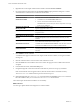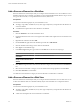4.0
Table Of Contents
- vCenter Orchestrator Administration Guide
- Contents
- Updated Information
- About This Book
- Introduction to VMware vCenter Orchestrator
- The Orchestrator Client
- Managing Workflows
- Creating Resource Elements
- Using Plug-Ins
- Managing Actions
- Using Packages
- Setting System Properties
- Disable Access to the Orchestrator Client By Nonadministrators
- Disable Access to Workflows from Web Service Clients
- Setting Server File System Access from Workflows and JavaScript
- Set JavaScript Access to Operating System Commands
- Set JavaScript Access to Java Classes
- Set Custom Timeout Property
- Modify the Number of Objects a Plug-In Search Obtains
- Maintenance and Recovery
- Index
What to do next
Import and edit a resource element.
Import an External Object to Use as a Resource Element
Workflows and Web views can require as attributes objects that you create independently of Orchestrator. To
use external objects as attributes in workflows or Web views, you import them to the Orchestrator server as
resource elements.
Prerequisites
An image file, script, XML template, HTML file, or other type of object to import.
Procedure
1 In the Orchestrator client, click the Resources view.
2 Right-click a resource folder in the hierarchical list and select New category to create a folder in which to
store the resource element.
3 Right-click the resource folder in which to import the resource element and select Import resource(s).
4 Select the resource to import and click Open.
Orchestrator adds the resource element to the folder you selected.
You imported a resource element into the Orchestrator server.
What to do next
Edit the general information of the resource element and set the user access permissions.
Edit the Resource Element Information and Access Rights
After you import an object into the Orchestrator server as a resource element, you can edit the resource
element's details and permissions.
Prerequisites
An image, script, XML, or HTML file, or any other type of object that you imported into Orchestrator as a
resource element.
Procedure
1 Right-click the resource element and select Edit.
2 Click the General tab and set the resource element name, version, and description.
3 Click the Permissions tab and click the Add access rights link to define permissions for a user group.
4 Type a user group name in the Search text box.
5 Select a user group and click OK.
6 Right-click the user group and select Add access rights.
7 Check the appropriate check boxes to set the level of permissions for this user group and click OK.
Permissions are not cumulative. To allow a user to view the resource element, use it in their workflows
or Web views, and change the permissions, you must check all check boxes.
8 Click Save and Close to exit the editor.
You edited the general information about the resource element and set the user access rights.
vCenter Orchestrator Administration Guide
38 VMware, Inc.