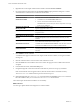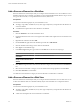4.0
Table Of Contents
- vCenter Orchestrator Administration Guide
- Contents
- Updated Information
- About This Book
- Introduction to VMware vCenter Orchestrator
- The Orchestrator Client
- Managing Workflows
- Creating Resource Elements
- Using Plug-Ins
- Managing Actions
- Using Packages
- Setting System Properties
- Disable Access to the Orchestrator Client By Nonadministrators
- Disable Access to Workflows from Web Service Clients
- Setting Server File System Access from Workflows and JavaScript
- Set JavaScript Access to Operating System Commands
- Set JavaScript Access to Java Classes
- Set Custom Timeout Property
- Modify the Number of Objects a Plug-In Search Obtains
- Maintenance and Recovery
- Index
Creating Resource Elements 4
Workflows and Web views can require as attributes objects that you create independently of Orchestrator. To
use external objects as attributes in workflows or Web views, you import them into the Orchestrator server as
resource elements.
Objects that workflows and Web views can use as resource elements include image files, scripts, XML
templates, HTML files, and so on. Any workflows or Web views that run in the Orchestrator server can use
any resource elements that you import into Orchestrator.
Importing an object into Orchestrator as a resource element allows you to make changes to the object in a single
location, and to propagate those changes automatically to all the workflows or Web views that use this resource
element.
You can organize resource elements into categories. The maximum size for a resource element is 16MB.
This chapter includes the following topics:
n
“View a Resource Element,” on page 37
n
“Import an External Object to Use as a Resource Element,” on page 38
n
“Edit the Resource Element Information and Access Rights,” on page 38
n
“Save a Resource Element to a File,” on page 39
n
“Update a Resource Element,” on page 39
n
“Add a Resource Element to a Workflow,” on page 40
n
“Add a Resource Element to a Web View,” on page 40
View a Resource Element
You can view existing resource elements in the Orchestrator client, to examine their contents and discover
which workflows or Web views use this resource element.
Procedure
1 In the Orchestrator client, click the Resources view.
2 Expand the hierarchical tree viewer to navigate to a resource element.
3 Click a resource element to show information about it in the right pane.
4 Click the Viewer tab to display the contents of the resource element.
5 Right-click the resource element and select Find Elements that Use this Element.
Orchestrator lists all the workflows and Web views that use this resource element.
VMware, Inc.
37