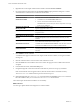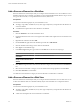4.0
Table Of Contents
- vCenter Orchestrator Administration Guide
- Contents
- Updated Information
- About This Book
- Introduction to VMware vCenter Orchestrator
- The Orchestrator Client
- Managing Workflows
- Creating Resource Elements
- Using Plug-Ins
- Managing Actions
- Using Packages
- Setting System Properties
- Disable Access to the Orchestrator Client By Nonadministrators
- Disable Access to Workflows from Web Service Clients
- Setting Server File System Access from Workflows and JavaScript
- Set JavaScript Access to Operating System Commands
- Set JavaScript Access to Java Classes
- Set Custom Timeout Property
- Modify the Number of Objects a Plug-In Search Obtains
- Maintenance and Recovery
- Index
3 Right-click the Create simple virtual machine workflow and select Execute workflow.
4 Provide the following information into the Execute workflow input parameters dialog box to create a
virtual machine in a vCenter Server connected to Orchestrator.
Option Action
Virtual machine name
Name the virtual machine orchestrator-test.
Virtual machine folder
a Click Not set for the Virtual machine folder value.
b Select a virtual machine folder from the inventory.
The Select button is inactive until you select an object of the correct type,
in this case, VC:VmFolder.
Size of the new disk in GB
Type an appropriate numeric value.
Memory size in MB
Type an appropriate numeric value.
Number of virtual CPUs
Select an appropriate number of CPUs from the Number of virtual CPUs
drop-down menu.
Virtual machine guest OS
Click the Not Set link and select a guest operating system from the list.
Host on which to create the virtual
machine
Click Not set for the Host on which to create the virtual machine value and
navigate through the vCenter Server infrastructure hierarchy to a host
machine.
Resource pool
Click Not set for the Resource pool value and navigate through the vCenter
Server infrastructure hierarchy to a resource pool.
The network to connect to
Click Not set for the The network to connect to value and select a network.
Press Enter in the Filter text box to see all the available networks.
Datastore in which to store the
virtual machine files
Click Not set for the Datastore in which to store the virtual machine value
and navigate through the vCenter Server infrastructure hierarchy to a
datastore.
5 Click Submit to run the workflow.
A workflow token appears under the Create simple virtual machine workflow, showing the workflow
running icon.
6 Click the workflow token to view the status of the workflow as it runs.
7 Click the Events tab in the workflow token view to follow the progress of the workflow token until it
completes.
8 In the Orchestrator client, click the Inventory view.
9 Navigate through the vCenter Server infrastructure hierarchy to the resource pool you defined.
If the virtual machine does not appear in the list, click the refresh button to reload the inventory.
The orchestrator-test virtual machine is present in the resource pool.
10 (Optional) Right-click the orchestrator-test virtual machine in the Inventory view to see a contextual
list of the workflows that you can run on the orchestrator-test virtual machine.
The Create simple virtual machine workflow ran successfully.
What to do next
You can log in vSphere Client and manage the new virtual machine.
vCenter Orchestrator Administration Guide
34 VMware, Inc.