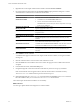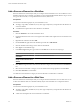4.0
Table Of Contents
- vCenter Orchestrator Administration Guide
- Contents
- Updated Information
- About This Book
- Introduction to VMware vCenter Orchestrator
- The Orchestrator Client
- Managing Workflows
- Creating Resource Elements
- Using Plug-Ins
- Managing Actions
- Using Packages
- Setting System Properties
- Disable Access to the Orchestrator Client By Nonadministrators
- Disable Access to Workflows from Web Service Clients
- Setting Server File System Access from Workflows and JavaScript
- Set JavaScript Access to Operating System Commands
- Set JavaScript Access to Java Classes
- Set Custom Timeout Property
- Modify the Number of Objects a Plug-In Search Obtains
- Maintenance and Recovery
- Index
Locking Mechanism
You can modify a workflow schema while it is running. This ability is useful in testing or debugging but not
in production environment.
Orchestrator features a mechanism that allows you to lock the workflow and prevent other users from editing
it while it is running. To make actions, workflows, or whole packages read-only, use the contextual menus in
the Actions, Workflows, and Packages views of the Orchestrator client.
Set User Permissions on a Workflow
You set levels of permission on a workflow to limit the access that users or user groups can have to that
workflow.
You select the users and user groups for which to set permissions from the users and user groups in the
Orchestrator LDAP server.
Prerequisites
Create a workflow, open it for editing in the workflow editor, and add to it the necessary elements.
Procedure
1 Click the Permissions tab.
2 Click the Add access rights link to define permissions for a new user or user group.
3 Search for a user or user group.
The search results show all of the users and user groups from the Orchestrator LDAP server that match
the search.
4 Select a user or user group and click OK.
5 Right-click the user and select Add access rights.
6 Check the appropriate check boxes to set the level of permissions for this user and click OK.
To allow a user to view the workflow, inspect the schema and scripting, run and edit the workflow, and
change the permissions, you must check all check boxes.
7 Click Save and Close to exit the editor.
You set the appropriate user permissions on a workflow.
Run a Workflow
You can perform automated operations in vCenter Server by running workflows from the standard library or
workflows that you create.
For example, you can create a virtual machine by running the Create simple virtual machine workflow.
Prerequisites
You must have configured the vCenter plug-in. For details, see vCenter Orchestrator Installation and Configuration
Guide.
Procedure
1 Click the Workflows view in the Orchestrator client.
2 In the workflows hierarchical list, open Library > vCenter > Virtual machine management > Basic to
navigate to the Create simple virtual machine workflow.
Chapter 3 Managing Workflows
VMware, Inc. 33