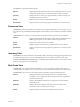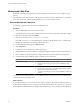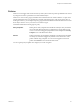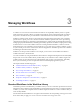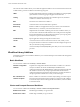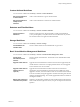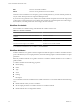4.0
Table Of Contents
- vCenter Orchestrator Administration Guide
- Contents
- Updated Information
- About This Book
- Introduction to VMware vCenter Orchestrator
- The Orchestrator Client
- Managing Workflows
- Creating Resource Elements
- Using Plug-Ins
- Managing Actions
- Using Packages
- Setting System Properties
- Disable Access to the Orchestrator Client By Nonadministrators
- Disable Access to Workflows from Web Service Clients
- Setting Server File System Access from Workflows and JavaScript
- Set JavaScript Access to Operating System Commands
- Set JavaScript Access to Java Classes
- Set Custom Timeout Property
- Modify the Number of Objects a Plug-In Search Obtains
- Maintenance and Recovery
- Index
Custom Attribute Workflows
You access these workflows from Library > vCenter > Custom Attributes.
Add custom attribute to
a virtual machine
Adds a custom attribute to a given virtual machine.
Add custom attribute to
multiple virtual
machines
Adds a custom attribute to a selection of virtual machines.
Datastore and Files Workflows
You access these workflows from Library > vCenter > Datastore and Files.
Find unused files in
datastores
Searches vCenter Server for all unused disks (*.vmdk), virtual machines
(*.vmx), and template (*.vmtx) files that are not associated with any vCenter
Server instances that are registered with Orchestrator.
Storage Workflows
You access these workflows from Library > vCenter > Storage.
Create VMFS for all
available disks
Creates a VMFS volume for all available disks of a given host.
Basic Virtual Machine Management Workflows
You access these workflows from Library > vCenter > Virtual Machine Management > Basic.
Create simple
dvPortGroup virtual
machine
Creates a simple virtual machine. The network used is a Distributed Virtual
Port Group.
Upgrade virtual machine
Upgrades the virtual hardware to the latest revision that is supported by the
virtual machine's current host. An input parameter allows a forced upgrade
even if VMware Tools are out of date.
Upgrade virtual machine
hardware (force if
required)
Upgrades the virtual machine's hardware to the latest revision that is
supported by the virtual machine's current host. This workflow forces the
upgrade to continue, even if the VMware Tools are out of date. If the VMware
Tools are out of date, forcing the upgrade to continue reverts the guest network
settings to the default settings. To avoid this, upgrade the VMware Tools before
running the workflow.
Wait for task and answer
virtual machine question
Waits for a vCenter task to complete or for the virtual machine to ask a question.
If the virtual machine requires an answer, accepts user input and answers the
question.
Chapter 3 Managing Workflows
VMware, Inc. 27