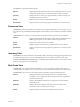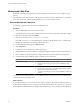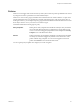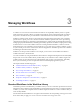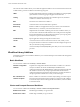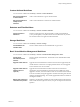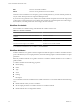4.0
Table Of Contents
- vCenter Orchestrator Administration Guide
- Contents
- Updated Information
- About This Book
- Introduction to VMware vCenter Orchestrator
- The Orchestrator Client
- Managing Workflows
- Creating Resource Elements
- Using Plug-Ins
- Managing Actions
- Using Packages
- Setting System Properties
- Disable Access to the Orchestrator Client By Nonadministrators
- Disable Access to Workflows from Web Service Clients
- Setting Server File System Access from Workflows and JavaScript
- Set JavaScript Access to Operating System Commands
- Set JavaScript Access to Java Classes
- Set Custom Timeout Property
- Modify the Number of Objects a Plug-In Search Obtains
- Maintenance and Recovery
- Index
Weboperator Web View
Orchestrator provides a standard Web view called weboperator that allows users to run workflows from a
browser.
The weboperator Web view provides an example of the orchestration functions that Web views can provide
to end users in browsers, without requiring that those users use the Orchestrator client.
Start the Weboperator Web View
You start the weboperator Web view from the Orchestrator client.
Procedure
1 Click the Web Views view in the Orchestrator client.
The weboperator Web view and any other Web views that you have imported into Orchestrator appear.
2 Right-click weboperator and select Publish.
3 Open a browser and go to http://
orchestrator_server
:8280.
In the URL, orchestrator_server is the DNS name or IP address of the Orchestrator server, and 8280 is the
default port number where Orchestrator publishes Web views.
4 On the Orchestrator home page, click Web View List.
5 Click weboperator.
6 Log in using your Orchestrator user name and password.
7 Expand the hierarchical list of workflows to navigate through the workflows in the Orchestrator library.
8 Click a workflow in the hierarchical list to display information about the workflow in the right pane.
9 In the right pane, select whether to run the workflow now or at a later time.
Option Action
Run the workflow now
a Click Execute Workflow to run the workflow.
b Provide the required input parameters and click Submit to run the
workflow.
Run the workflow at a later time
a Click Schedule Workflow to run the workflow at a later time.
b Provide the time, date, and recurrence information to set when and how
often to run the workflow and click Next.
c Provide the required input parameters and click Submit to schedule the
workflow.
You can use the weboperator Web view to run workflows on objects in your inventory from a Web browser
rather than from the Orchestrator client.
What to do next
If you only need a Web view to access the inventory and run workflows, the standard weboperator Web view
should meet your requirements. If you require more complex functionality from a Web view, you can use the
Web components and default Web view template that Orchestrator provides to develop custom Web views.
vCenter Orchestrator Administration Guide
22 VMware, Inc.