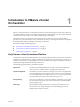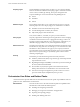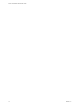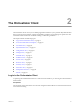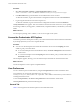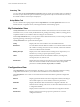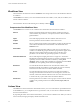4.0
Table Of Contents
- vCenter Orchestrator Administration Guide
- Contents
- Updated Information
- About This Book
- Introduction to VMware vCenter Orchestrator
- The Orchestrator Client
- Managing Workflows
- Creating Resource Elements
- Using Plug-Ins
- Managing Actions
- Using Packages
- Setting System Properties
- Disable Access to the Orchestrator Client By Nonadministrators
- Disable Access to Workflows from Web Service Clients
- Setting Server File System Access from Workflows and JavaScript
- Set JavaScript Access to Operating System Commands
- Set JavaScript Access to Java Classes
- Set Custom Timeout Property
- Modify the Number of Objects a Plug-In Search Obtains
- Maintenance and Recovery
- Index
Procedure
1 Select Start > Programs > VMware > vCenter Orchestrator Client or run the
vCenter Orchestrator Client.exe file that is located in
install_directory
\Orchestrator\apps.
2 In the Host name field, type the IP address to which Orchestrator server is bound.
To check the IP address, log in to the Orchestrator configuration interface and check the Network tab.
3 Log in using the Orchestrator user name and password.
To check the credentials, log in to the Orchestrator configuration interface and check the LDAP tab.
The My Orchestrator view appears. This view summarizes the recent activities on the server, shows pending
and running workflows, running policies, scheduled tasks, completed workflows, and elements you recently
edited.
What to do next
You can import a package, start a workflow, or set root access rights on the system.
Access the Orchestrator API Explorer
Orchestrator provides an API Explorer to allow you to search the Orchestrator API and see the documentation
of JavaScript objects that you can use in scripted elements.
Procedure
u
You can access the API Explorer from either the Orchestrator client or from the Scripting tabs of the
workflow, policy, and action editors.
n
To access the API Explorer from the Orchestrator client, click Tools > API Explorer in the Orchestrator
client tool bar.
n
To access the API Explorer from the Scripting tabs of the workflow, policy, and action editors, click
Search API on the left.
The API Explorer appears, allowing you to search all the objects and functions of the Orchestrator API.
What to do next
Use the API Explorer to write scripts for scriptable elements.
User Preferences
You can customize aspects of Orchestrator by using the User preferences tool in the Orchestrator client.
Your preferences are saved on the client side in the C:\Documents and
Settings\
Current_User
\.vmware\vmware-vmo.cfg file. The .vmware folder is created when you first connect to
a running Orchestrator server.
To access User preferences, selectTools > User preferences in the Orchestrator client tool bar.
The User preferences tool presents the following tabs.
General Tab
Table 2-1 lists the general customization options for the Orchestrator client.
vCenter Orchestrator Administration Guide
16 VMware, Inc.