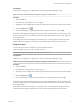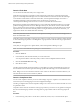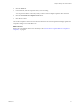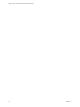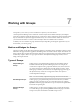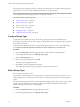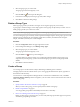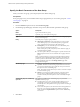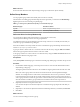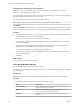5.8.5
Table Of Contents
- VMware vCenter Operations Manager Getting Started Guide
- Contents
- VMware vCenter Operations Manager Getting Started Guide
- Introducing Key Features and Concepts
- Beginning to Monitor the Virtual Environment
- Object Type Icons in the Inventory Pane
- Badge Concepts for vCenter Operations Manager
- Major Badges in vCenter Operations Manager
- Working with Metrics and Charts on the All Metrics Tab
- Viewing Members and Relationships in the Monitored Environment
- Check the Performance of Your Virtual Environment
- Balancing the Resources in Your Virtual Environment
- Find an ESX Host that Has Resources for More Virtual Machines
- Find a Cluster that Has Resources Available for More Virtual Machines
- Ranking the Health, Risk, and Efficiency Scores
- View the Compliance Details
- View a List of Members
- Overview of Relationships
- Troubleshooting with vCenter Operations Manager
- Troubleshooting Overview
- Troubleshooting a Help Desk Problem
- Troubleshooting an Alert
- Finding Problems in the Virtual Environment
- Finding the Cause of the Problem
- Determine Whether the Environment Operates as Expected
- Identify the Source of Performance Degradation
- Identify the Underlying Memory Resource Problem for a Virtual Machine
- Identify the Underlying Memory Resource Problem for Clusters and Hosts
- Identify the Top Resource Consumers
- Identify Events that Occurred when an Object Experienced Performance Degradation
- Determine the Extent of a Performance Degradation
- Determine the Timeframe and Nature of a Health Issue
- Determine the Cause of a Problem with a Specific Object
- Fix the Cause of the Problem
- Assessing Risk and Efficiency in vCenter Operations Manager
- Analyzing Data for Capacity Risk
- Determine When an Object Might Run Out of Resources
- Identify Clusters with the Space for Virtual Machines
- Investigating Abnormal Host Health
- Identify Datastores with Space for Virtual Machines
- Identify Datastores with Wasted Space
- Address a Problem with a Specific Virtual Machine
- Identify the Virtual Machines with Resource Waste Across Datastores
- Address a Problem with a Specific Datastore
- Identify the Host and Datastore with the Highest Latency
- Optimizing Data for Capacity
- Determine How Efficiently You Use the Virtual Infrastructure
- Identify the Consolidation Ratio Trend for a Datacenter or Cluster
- Determine Reclaimable Resources from Underused Objects
- Assess Virtual Machine Capacity Use
- Assess Virtual Machine Optimization Data
- Identify Powered-Off Virtual Machines to Optimize Data
- Identify Idle Virtual Machines to Optimize Capacity
- Identify Oversized Virtual Machines to Optimize Data
- Determine the Trend of Waste for a Virtual Machine
- Forecasting Data for Capacity Risk
- Create Capacity Scenarios for Virtual Machines With New Profiles
- Create Capacity Scenarios for Virtual Machines With Existing Profiles
- Create a Hardware Change Scenario
- Create a What-If Scenario to Remove Virtual Machines
- Combine the Results of What-If Scenarios
- Compare the Results of What-If Scenarios
- Delete a Scenario from the What-If Scenarios List
- Analyzing Data for Capacity Risk
- Working with Faults and Alerts
- Working with Groups
- Set How Data Appears in vCenter Operations Manager
- Create a New Policy
- Set the General Parameters of a Policy
- Associate a Policy with One or More Groups
- Customize Badge Thresholds for Infrastructure Objects
- Customize Badge Thresholds for Virtual Machine Objects
- Customize the Badge Thresholds for Groups
- Modify Capacity and Time Remaining Settings
- Modify Usable Capacity Settings
- Modify Usage Calculation Settings
- Modify the Criteria for Powered-Off and Idle Virtual Machine State
- Modify the Criteria for Oversized and Undersized Virtual Machines
- Modify the Criteria for Underused and Stressed Capacity
- Select Which Badges Generate Alerts
- Modify Trend and Forecast Analysis Settings
- Modify an Existing Policy
- Modify Summary, Views, and Reports Settings
- Create a New Policy
- Monitor the Performance of vCenter Operations Manager
- Index
Create Whitelists and Blacklists for Group Members
Optionally, you can control whether specific objects are included in or excluded from your group,
irrespective of the membership rules that you set.
You list the objects that are exceptions to the rules that you specified while you create a rule-based group on
the Define membership page of the New Group wizard.
You can modify these lists later, by using the Edit Group dialog box.
NOTE These settings override the membership criteria and rules that you have defined.
Prerequisites
Verify that Dynamic membership type is selected on the Edit group details page of the New Group wizard.
You can create lists of object to include or exclude only for groups with dynamic membership type enabled.
Procedure
1 To permanently include objects in the group, select the check boxes of the objects in the navigation tree,
and click Add on the left of the Objects to Include list.
You can use the search text box to locate objects in the inventory.
You can use the drop-down options of the Add button to add only the selected object, or the selected
object and its child objects.
2 To permanently exclude specific objects from the group, select the check boxes of the objects in the
navigation tree, and click Add on the left of the Objects to Exclude list.
You can use the search text box to locate objects in the inventory.
You can use the drop-down options of the Add button to add only the selected object, or the selected
object and its child objects.
3 Click Next.
What to do next
You can review the settings for the new group.
Select Group Members Manually
You can add objects objects from the inventory to a group.
You select the group members in the New Group wizard. You can add or delete group members in the Edit
Group dialog box.
Prerequisites
Manual membership type must be selected on the Edit group details page of the New Group wizard.
Procedure
1 On the Define membership page, select the view for inventory objects.
Option Description
Hosts and Clusters
Click to view the entire inventory tree and select from vCenter Server
objects to individual virtual machines.
Groups
Click to nest groups within the group that you create.
NOTE You cannot nest adapter-managed groups.
Datastores
Click to limit the view to vCenter Server objects, Datacenters, and
Datastores.
VMware vCenter Operations Manager Getting Started Guide
80 VMware, Inc.