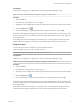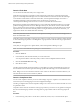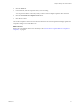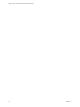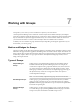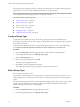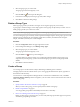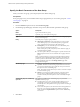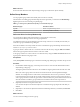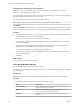5.8.5
Table Of Contents
- VMware vCenter Operations Manager Getting Started Guide
- Contents
- VMware vCenter Operations Manager Getting Started Guide
- Introducing Key Features and Concepts
- Beginning to Monitor the Virtual Environment
- Object Type Icons in the Inventory Pane
- Badge Concepts for vCenter Operations Manager
- Major Badges in vCenter Operations Manager
- Working with Metrics and Charts on the All Metrics Tab
- Viewing Members and Relationships in the Monitored Environment
- Check the Performance of Your Virtual Environment
- Balancing the Resources in Your Virtual Environment
- Find an ESX Host that Has Resources for More Virtual Machines
- Find a Cluster that Has Resources Available for More Virtual Machines
- Ranking the Health, Risk, and Efficiency Scores
- View the Compliance Details
- View a List of Members
- Overview of Relationships
- Troubleshooting with vCenter Operations Manager
- Troubleshooting Overview
- Troubleshooting a Help Desk Problem
- Troubleshooting an Alert
- Finding Problems in the Virtual Environment
- Finding the Cause of the Problem
- Determine Whether the Environment Operates as Expected
- Identify the Source of Performance Degradation
- Identify the Underlying Memory Resource Problem for a Virtual Machine
- Identify the Underlying Memory Resource Problem for Clusters and Hosts
- Identify the Top Resource Consumers
- Identify Events that Occurred when an Object Experienced Performance Degradation
- Determine the Extent of a Performance Degradation
- Determine the Timeframe and Nature of a Health Issue
- Determine the Cause of a Problem with a Specific Object
- Fix the Cause of the Problem
- Assessing Risk and Efficiency in vCenter Operations Manager
- Analyzing Data for Capacity Risk
- Determine When an Object Might Run Out of Resources
- Identify Clusters with the Space for Virtual Machines
- Investigating Abnormal Host Health
- Identify Datastores with Space for Virtual Machines
- Identify Datastores with Wasted Space
- Address a Problem with a Specific Virtual Machine
- Identify the Virtual Machines with Resource Waste Across Datastores
- Address a Problem with a Specific Datastore
- Identify the Host and Datastore with the Highest Latency
- Optimizing Data for Capacity
- Determine How Efficiently You Use the Virtual Infrastructure
- Identify the Consolidation Ratio Trend for a Datacenter or Cluster
- Determine Reclaimable Resources from Underused Objects
- Assess Virtual Machine Capacity Use
- Assess Virtual Machine Optimization Data
- Identify Powered-Off Virtual Machines to Optimize Data
- Identify Idle Virtual Machines to Optimize Capacity
- Identify Oversized Virtual Machines to Optimize Data
- Determine the Trend of Waste for a Virtual Machine
- Forecasting Data for Capacity Risk
- Create Capacity Scenarios for Virtual Machines With New Profiles
- Create Capacity Scenarios for Virtual Machines With Existing Profiles
- Create a Hardware Change Scenario
- Create a What-If Scenario to Remove Virtual Machines
- Combine the Results of What-If Scenarios
- Compare the Results of What-If Scenarios
- Delete a Scenario from the What-If Scenarios List
- Analyzing Data for Capacity Risk
- Working with Faults and Alerts
- Working with Groups
- Set How Data Appears in vCenter Operations Manager
- Create a New Policy
- Set the General Parameters of a Policy
- Associate a Policy with One or More Groups
- Customize Badge Thresholds for Infrastructure Objects
- Customize Badge Thresholds for Virtual Machine Objects
- Customize the Badge Thresholds for Groups
- Modify Capacity and Time Remaining Settings
- Modify Usable Capacity Settings
- Modify Usage Calculation Settings
- Modify the Criteria for Powered-Off and Idle Virtual Machine State
- Modify the Criteria for Oversized and Undersized Virtual Machines
- Modify the Criteria for Underused and Stressed Capacity
- Select Which Badges Generate Alerts
- Modify Trend and Forecast Analysis Settings
- Modify an Existing Policy
- Modify Summary, Views, and Reports Settings
- Create a New Policy
- Monitor the Performance of vCenter Operations Manager
- Index
Specify the Basic Parameters of the New Group
When you create a new group, you must specify the basic details of the group.
Prerequisites
If not group types exist, you must define at least one group type before you can create a group. See “Create
a Group Type,” on page 76.
Procedure
1 From the Actions drop-down menu, select Create new group.
2 On the Edit group details page of the New Group wizard, fill in the basic parameters of the group.
Option Description
Name
Type a name for the new group.
Description
Optionally, type a description for the group.
Type
Select the group type from the drop-down menu. You create group types
before you create groups.
Policy
Select the policy to apply to group members.
n
Inherit policy from parent - if the group that you create is nested
under another group, you can select this option to propagate the
policy assigned to the parent group to the nested group.
n
Default policy - You can select this option to use the default policy
that is set in the Configuration dialog box.
NOTE Default policy is the policy that you have decided to apply to
monitored objects by default.
n
All custom policies that you created appear as separate entries in the
Policy drop-down menu. You can select the one to apply to the new
group.
NOTE If an object belongs to several groups that have different policies
assigned, the policy with the highest priority applies to this object. The
priority of policies is determined by their position in the list of policies.
You can find the list of policies on the Manage Policies page of the
Configuration dialog box.
Membership Type
Select the way group members are added to the group.
n
Dynamic - members are added to the group based on the rules that
you specify on the following pages of the New Group wizard. Select
this option to create a rule-based group.
NOTE This option must be selected if you want to create lists of objects
to exclude from the group.
n
Manual - you select group members manually, from the inventory
tree. No rules are applied to the group, and you update group
members manually. Select this option to create a manually managed
group.
Automatically keep the membership
up to date
This option is available only for rule-based groups, if you selected
Dynamic membership type.
n
Select the option if you want vCenter Operations Manager to run
periodically a search query to find objects that match the group
membership rules, and update the list of group members according to
search results.
n
Do not select this option if, after the initial creation and population of
the group, you want group members to be added or deleted only
when you select the Update members option from the Actions drop-
down menu.
3 Click Next.
VMware vCenter Operations Manager Getting Started Guide
78 VMware, Inc.