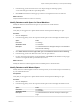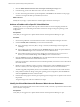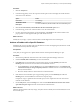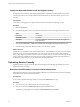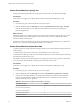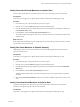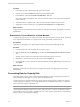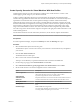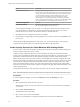5.8.5
Table Of Contents
- VMware vCenter Operations Manager Getting Started Guide
- Contents
- VMware vCenter Operations Manager Getting Started Guide
- Introducing Key Features and Concepts
- Beginning to Monitor the Virtual Environment
- Object Type Icons in the Inventory Pane
- Badge Concepts for vCenter Operations Manager
- Major Badges in vCenter Operations Manager
- Working with Metrics and Charts on the All Metrics Tab
- Viewing Members and Relationships in the Monitored Environment
- Check the Performance of Your Virtual Environment
- Balancing the Resources in Your Virtual Environment
- Find an ESX Host that Has Resources for More Virtual Machines
- Find a Cluster that Has Resources Available for More Virtual Machines
- Ranking the Health, Risk, and Efficiency Scores
- View the Compliance Details
- View a List of Members
- Overview of Relationships
- Troubleshooting with vCenter Operations Manager
- Troubleshooting Overview
- Troubleshooting a Help Desk Problem
- Troubleshooting an Alert
- Finding Problems in the Virtual Environment
- Finding the Cause of the Problem
- Determine Whether the Environment Operates as Expected
- Identify the Source of Performance Degradation
- Identify the Underlying Memory Resource Problem for a Virtual Machine
- Identify the Underlying Memory Resource Problem for Clusters and Hosts
- Identify the Top Resource Consumers
- Identify Events that Occurred when an Object Experienced Performance Degradation
- Determine the Extent of a Performance Degradation
- Determine the Timeframe and Nature of a Health Issue
- Determine the Cause of a Problem with a Specific Object
- Fix the Cause of the Problem
- Assessing Risk and Efficiency in vCenter Operations Manager
- Analyzing Data for Capacity Risk
- Determine When an Object Might Run Out of Resources
- Identify Clusters with the Space for Virtual Machines
- Investigating Abnormal Host Health
- Identify Datastores with Space for Virtual Machines
- Identify Datastores with Wasted Space
- Address a Problem with a Specific Virtual Machine
- Identify the Virtual Machines with Resource Waste Across Datastores
- Address a Problem with a Specific Datastore
- Identify the Host and Datastore with the Highest Latency
- Optimizing Data for Capacity
- Determine How Efficiently You Use the Virtual Infrastructure
- Identify the Consolidation Ratio Trend for a Datacenter or Cluster
- Determine Reclaimable Resources from Underused Objects
- Assess Virtual Machine Capacity Use
- Assess Virtual Machine Optimization Data
- Identify Powered-Off Virtual Machines to Optimize Data
- Identify Idle Virtual Machines to Optimize Capacity
- Identify Oversized Virtual Machines to Optimize Data
- Determine the Trend of Waste for a Virtual Machine
- Forecasting Data for Capacity Risk
- Create Capacity Scenarios for Virtual Machines With New Profiles
- Create Capacity Scenarios for Virtual Machines With Existing Profiles
- Create a Hardware Change Scenario
- Create a What-If Scenario to Remove Virtual Machines
- Combine the Results of What-If Scenarios
- Compare the Results of What-If Scenarios
- Delete a Scenario from the What-If Scenarios List
- Analyzing Data for Capacity Risk
- Working with Faults and Alerts
- Working with Groups
- Set How Data Appears in vCenter Operations Manager
- Create a New Policy
- Set the General Parameters of a Policy
- Associate a Policy with One or More Groups
- Customize Badge Thresholds for Infrastructure Objects
- Customize Badge Thresholds for Virtual Machine Objects
- Customize the Badge Thresholds for Groups
- Modify Capacity and Time Remaining Settings
- Modify Usable Capacity Settings
- Modify Usage Calculation Settings
- Modify the Criteria for Powered-Off and Idle Virtual Machine State
- Modify the Criteria for Oversized and Undersized Virtual Machines
- Modify the Criteria for Underused and Stressed Capacity
- Select Which Badges Generate Alerts
- Modify Trend and Forecast Analysis Settings
- Modify an Existing Policy
- Modify Summary, Views, and Reports Settings
- Create a New Policy
- Monitor the Performance of vCenter Operations Manager
- Index
Procedure
1 Click the Analysis tab.
2 In the heat map gallery, narrow the scope from the drop-down menu to display the virtual machines
with waste across datastores.
Option Action
Focus Area
Select Storage.
Smallest Box Shows
Select VM.
Description
Select For each datastore, which VMs have the most wasted disk space?
3 Click the For each datastore, which VMs have the most wasted disk space? view.
4 In the heat map, point to each virtual machine to view the waste statistics.
5 If a color other than green indicates a potential problem, click Details for the virtual machine in the
pop-up window to investigate the disk space and disk I/O resources.
What to do next
Identify the red, orange, or yellow virtual machines with the highest amount of wasted space.
Address a Problem with a Specific Datastore
Identifying the cause of a problem with a specific datastore involves investigating the I/O intensive virtual
machines that adversely affect the disk space.
Prerequisites
Verify that you are logged in to a vSphere Client and that vCenter Operations Manager is open.
Procedure
1 Search for the problematic datastore name in the vCenter Operations Manager search box.
2 Check the Health, Risk and Efficiency scores for the datastore.
3 If the Risk badge shows that disk I/O is approaching capacity, click the Summary tab under the
Planning tab to view the forecast of resources and constrained resources.
a On the Analysis tab, select the Storage focus area and the Datastore object to view Datastore I/O
Contention Sized by I/O Usage Grouped by Datastore candidates that can accommodate the large
disk I/O virtual machines.
b Move the disk I/O intensive virtual machines to another datastore.
4 If the datastore shows that disk space is approaching capacity, click the Summary tab under the
Planning tab to view the breakdown of the resource capacity usage.
If snapshots occupy a significant amount of disk space, remove snapshots from some of the virtual
machines on the datastore.
5 On the Analysis tab, select the Storage focus area and click Which datastores have the most wasted
space and total space usage? to list the virtual machines in the datastore.
What to do next
Filter the virtual machines in the red, orange, and yellow states to identify the virtual machines that waste
the most disk space.
Chapter 5 Assessing Risk and Efficiency in vCenter Operations Manager
VMware, Inc. 53