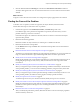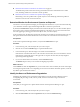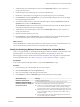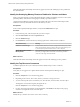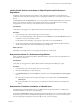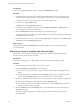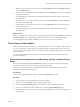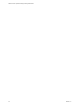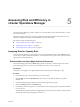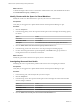5.8.5
Table Of Contents
- VMware vCenter Operations Manager Getting Started Guide
- Contents
- VMware vCenter Operations Manager Getting Started Guide
- Introducing Key Features and Concepts
- Beginning to Monitor the Virtual Environment
- Object Type Icons in the Inventory Pane
- Badge Concepts for vCenter Operations Manager
- Major Badges in vCenter Operations Manager
- Working with Metrics and Charts on the All Metrics Tab
- Viewing Members and Relationships in the Monitored Environment
- Check the Performance of Your Virtual Environment
- Balancing the Resources in Your Virtual Environment
- Find an ESX Host that Has Resources for More Virtual Machines
- Find a Cluster that Has Resources Available for More Virtual Machines
- Ranking the Health, Risk, and Efficiency Scores
- View the Compliance Details
- View a List of Members
- Overview of Relationships
- Troubleshooting with vCenter Operations Manager
- Troubleshooting Overview
- Troubleshooting a Help Desk Problem
- Troubleshooting an Alert
- Finding Problems in the Virtual Environment
- Finding the Cause of the Problem
- Determine Whether the Environment Operates as Expected
- Identify the Source of Performance Degradation
- Identify the Underlying Memory Resource Problem for a Virtual Machine
- Identify the Underlying Memory Resource Problem for Clusters and Hosts
- Identify the Top Resource Consumers
- Identify Events that Occurred when an Object Experienced Performance Degradation
- Determine the Extent of a Performance Degradation
- Determine the Timeframe and Nature of a Health Issue
- Determine the Cause of a Problem with a Specific Object
- Fix the Cause of the Problem
- Assessing Risk and Efficiency in vCenter Operations Manager
- Analyzing Data for Capacity Risk
- Determine When an Object Might Run Out of Resources
- Identify Clusters with the Space for Virtual Machines
- Investigating Abnormal Host Health
- Identify Datastores with Space for Virtual Machines
- Identify Datastores with Wasted Space
- Address a Problem with a Specific Virtual Machine
- Identify the Virtual Machines with Resource Waste Across Datastores
- Address a Problem with a Specific Datastore
- Identify the Host and Datastore with the Highest Latency
- Optimizing Data for Capacity
- Determine How Efficiently You Use the Virtual Infrastructure
- Identify the Consolidation Ratio Trend for a Datacenter or Cluster
- Determine Reclaimable Resources from Underused Objects
- Assess Virtual Machine Capacity Use
- Assess Virtual Machine Optimization Data
- Identify Powered-Off Virtual Machines to Optimize Data
- Identify Idle Virtual Machines to Optimize Capacity
- Identify Oversized Virtual Machines to Optimize Data
- Determine the Trend of Waste for a Virtual Machine
- Forecasting Data for Capacity Risk
- Create Capacity Scenarios for Virtual Machines With New Profiles
- Create Capacity Scenarios for Virtual Machines With Existing Profiles
- Create a Hardware Change Scenario
- Create a What-If Scenario to Remove Virtual Machines
- Combine the Results of What-If Scenarios
- Compare the Results of What-If Scenarios
- Delete a Scenario from the What-If Scenarios List
- Analyzing Data for Capacity Risk
- Working with Faults and Alerts
- Working with Groups
- Set How Data Appears in vCenter Operations Manager
- Create a New Policy
- Set the General Parameters of a Policy
- Associate a Policy with One or More Groups
- Customize Badge Thresholds for Infrastructure Objects
- Customize Badge Thresholds for Virtual Machine Objects
- Customize the Badge Thresholds for Groups
- Modify Capacity and Time Remaining Settings
- Modify Usable Capacity Settings
- Modify Usage Calculation Settings
- Modify the Criteria for Powered-Off and Idle Virtual Machine State
- Modify the Criteria for Oversized and Undersized Virtual Machines
- Modify the Criteria for Underused and Stressed Capacity
- Select Which Badges Generate Alerts
- Modify Trend and Forecast Analysis Settings
- Modify an Existing Policy
- Modify Summary, Views, and Reports Settings
- Create a New Policy
- Monitor the Performance of vCenter Operations Manager
- Index
5 Identify the top transient resource consumers, click the Scoreboard tab under the Operations tab, and
select the Workload badge.
6 To filter the objects and related objects by Workload, click the Status Filter buttons to view only the red,
orange, and yellow states.
You can prioritize the virtual machines with high Workload scores and move them to a less resource-
constrained object.
7 Identify the resource consumers causing chronic stress, click the Scoreboard tab under the Planning
tab, and select the Stress badge.
8 To filter the objects and related objects by Stress, click the Status Filter buttons to view only the red,
orange, and yellow states.
You can prioritize the virtual machines with high Stress scores and move them to a less resource-
constrained object.
What to do next
Identify a candidate object to which to move the problem virtual machines, click the Analysis tab, and select
the CPU or Memory focus area depending on the constrained resource for the virtual machine object.
The heat map gallery helps identify candidate objects to which to move the virtual machines.
Fix the Cause of the Problem
After you know the cause of a problem, you can take steps to resolve it, such as shifting or adding resources.
You can use the views in vCenter Operations Manager to diagnose a problem and decide how to solve it.
You can investigate and navigate to these views using the Capacity Remaining badge, which is a component
of the Risk badge.
You use the vSphere Client to make changes, such as adding a virtual machine or transferring a virtual
machine to another host.
Determine the Percentage of Used and Remaining Capacity to Assess Current
Needs
The Capacity Remaining pane under the Risk badge provides an overview of the used and remaining
capacity for all objects in the inventory except for virtual machine objects.
You can use the bar chart under the Capacity Remaining badge to determine how many new virtual
machines you can add to your environment.
Prerequisites
In the vCenter Operations Manager interface, verify that the Dashboard tab is open.
Procedure
1 In the inventory pane, select the object that you want to inspect.
2 Click the arrow under the Risk badge to expand the detailed view.
3 Under the Capacity Remaining badge, review the bar chart of used and remaining capacity.
4 To view more details about capacity-related metrics, click the Capacity Remaining badge.
5 On the Views tab, you can switch views to find aggregate information for used and total capacity, and
capacity trends.
Chapter 4 Troubleshooting with vCenter Operations Manager
VMware, Inc. 47