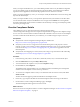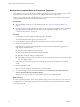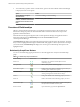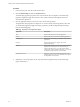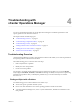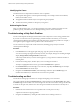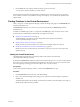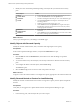5.8.5
Table Of Contents
- VMware vCenter Operations Manager Getting Started Guide
- Contents
- VMware vCenter Operations Manager Getting Started Guide
- Introducing Key Features and Concepts
- Beginning to Monitor the Virtual Environment
- Object Type Icons in the Inventory Pane
- Badge Concepts for vCenter Operations Manager
- Major Badges in vCenter Operations Manager
- Working with Metrics and Charts on the All Metrics Tab
- Viewing Members and Relationships in the Monitored Environment
- Check the Performance of Your Virtual Environment
- Balancing the Resources in Your Virtual Environment
- Find an ESX Host that Has Resources for More Virtual Machines
- Find a Cluster that Has Resources Available for More Virtual Machines
- Ranking the Health, Risk, and Efficiency Scores
- View the Compliance Details
- View a List of Members
- Overview of Relationships
- Troubleshooting with vCenter Operations Manager
- Troubleshooting Overview
- Troubleshooting a Help Desk Problem
- Troubleshooting an Alert
- Finding Problems in the Virtual Environment
- Finding the Cause of the Problem
- Determine Whether the Environment Operates as Expected
- Identify the Source of Performance Degradation
- Identify the Underlying Memory Resource Problem for a Virtual Machine
- Identify the Underlying Memory Resource Problem for Clusters and Hosts
- Identify the Top Resource Consumers
- Identify Events that Occurred when an Object Experienced Performance Degradation
- Determine the Extent of a Performance Degradation
- Determine the Timeframe and Nature of a Health Issue
- Determine the Cause of a Problem with a Specific Object
- Fix the Cause of the Problem
- Assessing Risk and Efficiency in vCenter Operations Manager
- Analyzing Data for Capacity Risk
- Determine When an Object Might Run Out of Resources
- Identify Clusters with the Space for Virtual Machines
- Investigating Abnormal Host Health
- Identify Datastores with Space for Virtual Machines
- Identify Datastores with Wasted Space
- Address a Problem with a Specific Virtual Machine
- Identify the Virtual Machines with Resource Waste Across Datastores
- Address a Problem with a Specific Datastore
- Identify the Host and Datastore with the Highest Latency
- Optimizing Data for Capacity
- Determine How Efficiently You Use the Virtual Infrastructure
- Identify the Consolidation Ratio Trend for a Datacenter or Cluster
- Determine Reclaimable Resources from Underused Objects
- Assess Virtual Machine Capacity Use
- Assess Virtual Machine Optimization Data
- Identify Powered-Off Virtual Machines to Optimize Data
- Identify Idle Virtual Machines to Optimize Capacity
- Identify Oversized Virtual Machines to Optimize Data
- Determine the Trend of Waste for a Virtual Machine
- Forecasting Data for Capacity Risk
- Create Capacity Scenarios for Virtual Machines With New Profiles
- Create Capacity Scenarios for Virtual Machines With Existing Profiles
- Create a Hardware Change Scenario
- Create a What-If Scenario to Remove Virtual Machines
- Combine the Results of What-If Scenarios
- Compare the Results of What-If Scenarios
- Delete a Scenario from the What-If Scenarios List
- Analyzing Data for Capacity Risk
- Working with Faults and Alerts
- Working with Groups
- Set How Data Appears in vCenter Operations Manager
- Create a New Policy
- Set the General Parameters of a Policy
- Associate a Policy with One or More Groups
- Customize Badge Thresholds for Infrastructure Objects
- Customize Badge Thresholds for Virtual Machine Objects
- Customize the Badge Thresholds for Groups
- Modify Capacity and Time Remaining Settings
- Modify Usable Capacity Settings
- Modify Usage Calculation Settings
- Modify the Criteria for Powered-Off and Idle Virtual Machine State
- Modify the Criteria for Oversized and Undersized Virtual Machines
- Modify the Criteria for Underused and Stressed Capacity
- Select Which Badges Generate Alerts
- Modify Trend and Forecast Analysis Settings
- Modify an Existing Policy
- Modify Summary, Views, and Reports Settings
- Create a New Policy
- Monitor the Performance of vCenter Operations Manager
- Index
Differing Object Names for Compliance Objects
The virtual machine object name in vCenter Operations Manager might be different from the object name in
the VCM compliance templates. This difference is a result of how vCenter Operations Manager and VCM
retrieve and collect data from vCenter Server.
Some virtual objects in the templates might be managed in VCM as both a virtual machine on which the
VCM Agent is installed and as a virtual object that is managed through a vCenter Server instance using the
Managing Agent. When the object is managed as a virtual machine and as a virtual object, the name that
appears in the template detail results might be different from the name that appears in
vCenter Operations Manager.
The name in the VCM template results is the object name that you assigned when the object was created,
usually similar to the DNS name. The name in vCenter Operations Manager is based on the vCenter Server
object name unless you renamed the object in vCenter Server. If you renamed the object,
vCenter Operations Manager displays the user-assigned name. If the name is different from the originally
assigned name, you see one name in vCenter Operations Manager and the DNS-derived name in VCM.
To verify that you are working with the same object, use the data in VCM to correlate the object name, the
guest object name, and the DNS name.
Correlate Compliance Object Names
If the object name in the VCM template results does not match the name of the object in
vCenter Operations Manager, use VCM to correlate the object names and ensure that you are evaluating and
remediating the same object.
To verify that you are working with the same object, use the data in VCM to correlate the object name, the
guest object name, and the DNS name.
Procedure
1 In VCM, click Console and select Virtual Environments > vCenter > Guests > Summary.
2 In the Guest column, locate the name used in vCenter Operations Manager and identify the Guest
Machine Name and the DNS Name that is used by VCM.
The Guest Machine name and the DNS name are commonly the names used in the template results.
View a List of Members
You can view the objects that belong to the currently selected object or group.
The list of objects contains columns that show the object name, object type, parent object, parent type, and
the policy that is assigned to the object. By default, all columns appear. You can sort the list by one column
in ascending or descending order. You can also hide or show columns.
Procedure
1 Click the Environment tab, and click Members.
Chapter 3 Viewing Members and Relationships in the Monitored Environment
VMware, Inc. 33