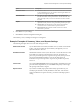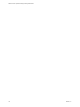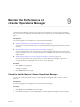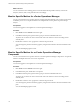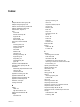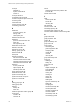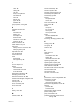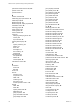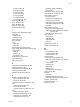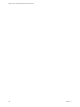5.8.5
Table Of Contents
- VMware vCenter Operations Manager Getting Started Guide
- Contents
- VMware vCenter Operations Manager Getting Started Guide
- Introducing Key Features and Concepts
- Beginning to Monitor the Virtual Environment
- Object Type Icons in the Inventory Pane
- Badge Concepts for vCenter Operations Manager
- Major Badges in vCenter Operations Manager
- Working with Metrics and Charts on the All Metrics Tab
- Viewing Members and Relationships in the Monitored Environment
- Check the Performance of Your Virtual Environment
- Balancing the Resources in Your Virtual Environment
- Find an ESX Host that Has Resources for More Virtual Machines
- Find a Cluster that Has Resources Available for More Virtual Machines
- Ranking the Health, Risk, and Efficiency Scores
- View the Compliance Details
- View a List of Members
- Overview of Relationships
- Troubleshooting with vCenter Operations Manager
- Troubleshooting Overview
- Troubleshooting a Help Desk Problem
- Troubleshooting an Alert
- Finding Problems in the Virtual Environment
- Finding the Cause of the Problem
- Determine Whether the Environment Operates as Expected
- Identify the Source of Performance Degradation
- Identify the Underlying Memory Resource Problem for a Virtual Machine
- Identify the Underlying Memory Resource Problem for Clusters and Hosts
- Identify the Top Resource Consumers
- Identify Events that Occurred when an Object Experienced Performance Degradation
- Determine the Extent of a Performance Degradation
- Determine the Timeframe and Nature of a Health Issue
- Determine the Cause of a Problem with a Specific Object
- Fix the Cause of the Problem
- Assessing Risk and Efficiency in vCenter Operations Manager
- Analyzing Data for Capacity Risk
- Determine When an Object Might Run Out of Resources
- Identify Clusters with the Space for Virtual Machines
- Investigating Abnormal Host Health
- Identify Datastores with Space for Virtual Machines
- Identify Datastores with Wasted Space
- Address a Problem with a Specific Virtual Machine
- Identify the Virtual Machines with Resource Waste Across Datastores
- Address a Problem with a Specific Datastore
- Identify the Host and Datastore with the Highest Latency
- Optimizing Data for Capacity
- Determine How Efficiently You Use the Virtual Infrastructure
- Identify the Consolidation Ratio Trend for a Datacenter or Cluster
- Determine Reclaimable Resources from Underused Objects
- Assess Virtual Machine Capacity Use
- Assess Virtual Machine Optimization Data
- Identify Powered-Off Virtual Machines to Optimize Data
- Identify Idle Virtual Machines to Optimize Capacity
- Identify Oversized Virtual Machines to Optimize Data
- Determine the Trend of Waste for a Virtual Machine
- Forecasting Data for Capacity Risk
- Create Capacity Scenarios for Virtual Machines With New Profiles
- Create Capacity Scenarios for Virtual Machines With Existing Profiles
- Create a Hardware Change Scenario
- Create a What-If Scenario to Remove Virtual Machines
- Combine the Results of What-If Scenarios
- Compare the Results of What-If Scenarios
- Delete a Scenario from the What-If Scenarios List
- Analyzing Data for Capacity Risk
- Working with Faults and Alerts
- Working with Groups
- Set How Data Appears in vCenter Operations Manager
- Create a New Policy
- Set the General Parameters of a Policy
- Associate a Policy with One or More Groups
- Customize Badge Thresholds for Infrastructure Objects
- Customize Badge Thresholds for Virtual Machine Objects
- Customize the Badge Thresholds for Groups
- Modify Capacity and Time Remaining Settings
- Modify Usable Capacity Settings
- Modify Usage Calculation Settings
- Modify the Criteria for Powered-Off and Idle Virtual Machine State
- Modify the Criteria for Oversized and Undersized Virtual Machines
- Modify the Criteria for Underused and Stressed Capacity
- Select Which Badges Generate Alerts
- Modify Trend and Forecast Analysis Settings
- Modify an Existing Policy
- Modify Summary, Views, and Reports Settings
- Create a New Policy
- Monitor the Performance of vCenter Operations Manager
- Index
powered-off virtual machines 57, 100
problem events 65
product features 7
R
reclaim, resources 55
relationship graph pane buttons 34
relationships 34, 35
Relationships tab 34
Relationships tab, object properties 35
remediation events 65
removing groups 84
report controls 110
resolving faults 65
resource details 34
resources
identifying underlying issues 43
memory 43
top consumers 44
restoring default policy 88
risk
capacity remaining 18
defining 17
stress 19
sub-badges 17
time remaining 17
workflow 49
rule-based groups
auto update 83
defined 75
manual update 83
rule-based to manual 82
S
scoreboard
cluster 30
ESX 29
scores 12
self info
all metrics 114
components 114
health 113
monitoring 114
See metrics 114
vCenter Operation metrics 114
settings
alerts 106
buffer 96
capacity buffer limits 98
dashboard 110
graph properties 110
group anomalies levels 95
group badge colors 95
group capacity levels 95
group density levels 95
group efficiency levels 95
group faults ranges 95
group health levels 95
group risk levels 95
group stress levels 95
group time levels 95
group waste levels 95
group workload levels 95
HA 96, 98
identifying peak hours 99
infrastructure anomalies levels 91
infrastructure badge colors 91
infrastructure capacity levels 91
infrastructure density levels 91
infrastructure efficiency levels 91
infrastructure faults ranges 91
infrastructure health levels 91
infrastructure risk levels 91
infrastructure stress levels 91
infrastructure time levels 91
infrastructure waste levels 91
infrastructure workload levels 91
intervals 110
non-trend views 110
outlier detection 106
oversized virtual machines 102
powered-off and idle virtual machine 100
remaining capacity 98
report controls 110
resources to analyze 96
smoothing 106
stressed clusters 103
stressed hosts 103
time remaining 96
time zones 99
trend and forecast 106
trend views 110
undersized virtual machines 102
underused clusters 103
underused hosts 103
usage calculations 99
using average capacity 98
using last known capacity 98
views 110
vm anomalies levels 92
vm badge colors 92
vm capacity levels 92
vm density levels 92
vm efficiency levels 92
VMware vCenter Operations Manager Getting Started Guide
118 VMware, Inc.