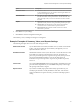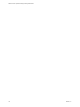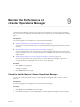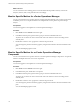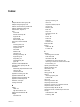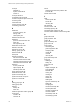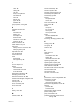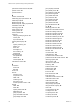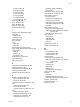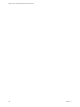5.8.5
Table Of Contents
- VMware vCenter Operations Manager Getting Started Guide
- Contents
- VMware vCenter Operations Manager Getting Started Guide
- Introducing Key Features and Concepts
- Beginning to Monitor the Virtual Environment
- Object Type Icons in the Inventory Pane
- Badge Concepts for vCenter Operations Manager
- Major Badges in vCenter Operations Manager
- Working with Metrics and Charts on the All Metrics Tab
- Viewing Members and Relationships in the Monitored Environment
- Check the Performance of Your Virtual Environment
- Balancing the Resources in Your Virtual Environment
- Find an ESX Host that Has Resources for More Virtual Machines
- Find a Cluster that Has Resources Available for More Virtual Machines
- Ranking the Health, Risk, and Efficiency Scores
- View the Compliance Details
- View a List of Members
- Overview of Relationships
- Troubleshooting with vCenter Operations Manager
- Troubleshooting Overview
- Troubleshooting a Help Desk Problem
- Troubleshooting an Alert
- Finding Problems in the Virtual Environment
- Finding the Cause of the Problem
- Determine Whether the Environment Operates as Expected
- Identify the Source of Performance Degradation
- Identify the Underlying Memory Resource Problem for a Virtual Machine
- Identify the Underlying Memory Resource Problem for Clusters and Hosts
- Identify the Top Resource Consumers
- Identify Events that Occurred when an Object Experienced Performance Degradation
- Determine the Extent of a Performance Degradation
- Determine the Timeframe and Nature of a Health Issue
- Determine the Cause of a Problem with a Specific Object
- Fix the Cause of the Problem
- Assessing Risk and Efficiency in vCenter Operations Manager
- Analyzing Data for Capacity Risk
- Determine When an Object Might Run Out of Resources
- Identify Clusters with the Space for Virtual Machines
- Investigating Abnormal Host Health
- Identify Datastores with Space for Virtual Machines
- Identify Datastores with Wasted Space
- Address a Problem with a Specific Virtual Machine
- Identify the Virtual Machines with Resource Waste Across Datastores
- Address a Problem with a Specific Datastore
- Identify the Host and Datastore with the Highest Latency
- Optimizing Data for Capacity
- Determine How Efficiently You Use the Virtual Infrastructure
- Identify the Consolidation Ratio Trend for a Datacenter or Cluster
- Determine Reclaimable Resources from Underused Objects
- Assess Virtual Machine Capacity Use
- Assess Virtual Machine Optimization Data
- Identify Powered-Off Virtual Machines to Optimize Data
- Identify Idle Virtual Machines to Optimize Capacity
- Identify Oversized Virtual Machines to Optimize Data
- Determine the Trend of Waste for a Virtual Machine
- Forecasting Data for Capacity Risk
- Create Capacity Scenarios for Virtual Machines With New Profiles
- Create Capacity Scenarios for Virtual Machines With Existing Profiles
- Create a Hardware Change Scenario
- Create a What-If Scenario to Remove Virtual Machines
- Combine the Results of What-If Scenarios
- Compare the Results of What-If Scenarios
- Delete a Scenario from the What-If Scenarios List
- Analyzing Data for Capacity Risk
- Working with Faults and Alerts
- Working with Groups
- Set How Data Appears in vCenter Operations Manager
- Create a New Policy
- Set the General Parameters of a Policy
- Associate a Policy with One or More Groups
- Customize Badge Thresholds for Infrastructure Objects
- Customize Badge Thresholds for Virtual Machine Objects
- Customize the Badge Thresholds for Groups
- Modify Capacity and Time Remaining Settings
- Modify Usable Capacity Settings
- Modify Usage Calculation Settings
- Modify the Criteria for Powered-Off and Idle Virtual Machine State
- Modify the Criteria for Oversized and Undersized Virtual Machines
- Modify the Criteria for Underused and Stressed Capacity
- Select Which Badges Generate Alerts
- Modify Trend and Forecast Analysis Settings
- Modify an Existing Policy
- Modify Summary, Views, and Reports Settings
- Create a New Policy
- Monitor the Performance of vCenter Operations Manager
- Index
name 78
nesting 80
new 78
ready to complete 81
rule-based 75
rules 79
settings 78
types 75, 76
whitelists 80
groups policies, cloning 89
H
hardware scenarios 61
health
anomalies 15
defining 12
sub-badges 12
timeframe 45
transient or chronic 45
workload 13, 15
health tree buttons 23
health weather map 13
heat maps
identify resource consumers 44
identifying latency 54
help desk issue 38
host, workload 50
host scenarios 61
hosts
stressed 40
with high latency 54
I
icons for objects 11
identify
critical alerts 68
overall health issue 39
recent alerts 68
identify alert notifications 68
identifying problems 28
idle virtual machines 57, 100
Infrastructure Navigator integration 34
intervals 110
inventory icons 11
issue, consistency 45
issue, extent 45
L
latency, hosts 54
M
maintain, alerts 69
manual membership 80
manual to dynamic 82
manually managed groups 75
membership auto update 78
membership type 82
memory
interpret data 44
metrics 43
metric chart buttons 24
metric charts 22
metrics
concept 8
key concepts 9
memory 43
memory issues 44
model
allocation 96, 99, 103
demand 96
monitoring, identifying problems 28
N
nesting groups 80
new group 78
noise line 42
O
object types 11
optimize
consolidation ratio 55
density 55
reclaimable resources 55
optimizing capacity 58
optimizing data, capacity 54
optimizing virtual machines 56
outlier detection 106, 108
oversized virtual machines 57, 102
overused clusters 40
overused hosts 40
overview, environment 27
P
performance, source of degradation 42
performance counters
host activity 100
virtual machine activity 100
performance degradation, events 45
planning
proactive 49
scoreboard 30
planning data, capacity risk 49
policies, editing 109
policy customization 87
powered-off and idle virtual machine
settings 100
Index
VMware, Inc. 117