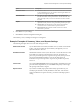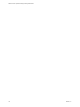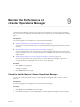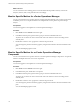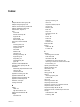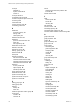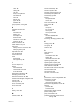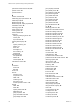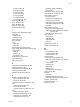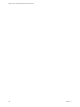5.8.5
Table Of Contents
- VMware vCenter Operations Manager Getting Started Guide
- Contents
- VMware vCenter Operations Manager Getting Started Guide
- Introducing Key Features and Concepts
- Beginning to Monitor the Virtual Environment
- Object Type Icons in the Inventory Pane
- Badge Concepts for vCenter Operations Manager
- Major Badges in vCenter Operations Manager
- Working with Metrics and Charts on the All Metrics Tab
- Viewing Members and Relationships in the Monitored Environment
- Check the Performance of Your Virtual Environment
- Balancing the Resources in Your Virtual Environment
- Find an ESX Host that Has Resources for More Virtual Machines
- Find a Cluster that Has Resources Available for More Virtual Machines
- Ranking the Health, Risk, and Efficiency Scores
- View the Compliance Details
- View a List of Members
- Overview of Relationships
- Troubleshooting with vCenter Operations Manager
- Troubleshooting Overview
- Troubleshooting a Help Desk Problem
- Troubleshooting an Alert
- Finding Problems in the Virtual Environment
- Finding the Cause of the Problem
- Determine Whether the Environment Operates as Expected
- Identify the Source of Performance Degradation
- Identify the Underlying Memory Resource Problem for a Virtual Machine
- Identify the Underlying Memory Resource Problem for Clusters and Hosts
- Identify the Top Resource Consumers
- Identify Events that Occurred when an Object Experienced Performance Degradation
- Determine the Extent of a Performance Degradation
- Determine the Timeframe and Nature of a Health Issue
- Determine the Cause of a Problem with a Specific Object
- Fix the Cause of the Problem
- Assessing Risk and Efficiency in vCenter Operations Manager
- Analyzing Data for Capacity Risk
- Determine When an Object Might Run Out of Resources
- Identify Clusters with the Space for Virtual Machines
- Investigating Abnormal Host Health
- Identify Datastores with Space for Virtual Machines
- Identify Datastores with Wasted Space
- Address a Problem with a Specific Virtual Machine
- Identify the Virtual Machines with Resource Waste Across Datastores
- Address a Problem with a Specific Datastore
- Identify the Host and Datastore with the Highest Latency
- Optimizing Data for Capacity
- Determine How Efficiently You Use the Virtual Infrastructure
- Identify the Consolidation Ratio Trend for a Datacenter or Cluster
- Determine Reclaimable Resources from Underused Objects
- Assess Virtual Machine Capacity Use
- Assess Virtual Machine Optimization Data
- Identify Powered-Off Virtual Machines to Optimize Data
- Identify Idle Virtual Machines to Optimize Capacity
- Identify Oversized Virtual Machines to Optimize Data
- Determine the Trend of Waste for a Virtual Machine
- Forecasting Data for Capacity Risk
- Create Capacity Scenarios for Virtual Machines With New Profiles
- Create Capacity Scenarios for Virtual Machines With Existing Profiles
- Create a Hardware Change Scenario
- Create a What-If Scenario to Remove Virtual Machines
- Combine the Results of What-If Scenarios
- Compare the Results of What-If Scenarios
- Delete a Scenario from the What-If Scenarios List
- Analyzing Data for Capacity Risk
- Working with Faults and Alerts
- Working with Groups
- Set How Data Appears in vCenter Operations Manager
- Create a New Policy
- Set the General Parameters of a Policy
- Associate a Policy with One or More Groups
- Customize Badge Thresholds for Infrastructure Objects
- Customize Badge Thresholds for Virtual Machine Objects
- Customize the Badge Thresholds for Groups
- Modify Capacity and Time Remaining Settings
- Modify Usable Capacity Settings
- Modify Usage Calculation Settings
- Modify the Criteria for Powered-Off and Idle Virtual Machine State
- Modify the Criteria for Oversized and Undersized Virtual Machines
- Modify the Criteria for Underused and Stressed Capacity
- Select Which Badges Generate Alerts
- Modify Trend and Forecast Analysis Settings
- Modify an Existing Policy
- Modify Summary, Views, and Reports Settings
- Create a New Policy
- Monitor the Performance of vCenter Operations Manager
- Index
concepts
attributes 8
dynamic thresholds 8
metrics 8
concepts, defined 7
consolidation ratio trend 55
correlate compliance object names 33
cost savings 22
critical alerts 69
custom overview chart 28
customizing policies 87
D
dashboard
remaining capacity 47
settings 110
used capacity 47
datastore scenarios 61
datastores
space for virtual machines 51
waste 51
with high latency 54
default time window 110
definition, alerts 66
definition of groups 75
deleting, group types 77
demand model 96
density 22
detection thresholds
idle virtual machines 100
oversized virtual machines 102
powered-off virtual machines 100
undersized virtual machines 102
determine
chronic problem 46
object capacity 49
transient problem 46
device-specific faults 65
distribution buckets 110
dynamic membership 79
dynamic threshold, concept 8
dynamic to manual 82
E
editing, group type 76
editing groups 82
efficiency
density 22
waste 21
entities of application custom group 85
environment
members 33
overview 27
events
determining performance problems 42
for faults 65
exhaust resource 49
F
faults
device-specific 65
events 65
resolving 65
filter alerts 68
forecast, horizon 110
forecasting capacity 58
forecasting data, capacity risk 58
forecasts, outlier detection and smoothing 108
G
graph buttons 24
graph properties 110
graphs 22
group membership 79
group name 78
group policies
associating 90
general properties 89
modifying 109
names 89
new 88
removing 90
group relationships 35
group type
deleting 77
editing 76
group types 75
groups
adapter managed 75
auto update 83
blacklists 80
cloning 83
creating 77
criteria 79
defined 75
deleting 84
dynamic membership 79
editing 82
managing 81
manual membership 80
manual update 83
manually managed 75
members 79, 80
membership rules 79
membership type 82
VMware vCenter Operations Manager Getting Started Guide
116 VMware, Inc.