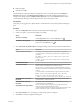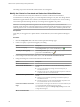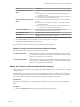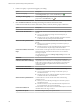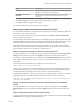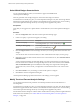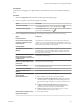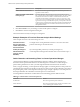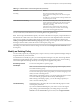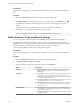5.8.5
Table Of Contents
- VMware vCenter Operations Manager Getting Started Guide
- Contents
- VMware vCenter Operations Manager Getting Started Guide
- Introducing Key Features and Concepts
- Beginning to Monitor the Virtual Environment
- Object Type Icons in the Inventory Pane
- Badge Concepts for vCenter Operations Manager
- Major Badges in vCenter Operations Manager
- Working with Metrics and Charts on the All Metrics Tab
- Viewing Members and Relationships in the Monitored Environment
- Check the Performance of Your Virtual Environment
- Balancing the Resources in Your Virtual Environment
- Find an ESX Host that Has Resources for More Virtual Machines
- Find a Cluster that Has Resources Available for More Virtual Machines
- Ranking the Health, Risk, and Efficiency Scores
- View the Compliance Details
- View a List of Members
- Overview of Relationships
- Troubleshooting with vCenter Operations Manager
- Troubleshooting Overview
- Troubleshooting a Help Desk Problem
- Troubleshooting an Alert
- Finding Problems in the Virtual Environment
- Finding the Cause of the Problem
- Determine Whether the Environment Operates as Expected
- Identify the Source of Performance Degradation
- Identify the Underlying Memory Resource Problem for a Virtual Machine
- Identify the Underlying Memory Resource Problem for Clusters and Hosts
- Identify the Top Resource Consumers
- Identify Events that Occurred when an Object Experienced Performance Degradation
- Determine the Extent of a Performance Degradation
- Determine the Timeframe and Nature of a Health Issue
- Determine the Cause of a Problem with a Specific Object
- Fix the Cause of the Problem
- Assessing Risk and Efficiency in vCenter Operations Manager
- Analyzing Data for Capacity Risk
- Determine When an Object Might Run Out of Resources
- Identify Clusters with the Space for Virtual Machines
- Investigating Abnormal Host Health
- Identify Datastores with Space for Virtual Machines
- Identify Datastores with Wasted Space
- Address a Problem with a Specific Virtual Machine
- Identify the Virtual Machines with Resource Waste Across Datastores
- Address a Problem with a Specific Datastore
- Identify the Host and Datastore with the Highest Latency
- Optimizing Data for Capacity
- Determine How Efficiently You Use the Virtual Infrastructure
- Identify the Consolidation Ratio Trend for a Datacenter or Cluster
- Determine Reclaimable Resources from Underused Objects
- Assess Virtual Machine Capacity Use
- Assess Virtual Machine Optimization Data
- Identify Powered-Off Virtual Machines to Optimize Data
- Identify Idle Virtual Machines to Optimize Capacity
- Identify Oversized Virtual Machines to Optimize Data
- Determine the Trend of Waste for a Virtual Machine
- Forecasting Data for Capacity Risk
- Create Capacity Scenarios for Virtual Machines With New Profiles
- Create Capacity Scenarios for Virtual Machines With Existing Profiles
- Create a Hardware Change Scenario
- Create a What-If Scenario to Remove Virtual Machines
- Combine the Results of What-If Scenarios
- Compare the Results of What-If Scenarios
- Delete a Scenario from the What-If Scenarios List
- Analyzing Data for Capacity Risk
- Working with Faults and Alerts
- Working with Groups
- Set How Data Appears in vCenter Operations Manager
- Create a New Policy
- Set the General Parameters of a Policy
- Associate a Policy with One or More Groups
- Customize Badge Thresholds for Infrastructure Objects
- Customize Badge Thresholds for Virtual Machine Objects
- Customize the Badge Thresholds for Groups
- Modify Capacity and Time Remaining Settings
- Modify Usable Capacity Settings
- Modify Usage Calculation Settings
- Modify the Criteria for Powered-Off and Idle Virtual Machine State
- Modify the Criteria for Oversized and Undersized Virtual Machines
- Modify the Criteria for Underused and Stressed Capacity
- Select Which Badges Generate Alerts
- Modify Trend and Forecast Analysis Settings
- Modify an Existing Policy
- Modify Summary, Views, and Reports Settings
- Create a New Policy
- Monitor the Performance of vCenter Operations Manager
- Index
Table 8‑2. Outlier Detection and Smoothing Results (Continued)
Data Filter Result
Smoothing Shows the smooth data points and trends.
vCenter Operations Manager does not show the original
data points.
In a table view, vCenter Operations Manager identifies the
smooth data points with (S).
Outlier detection and smoothing Shows the smooth data points, trends, and outlier data.
vCenter Operations Manager does not show the original
data points. In this case, outlier detection occurs first
followed by smoothing.
If the data involves 10 data points, outlier detection
eliminates two data points as outliers and smoothing
occurs on the remaining eight data points.
You can set the trend, outlier detection, and smoothing filters in the global settings.
NOTE The Average Virtual Machine Capacity view relies on the VM Count Capacity compound metric for
data. Because the outliers in this view indicate outliers in at least one of the dependent metrics for the time
stamp, the view might exceed the threshold for the percentage of data points marked as outliers in the
Outlier percentage of data allowed before giving up policy setting. To investigate the resource dimension
that might cause the outlier, look at the Cluster or Host Capacity Usage view.
The settings for outlier detection and smoothing are located in the 6 Configure forecast and trends section
of each policy.
Modify an Existing Policy
You can modify a previously configured policy to improve the way vCenter Operations Manager interprets
and presents data in your environment.
An administrator can modify any policy in vCenter Operations Manager at any time. The changes that the
administrator applies affect all users. Therefore, the administrator must notify the users who are working
with vCenter Operations Manager about any new settings that are applied to the policies.
Associating Policies
with Groups
You can associate policies to specific groups.
NOTE You can associate only one policy per group, while one policy can be
associated with many groups.
You can associate a policy with a group while you create or edit groups, and
while you create or modify policies.
While creating or modifying a group, you can select the policy that you want
to associate with the group from a list of already defined policies.
While creating or modifying a policy, you can select the groups that you
want to associate with the policy.
The Default Policy
The Default policy is the policy that is associated with all groups for which
no other policy is selected.
If you have modified the Default policy, but want to revert to the original
policy settings, open the Default policy for editing and go to section 1a
General. From the Clone from drop down menu, select Original Defaults.
Chapter 8 Set How Data Appears in vCenter Operations Manager
VMware, Inc. 109