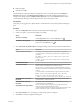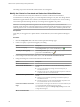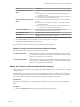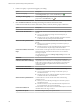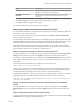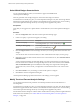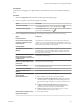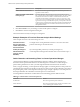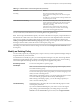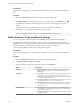5.8.5
Table Of Contents
- VMware vCenter Operations Manager Getting Started Guide
- Contents
- VMware vCenter Operations Manager Getting Started Guide
- Introducing Key Features and Concepts
- Beginning to Monitor the Virtual Environment
- Object Type Icons in the Inventory Pane
- Badge Concepts for vCenter Operations Manager
- Major Badges in vCenter Operations Manager
- Working with Metrics and Charts on the All Metrics Tab
- Viewing Members and Relationships in the Monitored Environment
- Check the Performance of Your Virtual Environment
- Balancing the Resources in Your Virtual Environment
- Find an ESX Host that Has Resources for More Virtual Machines
- Find a Cluster that Has Resources Available for More Virtual Machines
- Ranking the Health, Risk, and Efficiency Scores
- View the Compliance Details
- View a List of Members
- Overview of Relationships
- Troubleshooting with vCenter Operations Manager
- Troubleshooting Overview
- Troubleshooting a Help Desk Problem
- Troubleshooting an Alert
- Finding Problems in the Virtual Environment
- Finding the Cause of the Problem
- Determine Whether the Environment Operates as Expected
- Identify the Source of Performance Degradation
- Identify the Underlying Memory Resource Problem for a Virtual Machine
- Identify the Underlying Memory Resource Problem for Clusters and Hosts
- Identify the Top Resource Consumers
- Identify Events that Occurred when an Object Experienced Performance Degradation
- Determine the Extent of a Performance Degradation
- Determine the Timeframe and Nature of a Health Issue
- Determine the Cause of a Problem with a Specific Object
- Fix the Cause of the Problem
- Assessing Risk and Efficiency in vCenter Operations Manager
- Analyzing Data for Capacity Risk
- Determine When an Object Might Run Out of Resources
- Identify Clusters with the Space for Virtual Machines
- Investigating Abnormal Host Health
- Identify Datastores with Space for Virtual Machines
- Identify Datastores with Wasted Space
- Address a Problem with a Specific Virtual Machine
- Identify the Virtual Machines with Resource Waste Across Datastores
- Address a Problem with a Specific Datastore
- Identify the Host and Datastore with the Highest Latency
- Optimizing Data for Capacity
- Determine How Efficiently You Use the Virtual Infrastructure
- Identify the Consolidation Ratio Trend for a Datacenter or Cluster
- Determine Reclaimable Resources from Underused Objects
- Assess Virtual Machine Capacity Use
- Assess Virtual Machine Optimization Data
- Identify Powered-Off Virtual Machines to Optimize Data
- Identify Idle Virtual Machines to Optimize Capacity
- Identify Oversized Virtual Machines to Optimize Data
- Determine the Trend of Waste for a Virtual Machine
- Forecasting Data for Capacity Risk
- Create Capacity Scenarios for Virtual Machines With New Profiles
- Create Capacity Scenarios for Virtual Machines With Existing Profiles
- Create a Hardware Change Scenario
- Create a What-If Scenario to Remove Virtual Machines
- Combine the Results of What-If Scenarios
- Compare the Results of What-If Scenarios
- Delete a Scenario from the What-If Scenarios List
- Analyzing Data for Capacity Risk
- Working with Faults and Alerts
- Working with Groups
- Set How Data Appears in vCenter Operations Manager
- Create a New Policy
- Set the General Parameters of a Policy
- Associate a Policy with One or More Groups
- Customize Badge Thresholds for Infrastructure Objects
- Customize Badge Thresholds for Virtual Machine Objects
- Customize the Badge Thresholds for Groups
- Modify Capacity and Time Remaining Settings
- Modify Usable Capacity Settings
- Modify Usage Calculation Settings
- Modify the Criteria for Powered-Off and Idle Virtual Machine State
- Modify the Criteria for Oversized and Undersized Virtual Machines
- Modify the Criteria for Underused and Stressed Capacity
- Select Which Badges Generate Alerts
- Modify Trend and Forecast Analysis Settings
- Modify an Existing Policy
- Modify Summary, Views, and Reports Settings
- Create a New Policy
- Monitor the Performance of vCenter Operations Manager
- Index
Option Description
Outlier detection variance limit
Sets an error threshold against the progressive fits that are part of the
algorithm to detect outliers.
Outlier percentage of data allowed
before giving up
Sets the threshold for the percentage of data points marked as outliers.
This is useful when vCenter Operations Manager detects too many outliers
and the data set becomes too small to continue outlier detection. The
calculation for the number of data points is (outlier percentage limit x total
number of data points) rounded up to the next whole number. Outliers that
appear in the Average Virtual Machine Capacity view depend on the VM
Count Capacity compound metric and outliers might exceed the threshold
in this global setting because each outlier indicates at least one outlier in
the dependent metrics.
4 Click OK or Finish to save your settings, or select another option to configure.
5 Click Done to close the Configuration dialog box.
The Trend and Forecast Analysis settings are reconfigured.
Example: Examples of Trend and Forecast Analysis Global Settings
These examples show how some of the settings are used.
Forecast Functions -
Use up to data point
number data points for
trend and forecast
You might set the viewing default time window to six but use more data
points for this setting to calculate the trend.
Outlier percentage of
data allowed before
giving up (outlier
detection)
If you have eight data points and you set the percentage to 10,
vCenter Operations Manager takes the final value of .8 and rounds it up to 1.
Outlier Detection and Smoothing Filters in vCenter Operations Manager
vCenter Operations Manager provides data filtering techniques to address outliers and temporary
fluctuations in data points. Outlier detection and smoothing remove anomalies or sudden changes in
patterns during maintenance or other cycles that might mislead the trend and forecast calculations.
When you apply smoothing, vCenter Operations Manager applies a smoothing function to data points and
calculates the trend using the smooth data set. The value of a data point in a graph is affected by the value of
the preceding data points. vCenter Operations Manager assigns a weight or priority to each data point and
that weight determines the contribution of the data point to a smoothed value.
Activating different combinations of outlier detection and smoothing generates different results.
Table 8‑2. Outlier Detection and Smoothing Results
Data Filter Result
No data filter Shows the original data points and trend.
Outlier detection Shows the original data points, trends, and outliers. In the
views, outliers appear as hollow circles.
VMware vCenter Operations Manager Getting Started Guide
108 VMware, Inc.