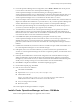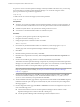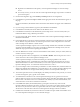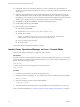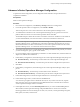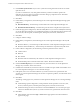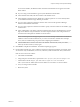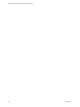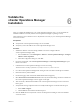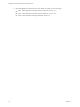5.8.2
Table Of Contents
- Installation and Configuration Guide for Windows and Linux
- Contents
- vCenter Operations Manager Installation Guide
- Before Installing vCenter Operations Manager
- System Requirements
- Installation and Configuration Checklist
- Preparing the vCenter Operations Manager Database
- Installing vCenter Operations Manager
- Validate the vCenter Operations Manager Installation
- Managing with Program Groups
- Install a vCenter Operations Manager Collector
- Installing a vCenter Operations Manager Adapter
- Installing the Analytics Processor
- Index
For an Oracle database, the Database Name and Instance Name fields do not appear and an SID
field is added.
n
If you are using an Oracle database, type its System Identifier in the SID field.
n
In the Database Host field, enter the IP address of the database server.
n
In the Database Port field, leave the default entry (1433 for SQL Server or 1521 for Oracle) unless
you installed the database using a different port number.
n
If you are using a SQL Server database, enter the name of the vCenter Operations Manager
database in the Database Name field.
n
If you are using a SQL Server database and need to specify an Instance Name for the database, type
it in that field.
n
In the Authentication, User Name, and Password fields, select the type of authentication to use (for
SQL Server databases only) and enter the user name and password for a user with permission to
read and write to the SQL Server database or Oracle schema.
NOTE vCenter Operations Manager requires a user account with SQL authentication credentials to
establish a connection with the database. If you want to use Windows authentication with SQL
Server, there are additional steps to perform after completing the installation.
n
Click the Test button to test the connection to the database. If the test fails, check your entries,
make any needed corrections, and try again.
25 Click Finish to complete the installation. The Install Complete page appears.
26 On the Install Complete page, choose whether to restart the computer automatically or manually. If the
server host has only one IP address, choose Yes, restart the system and click Done. The system reboots.
If the server host has two IP address:
a Choose No and click Done.
b Using Notepad or another editor, open the file vcenter-ops\user\conf\collector\wrapper.conf.
c Add this line to the file: wrapper.java.additional.9=-Djava.rmi.server.hostname=IP
Address/Name where IP Address/Name is the IP address or host name to use for the collector.
d Save your change and close the file.
e Reboot the system.
Chapter 5 Installing vCenter Operations Manager
VMware, Inc. 27