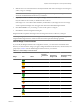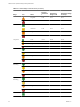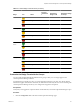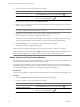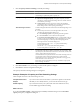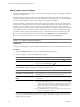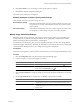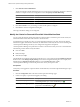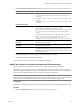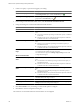5.7
Table Of Contents
- VMware vCenter Operations Manager Getting Started Guide
- Contents
- VMware vCenter Operations Manager Getting Started Guide
- Introducing Key Features and Concepts
- Beginning to Monitor the Virtual Environment
- Object Type Icons in the Inventory Pane
- Badge Concepts for vCenter Operations Manager
- Major Badges in vCenter Operations Manager
- Working with Metrics and Charts on the All Metrics Tab
- Viewing Members and Relationships in the Monitored Environment
- Check the Performance of Your Virtual Environment
- Balancing the Resources in Your Virtual Environment
- Find an ESX Host that Has Resources for More Virtual Machines
- Find a Cluster that Has Resources Available for More Virtual Machines
- Ranking the Health, Risk, and Efficiency Scores
- View the Compliance Details
- View a List of Members
- Overview of Relationships
- Troubleshooting with vCenter Operations Manager
- Troubleshooting Overview
- Troubleshooting a Help Desk Problem
- Troubleshooting an Alert
- Finding Problems in the Virtual Environment
- Finding the Cause of the Problem
- Determine Whether the Environment Operates as Expected
- Identify the Source of Performance Degradation
- Identify the Underlying Memory Resource Problem for a Virtual Machine
- Identify the Underlying Memory Resource Problem for Clusters and Hosts
- Identify the Top Resource Consumers
- Identify Events that Occurred when an Object Experienced Performance Degradation
- Determine the Extent of a Performance Degradation
- Determine the Timeframe and Nature of a Health Issue
- Determine the Cause of a Problem with a Specific Object
- Fix the Cause of the Problem
- Assessing Risk and Efficiency in vCenter Operations Manager
- Analyzing Data for Capacity Risk
- Determine When an Object Might Run Out of Resources
- Identify Clusters with the Space for Virtual Machines
- Investigating Abnormal Host Health
- Identify Datastores with Space for Virtual Machines
- Identify Datastores with Wasted Space
- Address a Problem with a Specific Virtual Machine
- Identify the Virtual Machines with Resource Waste Across Datastores
- Address a Problem with a Specific Datastore
- Identify the Host and Datastore with the Highest Latency
- Optimizing Data for Capacity
- Determine How Efficiently You Use the Virtual Infrastructure
- Identify the Consolidation Ratio Trend for a Datacenter or Cluster
- Determine Reclaimable Resources from Underused Objects
- Assess Virtual Machine Capacity Use
- Assess Virtual Machine Optimization Data
- Identify Powered-Off Virtual Machines to Optimize Data
- Identify Idle Virtual Machines to Optimize Capacity
- Identify Oversized Virtual Machines to Optimize Data
- Determine the Trend of Waste for a Virtual Machine
- Forecasting Data for Capacity Risk
- Create Capacity Scenarios for Virtual Machines With New Profiles
- Create Capacity Scenarios for Virtual Machines With Existing Profiles
- Create a Hardware Change Scenario
- Create a What-If Scenario to Remove Virtual Machines
- Combine the Results of What-If Scenarios
- Compare the Results of What-If Scenarios
- Delete a Scenario from the What-If Scenarios List
- Analyzing Data for Capacity Risk
- Working with Faults and Alerts
- Working with Groups
- Set How Data Appears in vCenter Operations Manager
- Create a New Policy
- Set the General Parameters of a Policy
- Associate a Policy with One or More Groups
- Customize Badge Thresholds for Infrastructure Objects
- Customize Badge Thresholds for Virtual Machine Objects
- Customize the Badge Thresholds for Groups
- Modify Capacity and Time Remaining Settings
- Modify Usable Capacity Settings
- Modify Usage Calculation Settings
- Modify the Criteria for Powered-Off and Idle Virtual Machine State
- Modify the Criteria for Oversized and Undersized Virtual Machines
- Modify the Criteria for Underused and Stressed Capacity
- Select Which Badges Generate Alerts
- Modify Trend and Forecast Analysis Settings
- Modify an Existing Policy
- Modify Summary, Views, and Reports Settings
- Create a New Policy
- Monitor the Performance of vCenter Operations Manager
- Index
4 Slide the color icons on the selected axis to modify the default values and set the ranges to show the green,
yellow, orange, or red badge.
NOTE You cannot revert the changes you apply to badge thresholds. Topic Default Badge Threshold
Values lists the default threshold values for your reference.
5 (Optional) To enable or disable a color range for a badge, click the icon of that color.
Only the outlines of the icon that you disabled remain on the axis.
If the badge score crosses the threshold marked by the disabled icon, the badge color does not change.
vCenter Operations Manager does not trigger alerts derived from disabled badge thresholds.
6 Click OK or Finish to save your settings, or select another option to configure.
7 Click Done to close the Configuration dialog box.
Badge thresholds are updated. The badge colors will change when the next collection cycle begins.
NOTE Depending on your selection in the Configure alerts section of the policy configuration dialog box, new
badge thresholds might affect the number of alerts that vCenter Operations Manager generates.
Default Badge Threshold Values
If you modify the badge thresholds in the Configuration window, you cannot reset to the default values.
Because you cannot revert the changes you apply to badge thresholds for infrastructure, virtual machine, and
group objects, Table 8-1 lists the default badge threshold values for your reference.
Table 8-1. Default Badge Threshold Values
Badge Icon Status
Default Score
Range for
Infrastructur
e
Default Score
Range for VM
Default Score Range
for Groups
Health Good 100-76 100-76 100-76
Abnormal 75-51 75-51 75-51
Degraded 50-26 50-26 50-26
Bad 25-0 25-0 25-0
Workload Good 0-79 0-84 0-24
Abnormal 80-89 85-94 25-49
Degraded 90-95 95-100 50-74
Bad >95 >100 75-100
Anomalies Good 0-49 0-49 0-24
Abnormal 50-74 50-74 25-49
Chapter 8 Set How Data Appears in vCenter Operations Manager
VMware, Inc. 91