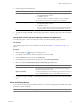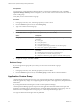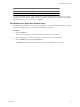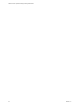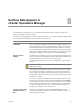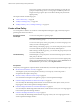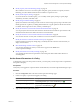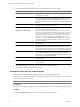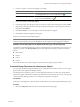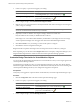5.7
Table Of Contents
- VMware vCenter Operations Manager Getting Started Guide
- Contents
- VMware vCenter Operations Manager Getting Started Guide
- Introducing Key Features and Concepts
- Beginning to Monitor the Virtual Environment
- Object Type Icons in the Inventory Pane
- Badge Concepts for vCenter Operations Manager
- Major Badges in vCenter Operations Manager
- Working with Metrics and Charts on the All Metrics Tab
- Viewing Members and Relationships in the Monitored Environment
- Check the Performance of Your Virtual Environment
- Balancing the Resources in Your Virtual Environment
- Find an ESX Host that Has Resources for More Virtual Machines
- Find a Cluster that Has Resources Available for More Virtual Machines
- Ranking the Health, Risk, and Efficiency Scores
- View the Compliance Details
- View a List of Members
- Overview of Relationships
- Troubleshooting with vCenter Operations Manager
- Troubleshooting Overview
- Troubleshooting a Help Desk Problem
- Troubleshooting an Alert
- Finding Problems in the Virtual Environment
- Finding the Cause of the Problem
- Determine Whether the Environment Operates as Expected
- Identify the Source of Performance Degradation
- Identify the Underlying Memory Resource Problem for a Virtual Machine
- Identify the Underlying Memory Resource Problem for Clusters and Hosts
- Identify the Top Resource Consumers
- Identify Events that Occurred when an Object Experienced Performance Degradation
- Determine the Extent of a Performance Degradation
- Determine the Timeframe and Nature of a Health Issue
- Determine the Cause of a Problem with a Specific Object
- Fix the Cause of the Problem
- Assessing Risk and Efficiency in vCenter Operations Manager
- Analyzing Data for Capacity Risk
- Determine When an Object Might Run Out of Resources
- Identify Clusters with the Space for Virtual Machines
- Investigating Abnormal Host Health
- Identify Datastores with Space for Virtual Machines
- Identify Datastores with Wasted Space
- Address a Problem with a Specific Virtual Machine
- Identify the Virtual Machines with Resource Waste Across Datastores
- Address a Problem with a Specific Datastore
- Identify the Host and Datastore with the Highest Latency
- Optimizing Data for Capacity
- Determine How Efficiently You Use the Virtual Infrastructure
- Identify the Consolidation Ratio Trend for a Datacenter or Cluster
- Determine Reclaimable Resources from Underused Objects
- Assess Virtual Machine Capacity Use
- Assess Virtual Machine Optimization Data
- Identify Powered-Off Virtual Machines to Optimize Data
- Identify Idle Virtual Machines to Optimize Capacity
- Identify Oversized Virtual Machines to Optimize Data
- Determine the Trend of Waste for a Virtual Machine
- Forecasting Data for Capacity Risk
- Create Capacity Scenarios for Virtual Machines With New Profiles
- Create Capacity Scenarios for Virtual Machines With Existing Profiles
- Create a Hardware Change Scenario
- Create a What-If Scenario to Remove Virtual Machines
- Combine the Results of What-If Scenarios
- Compare the Results of What-If Scenarios
- Delete a Scenario from the What-If Scenarios List
- Analyzing Data for Capacity Risk
- Working with Faults and Alerts
- Working with Groups
- Set How Data Appears in vCenter Operations Manager
- Create a New Policy
- Set the General Parameters of a Policy
- Associate a Policy with One or More Groups
- Customize Badge Thresholds for Infrastructure Objects
- Customize Badge Thresholds for Virtual Machine Objects
- Customize the Badge Thresholds for Groups
- Modify Capacity and Time Remaining Settings
- Modify Usable Capacity Settings
- Modify Usage Calculation Settings
- Modify the Criteria for Powered-Off and Idle Virtual Machine State
- Modify the Criteria for Oversized and Undersized Virtual Machines
- Modify the Criteria for Underused and Stressed Capacity
- Select Which Badges Generate Alerts
- Modify Trend and Forecast Analysis Settings
- Modify an Existing Policy
- Modify Summary, Views, and Reports Settings
- Create a New Policy
- Monitor the Performance of vCenter Operations Manager
- Index
4 From the Clone from drop-down menu, select an existing policy to reuse its settings.
Option Description
Default Policy
Select to apply the Default policy that is associated with all groups for which
no other policy is selected.
Original Default
Select to use the original policy settings of vCenter Operations Manager. For
the original default policy, stress is included in capacity and time calculations
(see section 3a Capacity and Time Remaining). However, resource
allocation is not included in stress calculations (see section4c Underuse and
Stress).
Optimized for 15-minute peak period
Select to detect resources using more than 100% of their usable capacity for
more than 15 minutes within any given hour.
Optimized for 30- minute peak period
Select to detect resources using more than 100% of their usable capacity for
more than 30 minutes within any given hour.
Excludes over-sized analysis
Select if your company policy allows the existence of over-sized virtual
machines in your environment. For example, if you provision certain virtual
machines with enough resources to cover the highest possible workload,
these machines might be considered as over-sized when the workload is
normal. You can create a separate group for such highly-provisioned
machines and assign the Excludes over-sized analysis policy to the group,
so that these machines will not be included in calculating the values for
capacity-related badges.
Ignore these objects
For testing and development. This policy deactivates all alerts and badge
threshold settings.
Production environment
For real-world production. Both demand and allocation models are
configured. Uses a 4-hour sliding window for measurement. Container
object thresholds for CPU and memory are set to demand above 40% for more
than 10% of the configured time period (see section4c Underuse and Stress).
Test and development environment
For testing and development. Uses the current defaults, and a demand
model, in which requested resources are used to determine capacity
remaining (see section3a Capacity and Time Remaining).Only fault alerts
are enabled (see section5 Configure alerts).
Batch workloads
For production. Optimized for throughput. Uses an 8-hour sliding window
for measurement.
Interactive workloads
For production. Optimized for response time. Uses a 1-hour sliding window
for measurement.
5 Click OK or Finish to save your settings, or select another option to configure.
6 Click Done to close the Configuration dialog box.
Associate a Policy with One or More Groups
You can determine what policies are applied to groups in vCenter Operations Manager.
You can use the Configuration dialog box to associate policies with groups either while you create a new policy
or while modifying an existing policy.
NOTE You can assign only one policy per group.
Prerequisites
Verify that you are logged in to a vSphere Client as an administrator, and vCenter Operations Manager is open.
Procedure
1 Click the Configuration link on the main vCenter Operations Manager page.
VMware vCenter Operations Manager Getting Started Guide
88 VMware, Inc.