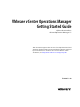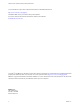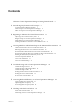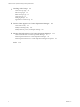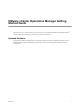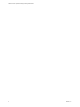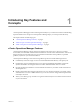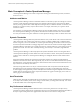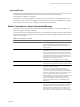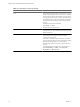5.7
Table Of Contents
- VMware vCenter Operations Manager Getting Started Guide
- Contents
- VMware vCenter Operations Manager Getting Started Guide
- Introducing Key Features and Concepts
- Beginning to Monitor the Virtual Environment
- Object Type Icons in the Inventory Pane
- Badge Concepts for vCenter Operations Manager
- Major Badges in vCenter Operations Manager
- Working with Metrics and Charts on the All Metrics Tab
- Viewing Members and Relationships in the Monitored Environment
- Check the Performance of Your Virtual Environment
- Balancing the Resources in Your Virtual Environment
- Find an ESX Host that Has Resources for More Virtual Machines
- Find a Cluster that Has Resources Available for More Virtual Machines
- Ranking the Health, Risk, and Efficiency Scores
- View the Compliance Details
- View a List of Members
- Overview of Relationships
- Troubleshooting with vCenter Operations Manager
- Troubleshooting Overview
- Troubleshooting a Help Desk Problem
- Troubleshooting an Alert
- Finding Problems in the Virtual Environment
- Finding the Cause of the Problem
- Determine Whether the Environment Operates as Expected
- Identify the Source of Performance Degradation
- Identify the Underlying Memory Resource Problem for a Virtual Machine
- Identify the Underlying Memory Resource Problem for Clusters and Hosts
- Identify the Top Resource Consumers
- Identify Events that Occurred when an Object Experienced Performance Degradation
- Determine the Extent of a Performance Degradation
- Determine the Timeframe and Nature of a Health Issue
- Determine the Cause of a Problem with a Specific Object
- Fix the Cause of the Problem
- Assessing Risk and Efficiency in vCenter Operations Manager
- Analyzing Data for Capacity Risk
- Determine When an Object Might Run Out of Resources
- Identify Clusters with the Space for Virtual Machines
- Investigating Abnormal Host Health
- Identify Datastores with Space for Virtual Machines
- Identify Datastores with Wasted Space
- Address a Problem with a Specific Virtual Machine
- Identify the Virtual Machines with Resource Waste Across Datastores
- Address a Problem with a Specific Datastore
- Identify the Host and Datastore with the Highest Latency
- Optimizing Data for Capacity
- Determine How Efficiently You Use the Virtual Infrastructure
- Identify the Consolidation Ratio Trend for a Datacenter or Cluster
- Determine Reclaimable Resources from Underused Objects
- Assess Virtual Machine Capacity Use
- Assess Virtual Machine Optimization Data
- Identify Powered-Off Virtual Machines to Optimize Data
- Identify Idle Virtual Machines to Optimize Capacity
- Identify Oversized Virtual Machines to Optimize Data
- Determine the Trend of Waste for a Virtual Machine
- Forecasting Data for Capacity Risk
- Create Capacity Scenarios for Virtual Machines With New Profiles
- Create Capacity Scenarios for Virtual Machines With Existing Profiles
- Create a Hardware Change Scenario
- Create a What-If Scenario to Remove Virtual Machines
- Combine the Results of What-If Scenarios
- Compare the Results of What-If Scenarios
- Delete a Scenario from the What-If Scenarios List
- Analyzing Data for Capacity Risk
- Working with Faults and Alerts
- Working with Groups
- Set How Data Appears in vCenter Operations Manager
- Create a New Policy
- Set the General Parameters of a Policy
- Associate a Policy with One or More Groups
- Customize Badge Thresholds for Infrastructure Objects
- Customize Badge Thresholds for Virtual Machine Objects
- Customize the Badge Thresholds for Groups
- Modify Capacity and Time Remaining Settings
- Modify Usable Capacity Settings
- Modify Usage Calculation Settings
- Modify the Criteria for Powered-Off and Idle Virtual Machine State
- Modify the Criteria for Oversized and Undersized Virtual Machines
- Modify the Criteria for Underused and Stressed Capacity
- Select Which Badges Generate Alerts
- Modify Trend and Forecast Analysis Settings
- Modify an Existing Policy
- Modify Summary, Views, and Reports Settings
- Create a New Policy
- Monitor the Performance of vCenter Operations Manager
- Index
Main Concepts of vCenter Operations Manager
vCenter Operations Manager uses certain concepts that can help you understand the product, its interface,
and how to use it.
Attributes and Metrics
vCenter Operations Manager collects several kinds of data for each inventory object. For example, for a virtual
machine, vCenter Operations Manager might receive data about free disk space, CPU load, and available
memory. Each type of data that vCenter Operations Manager collects is called an attribute. An instance of an
attribute for a specific inventory object is called a metric. For example, free memory for a specific virtual
machine is a metric.
For each metric, vCenter Operations Manager collects and stores multiple readings over time. For example,
the vCenter Operations Manager server polls for information about the CPU load for each virtual machine
once every five minutes. Each piece of data that vCenter Operations Manager collects is called a metric value.
Dynamic Thresholds
vCenter Operations Manager defines dynamic thresholds for every metric based on the current and historical
values of the metric. The normal range of values for a metric can differ on different days at different times
because of regular cycles of use and behavior. vCenter Operations Manager tracks these normal value cycles
and sets the dynamic thresholds accordingly. High metric values that are normal at one time might indicate
potential problems at other times. For example, high CPU use on Friday afternoons, when weekly reports are
generated, is normal. The same value on Sunday morning, when nobody is at the office, might indicate a
problem.
vCenter Operations Manager continuously adjusts the dynamic thresholds. The new incoming data allows
vCenter Operations Manager to better define what value is normal for a metric. The dynamic thresholds add
context to metrics that allows vCenter Operations Manager to distinguish between normal and abnormal
behavior.
Dynamic thresholds eliminate the need for the manual effort required to configure hard thresholds for
hundreds or thousands of metrics. More importantly, they are more accurate than hard thresholds. Dynamic
thresholds allow vCenter Operations Manager to detect deviations based on the actual normal behavior of an
object and not on an arbitrary set of limits.
The analytics algorithms take seven days to calculate the initial values for dynamic thresholds. Dynamic
thresholds appear as line segments under the bar graphs for use metrics on the Details page and on the
Scoreboard page. The length and the position of the dynamic threshold line segment depends on the calculated
normal values for the selected use metrics. Dynamic thresholds also appear as shaded gray areas of the use
metrics graphs on the All Metrics page.
Hard Thresholds
Unlike dynamic thresholds, hard thresholds are fixed values that you enter to define what is normal behaviour
for an object. These arbitrary values do not change over time unless you change them manually. You cannot
fix hard thresholds with vCenter Operations Manager.
Key Performance Indicators
vCenter Operations Manager defines attributes that are critical to the performance of an object as key
performance indicators (KPI). KPI are weighted more heavily in the calculations that determine the health of
an object. Graphs of KPI performance appear before other metrics in several areas of the product.
VMware vCenter Operations Manager Getting Started Guide
8 VMware, Inc.