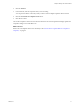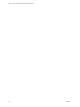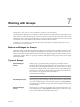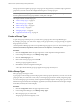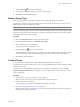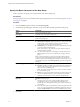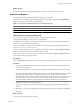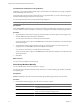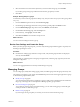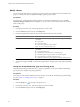5.7
Table Of Contents
- VMware vCenter Operations Manager Getting Started Guide
- Contents
- VMware vCenter Operations Manager Getting Started Guide
- Introducing Key Features and Concepts
- Beginning to Monitor the Virtual Environment
- Object Type Icons in the Inventory Pane
- Badge Concepts for vCenter Operations Manager
- Major Badges in vCenter Operations Manager
- Working with Metrics and Charts on the All Metrics Tab
- Viewing Members and Relationships in the Monitored Environment
- Check the Performance of Your Virtual Environment
- Balancing the Resources in Your Virtual Environment
- Find an ESX Host that Has Resources for More Virtual Machines
- Find a Cluster that Has Resources Available for More Virtual Machines
- Ranking the Health, Risk, and Efficiency Scores
- View the Compliance Details
- View a List of Members
- Overview of Relationships
- Troubleshooting with vCenter Operations Manager
- Troubleshooting Overview
- Troubleshooting a Help Desk Problem
- Troubleshooting an Alert
- Finding Problems in the Virtual Environment
- Finding the Cause of the Problem
- Determine Whether the Environment Operates as Expected
- Identify the Source of Performance Degradation
- Identify the Underlying Memory Resource Problem for a Virtual Machine
- Identify the Underlying Memory Resource Problem for Clusters and Hosts
- Identify the Top Resource Consumers
- Identify Events that Occurred when an Object Experienced Performance Degradation
- Determine the Extent of a Performance Degradation
- Determine the Timeframe and Nature of a Health Issue
- Determine the Cause of a Problem with a Specific Object
- Fix the Cause of the Problem
- Assessing Risk and Efficiency in vCenter Operations Manager
- Analyzing Data for Capacity Risk
- Determine When an Object Might Run Out of Resources
- Identify Clusters with the Space for Virtual Machines
- Investigating Abnormal Host Health
- Identify Datastores with Space for Virtual Machines
- Identify Datastores with Wasted Space
- Address a Problem with a Specific Virtual Machine
- Identify the Virtual Machines with Resource Waste Across Datastores
- Address a Problem with a Specific Datastore
- Identify the Host and Datastore with the Highest Latency
- Optimizing Data for Capacity
- Determine How Efficiently You Use the Virtual Infrastructure
- Identify the Consolidation Ratio Trend for a Datacenter or Cluster
- Determine Reclaimable Resources from Underused Objects
- Assess Virtual Machine Capacity Use
- Assess Virtual Machine Optimization Data
- Identify Powered-Off Virtual Machines to Optimize Data
- Identify Idle Virtual Machines to Optimize Capacity
- Identify Oversized Virtual Machines to Optimize Data
- Determine the Trend of Waste for a Virtual Machine
- Forecasting Data for Capacity Risk
- Create Capacity Scenarios for Virtual Machines With New Profiles
- Create Capacity Scenarios for Virtual Machines With Existing Profiles
- Create a Hardware Change Scenario
- Create a What-If Scenario to Remove Virtual Machines
- Combine the Results of What-If Scenarios
- Compare the Results of What-If Scenarios
- Delete a Scenario from the What-If Scenarios List
- Analyzing Data for Capacity Risk
- Working with Faults and Alerts
- Working with Groups
- Set How Data Appears in vCenter Operations Manager
- Create a New Policy
- Set the General Parameters of a Policy
- Associate a Policy with One or More Groups
- Customize Badge Thresholds for Infrastructure Objects
- Customize Badge Thresholds for Virtual Machine Objects
- Customize the Badge Thresholds for Groups
- Modify Capacity and Time Remaining Settings
- Modify Usable Capacity Settings
- Modify Usage Calculation Settings
- Modify the Criteria for Powered-Off and Idle Virtual Machine State
- Modify the Criteria for Oversized and Undersized Virtual Machines
- Modify the Criteria for Underused and Stressed Capacity
- Select Which Badges Generate Alerts
- Modify Trend and Forecast Analysis Settings
- Modify an Existing Policy
- Modify Summary, Views, and Reports Settings
- Create a New Policy
- Monitor the Performance of vCenter Operations Manager
- Index
What to do next
Set the rules that determine which objects belong to the group or select these objects manually.
Define Group Members
You can populate groups either automatically based on rules or manually.
The mechanism for adding group members depends on the option that you select from the Membership
Type drop-down menu on the Edit group details page.
Table 7-1. Defining Group Members Depending on the Membership Type
Membership Type Procedure to Follow
Dynamic Define Group Membership Criteria
Manual Select Group Members Manually
Define the Rules for Group Membership
You create rules to define which objects belong to a group. Based on these rules,
vCenter Operations Manager adds or removes group members.
You define the rules for group membership in the New Group wizard. You can modify the rules that you
created for a group in the Edit Group dialog box.
Each criterion defines a set of objects that needs to be considered for group membership. The format of all
criteria is Scope:Property:Condition:Value.
A group of criteria is called a rule set. You add new criteria to the rule set by using the Add a new criteria
button. The logical operator between criteria in a rule set is AND.
A rule group contains two or more rule sets. You add rule sets by using the Add a new rule set button. The
logical operator between rule groups is OR.
Prerequisites
Verify that Dynamic membership type is selected on the Edit group details page of the New Group wizard.
Procedure
1 On the Define membership page, use the drop-down menus to create the rules that determine which
objects belong to the group.
The logical operation between criteria in a rule is AND. The logical operation between rule sets is OR.
NOTE The custom group criteria use the last stored value from the vCenter Operations Manager database.
For example, the last recorded state of virtual machines from a host is powered-on. The host is
disconnected from the vCenter Server and all virtual machines on the host were powered off. If you create
a group that must contain only powered-on virtual machines, the powered-off machines from the
disconnected host are added as group members because their last known state is powered-on.
2 (Optional) Create lists of exceptions to the rules.
You can select the objects to include and objects to exclude from the group despite the rules that you
defined.
3 (Optional) To view the list of objects that match the membership rules that you defined, click Preview.
4 Click Next.
What to do next
You can review the settings for the new group.
Chapter 7 Working with Groups
VMware, Inc. 77