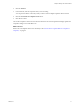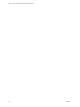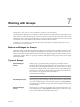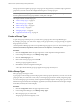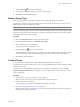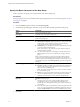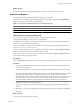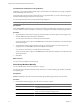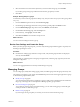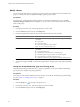5.7
Table Of Contents
- VMware vCenter Operations Manager Getting Started Guide
- Contents
- VMware vCenter Operations Manager Getting Started Guide
- Introducing Key Features and Concepts
- Beginning to Monitor the Virtual Environment
- Object Type Icons in the Inventory Pane
- Badge Concepts for vCenter Operations Manager
- Major Badges in vCenter Operations Manager
- Working with Metrics and Charts on the All Metrics Tab
- Viewing Members and Relationships in the Monitored Environment
- Check the Performance of Your Virtual Environment
- Balancing the Resources in Your Virtual Environment
- Find an ESX Host that Has Resources for More Virtual Machines
- Find a Cluster that Has Resources Available for More Virtual Machines
- Ranking the Health, Risk, and Efficiency Scores
- View the Compliance Details
- View a List of Members
- Overview of Relationships
- Troubleshooting with vCenter Operations Manager
- Troubleshooting Overview
- Troubleshooting a Help Desk Problem
- Troubleshooting an Alert
- Finding Problems in the Virtual Environment
- Finding the Cause of the Problem
- Determine Whether the Environment Operates as Expected
- Identify the Source of Performance Degradation
- Identify the Underlying Memory Resource Problem for a Virtual Machine
- Identify the Underlying Memory Resource Problem for Clusters and Hosts
- Identify the Top Resource Consumers
- Identify Events that Occurred when an Object Experienced Performance Degradation
- Determine the Extent of a Performance Degradation
- Determine the Timeframe and Nature of a Health Issue
- Determine the Cause of a Problem with a Specific Object
- Fix the Cause of the Problem
- Assessing Risk and Efficiency in vCenter Operations Manager
- Analyzing Data for Capacity Risk
- Determine When an Object Might Run Out of Resources
- Identify Clusters with the Space for Virtual Machines
- Investigating Abnormal Host Health
- Identify Datastores with Space for Virtual Machines
- Identify Datastores with Wasted Space
- Address a Problem with a Specific Virtual Machine
- Identify the Virtual Machines with Resource Waste Across Datastores
- Address a Problem with a Specific Datastore
- Identify the Host and Datastore with the Highest Latency
- Optimizing Data for Capacity
- Determine How Efficiently You Use the Virtual Infrastructure
- Identify the Consolidation Ratio Trend for a Datacenter or Cluster
- Determine Reclaimable Resources from Underused Objects
- Assess Virtual Machine Capacity Use
- Assess Virtual Machine Optimization Data
- Identify Powered-Off Virtual Machines to Optimize Data
- Identify Idle Virtual Machines to Optimize Capacity
- Identify Oversized Virtual Machines to Optimize Data
- Determine the Trend of Waste for a Virtual Machine
- Forecasting Data for Capacity Risk
- Create Capacity Scenarios for Virtual Machines With New Profiles
- Create Capacity Scenarios for Virtual Machines With Existing Profiles
- Create a Hardware Change Scenario
- Create a What-If Scenario to Remove Virtual Machines
- Combine the Results of What-If Scenarios
- Compare the Results of What-If Scenarios
- Delete a Scenario from the What-If Scenarios List
- Analyzing Data for Capacity Risk
- Working with Faults and Alerts
- Working with Groups
- Set How Data Appears in vCenter Operations Manager
- Create a New Policy
- Set the General Parameters of a Policy
- Associate a Policy with One or More Groups
- Customize Badge Thresholds for Infrastructure Objects
- Customize Badge Thresholds for Virtual Machine Objects
- Customize the Badge Thresholds for Groups
- Modify Capacity and Time Remaining Settings
- Modify Usable Capacity Settings
- Modify Usage Calculation Settings
- Modify the Criteria for Powered-Off and Idle Virtual Machine State
- Modify the Criteria for Oversized and Undersized Virtual Machines
- Modify the Criteria for Underused and Stressed Capacity
- Select Which Badges Generate Alerts
- Modify Trend and Forecast Analysis Settings
- Modify an Existing Policy
- Modify Summary, Views, and Reports Settings
- Create a New Policy
- Monitor the Performance of vCenter Operations Manager
- Index
4
Click the Edit icon at the top of the dialog box.
5 In the text box that displays the Group Type name, make changes.
6 Click OK to confirm the editing change.
Delete a Group Type
Delete a group type when you decide to no longer use it to organize groups in your inventory.
A group type is a named category used to help organize custom groups of objects that you create. You can
delete group types that you or other users create.
NOTE If you delete a group type that is assigned to a custom group, that group will be deleted as well.
You cannot edit group types created by vCenter Operations Manager adapters. These group types are: VCM
Machine Groups (created by the VCM adapter), Application (created by the Infrastructure Navigator adapter,
and Folder (created by the vCenter adapter).
Procedure
1 Click the Configuration link at the upper right of the window.
2 In the Configuration dialog box, click Manage Group Types.
3 Select the group type you want to delete.
The group type must be managed by a user.
4
Click the Delete icon at the top of the dialog box.
A warning dialog box appears, asking you to confirm the permanent deletion. If the group type is assigned
to any custom groups, you are warned that the group type and its custom groups will be deleted.
5 Click OK to confirm the deletion.
Create a Group
You create groups to monitor batches of objects that belong to different generic containers.
Grouping objects in custom containers allows you to view aggregated data for these objects, regardless of their
location in the inventory.
You must have a vCenter Operations Manager admin or vCenter Server Administrator role, or vCenter
Operations Manager Admin permission assigned to your user name on the vCenter Server level in order to
create or edit groups.
Procedure
1 Specify the Basic Parameters of the New Group on page 76
When you create a new group, you must specify the basic details of the group.
2 Define Group Members on page 77
You can populate groups either automatically based on rules or manually.
3 Review Your Settings and Create the Group on page 79
Before you add a group to the groups list, you must verify that all group members appear as expected,
and that the group settings are correct.
Chapter 7 Working with Groups
VMware, Inc. 75