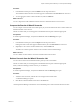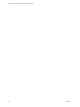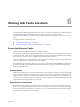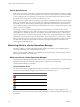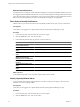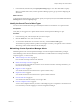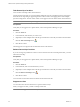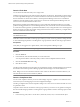5.7
Table Of Contents
- VMware vCenter Operations Manager Getting Started Guide
- Contents
- VMware vCenter Operations Manager Getting Started Guide
- Introducing Key Features and Concepts
- Beginning to Monitor the Virtual Environment
- Object Type Icons in the Inventory Pane
- Badge Concepts for vCenter Operations Manager
- Major Badges in vCenter Operations Manager
- Working with Metrics and Charts on the All Metrics Tab
- Viewing Members and Relationships in the Monitored Environment
- Check the Performance of Your Virtual Environment
- Balancing the Resources in Your Virtual Environment
- Find an ESX Host that Has Resources for More Virtual Machines
- Find a Cluster that Has Resources Available for More Virtual Machines
- Ranking the Health, Risk, and Efficiency Scores
- View the Compliance Details
- View a List of Members
- Overview of Relationships
- Troubleshooting with vCenter Operations Manager
- Troubleshooting Overview
- Troubleshooting a Help Desk Problem
- Troubleshooting an Alert
- Finding Problems in the Virtual Environment
- Finding the Cause of the Problem
- Determine Whether the Environment Operates as Expected
- Identify the Source of Performance Degradation
- Identify the Underlying Memory Resource Problem for a Virtual Machine
- Identify the Underlying Memory Resource Problem for Clusters and Hosts
- Identify the Top Resource Consumers
- Identify Events that Occurred when an Object Experienced Performance Degradation
- Determine the Extent of a Performance Degradation
- Determine the Timeframe and Nature of a Health Issue
- Determine the Cause of a Problem with a Specific Object
- Fix the Cause of the Problem
- Assessing Risk and Efficiency in vCenter Operations Manager
- Analyzing Data for Capacity Risk
- Determine When an Object Might Run Out of Resources
- Identify Clusters with the Space for Virtual Machines
- Investigating Abnormal Host Health
- Identify Datastores with Space for Virtual Machines
- Identify Datastores with Wasted Space
- Address a Problem with a Specific Virtual Machine
- Identify the Virtual Machines with Resource Waste Across Datastores
- Address a Problem with a Specific Datastore
- Identify the Host and Datastore with the Highest Latency
- Optimizing Data for Capacity
- Determine How Efficiently You Use the Virtual Infrastructure
- Identify the Consolidation Ratio Trend for a Datacenter or Cluster
- Determine Reclaimable Resources from Underused Objects
- Assess Virtual Machine Capacity Use
- Assess Virtual Machine Optimization Data
- Identify Powered-Off Virtual Machines to Optimize Data
- Identify Idle Virtual Machines to Optimize Capacity
- Identify Oversized Virtual Machines to Optimize Data
- Determine the Trend of Waste for a Virtual Machine
- Forecasting Data for Capacity Risk
- Create Capacity Scenarios for Virtual Machines With New Profiles
- Create Capacity Scenarios for Virtual Machines With Existing Profiles
- Create a Hardware Change Scenario
- Create a What-If Scenario to Remove Virtual Machines
- Combine the Results of What-If Scenarios
- Compare the Results of What-If Scenarios
- Delete a Scenario from the What-If Scenarios List
- Analyzing Data for Capacity Risk
- Working with Faults and Alerts
- Working with Groups
- Set How Data Appears in vCenter Operations Manager
- Create a New Policy
- Set the General Parameters of a Policy
- Associate a Policy with One or More Groups
- Customize Badge Thresholds for Infrastructure Objects
- Customize Badge Thresholds for Virtual Machine Objects
- Customize the Badge Thresholds for Groups
- Modify Capacity and Time Remaining Settings
- Modify Usable Capacity Settings
- Modify Usage Calculation Settings
- Modify the Criteria for Powered-Off and Idle Virtual Machine State
- Modify the Criteria for Oversized and Undersized Virtual Machines
- Modify the Criteria for Underused and Stressed Capacity
- Select Which Badges Generate Alerts
- Modify Trend and Forecast Analysis Settings
- Modify an Existing Policy
- Modify Summary, Views, and Reports Settings
- Create a New Policy
- Monitor the Performance of vCenter Operations Manager
- Index
Cancel a Fault Alert
You can deactivate fault alerts if they are no longer valid.
Fault alerts are triggered by events that are retrieved from the vCenter Server. All the fault events that appear
in vCenter Operations Manager have associated remediation events that will clear the fault badge score and
the associated alert. To deactivate a fault alert, vCenter Operations Manager must receive a remediation
notification when the problem on the vCenter Server is resolved. If vCenter Operations Manager does not
receive such an event, the fault alert remains active.
Because faults contribute to the Health badge score, active fault alerts degrade the health score even if the
problems that triggered them are solved. Although relatively rare, there can be scenarios where the ESXi host
or vCenter Server fails to generate or publish the remediation event, causing the fault score to remain high and
the alert to remain active after the problem causing the fault has been resolved. Therefore, you might need to
deactivate outdated fault alerts manually.
NOTE Only fault alerts can be cancelled in vCenter Operations Manager. You cannot cancel badge score alerts
nor administrative alerts.
Fault alerts cannot be cancelled on custom groups. Instead, you must correct any problems causing the fault
on each individual group member. Cancelling alerts on group members will also clear the group-level alert.
Prerequisites
Verify that you are logged in to a vSphere Client, and vCenter Operations Manager is open.
NOTE You do not need administrative privileges to cancel fault alerts.
Procedure
1 Click the Alerts tab.
2 In the Alerts list, click the fault alert that you want to deactivate.
You can press the Shift or Control key while you click to select multiple fault alerts in the list.
3
Click the Cancel Fault Alert button .
4 Click Yes to confirm.
Canceling a fault manually has the same effect as a remediation event.The canceled fault alert is removed from
the Alerts list and vCenter Operations Manager updates the Fault badge score and the Health Score.
NOTE Badge scores are not refreshed in real time. These values are refreshed on each data collection cycle.
The data collection interval is five minutes by default.
Cancel a Compliance Alert
You can cancel compliance alerts if you want to acknowledge or ignore a compliance score until the issue is
resolved and you run the mappings in vCenter Configuration Manager.
Canceling a compliance alert sets the Compliance badge score to 100. The score remains 100 until new scores
are pulled from VCM.
Compliance alerts cannot be cancelled on custom groups. Instead, you must act on any problem causing the
alert for each affected group member. Canceling alerts on group members will also clear the group-level alert.
Procedure
1 In the inventory panel, select a vCenter Server, datacenter, cluster, host, or virtual machine object.
VMware vCenter Operations Manager Getting Started Guide
70 VMware, Inc.