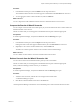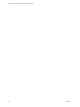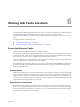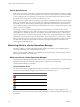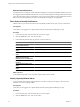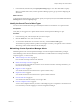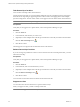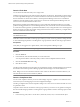5.7
Table Of Contents
- VMware vCenter Operations Manager Getting Started Guide
- Contents
- VMware vCenter Operations Manager Getting Started Guide
- Introducing Key Features and Concepts
- Beginning to Monitor the Virtual Environment
- Object Type Icons in the Inventory Pane
- Badge Concepts for vCenter Operations Manager
- Major Badges in vCenter Operations Manager
- Working with Metrics and Charts on the All Metrics Tab
- Viewing Members and Relationships in the Monitored Environment
- Check the Performance of Your Virtual Environment
- Balancing the Resources in Your Virtual Environment
- Find an ESX Host that Has Resources for More Virtual Machines
- Find a Cluster that Has Resources Available for More Virtual Machines
- Ranking the Health, Risk, and Efficiency Scores
- View the Compliance Details
- View a List of Members
- Overview of Relationships
- Troubleshooting with vCenter Operations Manager
- Troubleshooting Overview
- Troubleshooting a Help Desk Problem
- Troubleshooting an Alert
- Finding Problems in the Virtual Environment
- Finding the Cause of the Problem
- Determine Whether the Environment Operates as Expected
- Identify the Source of Performance Degradation
- Identify the Underlying Memory Resource Problem for a Virtual Machine
- Identify the Underlying Memory Resource Problem for Clusters and Hosts
- Identify the Top Resource Consumers
- Identify Events that Occurred when an Object Experienced Performance Degradation
- Determine the Extent of a Performance Degradation
- Determine the Timeframe and Nature of a Health Issue
- Determine the Cause of a Problem with a Specific Object
- Fix the Cause of the Problem
- Assessing Risk and Efficiency in vCenter Operations Manager
- Analyzing Data for Capacity Risk
- Determine When an Object Might Run Out of Resources
- Identify Clusters with the Space for Virtual Machines
- Investigating Abnormal Host Health
- Identify Datastores with Space for Virtual Machines
- Identify Datastores with Wasted Space
- Address a Problem with a Specific Virtual Machine
- Identify the Virtual Machines with Resource Waste Across Datastores
- Address a Problem with a Specific Datastore
- Identify the Host and Datastore with the Highest Latency
- Optimizing Data for Capacity
- Determine How Efficiently You Use the Virtual Infrastructure
- Identify the Consolidation Ratio Trend for a Datacenter or Cluster
- Determine Reclaimable Resources from Underused Objects
- Assess Virtual Machine Capacity Use
- Assess Virtual Machine Optimization Data
- Identify Powered-Off Virtual Machines to Optimize Data
- Identify Idle Virtual Machines to Optimize Capacity
- Identify Oversized Virtual Machines to Optimize Data
- Determine the Trend of Waste for a Virtual Machine
- Forecasting Data for Capacity Risk
- Create Capacity Scenarios for Virtual Machines With New Profiles
- Create Capacity Scenarios for Virtual Machines With Existing Profiles
- Create a Hardware Change Scenario
- Create a What-If Scenario to Remove Virtual Machines
- Combine the Results of What-If Scenarios
- Compare the Results of What-If Scenarios
- Delete a Scenario from the What-If Scenarios List
- Analyzing Data for Capacity Risk
- Working with Faults and Alerts
- Working with Groups
- Set How Data Appears in vCenter Operations Manager
- Create a New Policy
- Set the General Parameters of a Policy
- Associate a Policy with One or More Groups
- Customize Badge Thresholds for Infrastructure Objects
- Customize Badge Thresholds for Virtual Machine Objects
- Customize the Badge Thresholds for Groups
- Modify Capacity and Time Remaining Settings
- Modify Usable Capacity Settings
- Modify Usage Calculation Settings
- Modify the Criteria for Powered-Off and Idle Virtual Machine State
- Modify the Criteria for Oversized and Undersized Virtual Machines
- Modify the Criteria for Underused and Stressed Capacity
- Select Which Badges Generate Alerts
- Modify Trend and Forecast Analysis Settings
- Modify an Existing Policy
- Modify Summary, Views, and Reports Settings
- Create a New Policy
- Monitor the Performance of vCenter Operations Manager
- Index
Prerequisites
Verify that you are logged in to a vSphere Client, and vCenter Operations Manager is open.
NOTE You do not need administrative privileges to suppress or suspend alerts.
Procedure
1 Click the Alerts tab.
2 In the Alerts list, click the alert you want to suppress.
3 (Optional) To select multiple alerts in the list, press the Shift or Control key and click to select the alerts.
4
Click the Suppress button .
5 In the Confirm dialog box, type the number of days to suppress the alert for, and click OK.
By default, vCenter Operations Manager hides suppressed and suspended alerts from the Alerts list for the
period you specified. You can use the filters in the Control State column header to show or hide suppressed
and suspended alerts.
If the problem still exists when the period you specified expires, vCenter Operations Manager reactivates the
alert and the alert appears in the Alerts list. Your user name remains assigned as the alert owner.
Suspend an Alert
You can hide an alert from the Alerts list for a specific number of minutes.
When you suspend an alert, you take ownership of the alert.
NOTE You can suspend only alerts that are not owned by another user.
Prerequisites
Verify that you are logged in to a vSphere Client, and vCenter Operations Manager is open.
NOTE You do not need administrative privileges to suppress or suspend alerts.
Procedure
1 Click the Alerts tab.
2 In the Alerts list, click the alert you want to suspend.
3 (Optional) To select multiple alerts in the list, press the Shift or Control key and click to select the alerts.
4
Click the Suspend button
.
5 In the Confirm dialog box, type the number of minutes to suspend the alert for, and click OK.
By default, vCenter Operations Manager hides suppressed and suspended alerts from the Alerts list for the
period you specified. You can use the filters in the Control State column header to show or hide suppressed
and suspended alerts.
If the problem still exists when the period you specified expires, vCenter Operations Manager reactivates the
alert and the alert appears in the Alerts list. Your user name remains assigned as the alert owner.
Chapter 6 Working with Faults and Alerts
VMware, Inc. 69