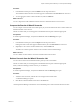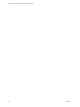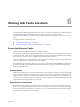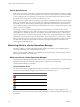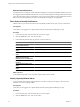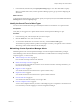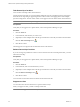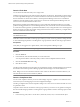5.7
Table Of Contents
- VMware vCenter Operations Manager Getting Started Guide
- Contents
- VMware vCenter Operations Manager Getting Started Guide
- Introducing Key Features and Concepts
- Beginning to Monitor the Virtual Environment
- Object Type Icons in the Inventory Pane
- Badge Concepts for vCenter Operations Manager
- Major Badges in vCenter Operations Manager
- Working with Metrics and Charts on the All Metrics Tab
- Viewing Members and Relationships in the Monitored Environment
- Check the Performance of Your Virtual Environment
- Balancing the Resources in Your Virtual Environment
- Find an ESX Host that Has Resources for More Virtual Machines
- Find a Cluster that Has Resources Available for More Virtual Machines
- Ranking the Health, Risk, and Efficiency Scores
- View the Compliance Details
- View a List of Members
- Overview of Relationships
- Troubleshooting with vCenter Operations Manager
- Troubleshooting Overview
- Troubleshooting a Help Desk Problem
- Troubleshooting an Alert
- Finding Problems in the Virtual Environment
- Finding the Cause of the Problem
- Determine Whether the Environment Operates as Expected
- Identify the Source of Performance Degradation
- Identify the Underlying Memory Resource Problem for a Virtual Machine
- Identify the Underlying Memory Resource Problem for Clusters and Hosts
- Identify the Top Resource Consumers
- Identify Events that Occurred when an Object Experienced Performance Degradation
- Determine the Extent of a Performance Degradation
- Determine the Timeframe and Nature of a Health Issue
- Determine the Cause of a Problem with a Specific Object
- Fix the Cause of the Problem
- Assessing Risk and Efficiency in vCenter Operations Manager
- Analyzing Data for Capacity Risk
- Determine When an Object Might Run Out of Resources
- Identify Clusters with the Space for Virtual Machines
- Investigating Abnormal Host Health
- Identify Datastores with Space for Virtual Machines
- Identify Datastores with Wasted Space
- Address a Problem with a Specific Virtual Machine
- Identify the Virtual Machines with Resource Waste Across Datastores
- Address a Problem with a Specific Datastore
- Identify the Host and Datastore with the Highest Latency
- Optimizing Data for Capacity
- Determine How Efficiently You Use the Virtual Infrastructure
- Identify the Consolidation Ratio Trend for a Datacenter or Cluster
- Determine Reclaimable Resources from Underused Objects
- Assess Virtual Machine Capacity Use
- Assess Virtual Machine Optimization Data
- Identify Powered-Off Virtual Machines to Optimize Data
- Identify Idle Virtual Machines to Optimize Capacity
- Identify Oversized Virtual Machines to Optimize Data
- Determine the Trend of Waste for a Virtual Machine
- Forecasting Data for Capacity Risk
- Create Capacity Scenarios for Virtual Machines With New Profiles
- Create Capacity Scenarios for Virtual Machines With Existing Profiles
- Create a Hardware Change Scenario
- Create a What-If Scenario to Remove Virtual Machines
- Combine the Results of What-If Scenarios
- Compare the Results of What-If Scenarios
- Delete a Scenario from the What-If Scenarios List
- Analyzing Data for Capacity Risk
- Working with Faults and Alerts
- Working with Groups
- Set How Data Appears in vCenter Operations Manager
- Create a New Policy
- Set the General Parameters of a Policy
- Associate a Policy with One or More Groups
- Customize Badge Thresholds for Infrastructure Objects
- Customize Badge Thresholds for Virtual Machine Objects
- Customize the Badge Thresholds for Groups
- Modify Capacity and Time Remaining Settings
- Modify Usable Capacity Settings
- Modify Usage Calculation Settings
- Modify the Criteria for Powered-Off and Idle Virtual Machine State
- Modify the Criteria for Oversized and Undersized Virtual Machines
- Modify the Criteria for Underused and Stressed Capacity
- Select Which Badges Generate Alerts
- Modify Trend and Forecast Analysis Settings
- Modify an Existing Policy
- Modify Summary, Views, and Reports Settings
- Create a New Policy
- Monitor the Performance of vCenter Operations Manager
- Index
Types of Alerts
vCenter Operations Manager generates several types of alerts. Double-click alerts in the list to view the alert
details.
Badge Score Alerts
Badge score alerts are triggered when a badge changes its color. Badge colors
change based on the hard thresholds that you set in the Configuration dialog
box. Alerts can be triggered for the Workflow, Anomalies, Time Remaining,
Capacity Remaining, Stress, Waste, and Density badges. You can select which
badges activate alerts in the Configuration dialog box.
NOTE You cannot cancel badge score alerts.
Fault Alerts
The color of the Faults badge changes based on the number of events that
occurred in the virtual infrastructure that you monitor.
vCenter Operations Manager does not weigh the importance of events, and the
Faults badge color might remain unchanged if a single event occurs. As a result,
you might miss an isolated, but critical fault event that occurred on the vCenter
Server. Therefore, fault alerts are triggered when an individual event occurs
and are not related to the color of the Faults badge. You can enable and disable
fault alerts in the Configuration dialog box.
NOTE Only fault alerts can be cancelled in vCenter Operations Manager.
Administrative Alerts
Administrative alerts are displayed only when the World object is selected
in the navigation tree. Administrative alerts are related to problems on the
vCenter Operations Manager system and virtual environment and do not affect
monitored objects, but affect the proper operation and data collection of the
application.
Administrative alerts can be two types: system and environment. If any
administrative alerts are present, a purple notification icon appears in the
vertical alert pane on the far right. If the number of administrative alerts is zero,
the icon is not present. The following table lists the alert icons.
Alert Icon
Administrative Alert
Type Description
Notification One or more administrative alerts has occurred.
System alert A component of the
vCenter Operations Manager application has
failed.
Environment alert vCenter Operations Manager has stopped
receiving data from one or more resources. This
might indicate a problem with the resource or the
network infrastructure.
NOTE You cannot cancel administrative alerts.
Chapter 6 Working with Faults and Alerts
VMware, Inc. 65