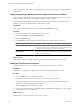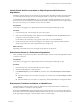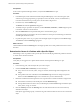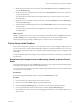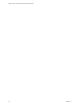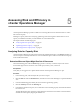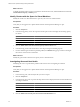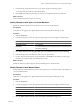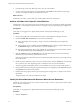5.7
Table Of Contents
- VMware vCenter Operations Manager Getting Started Guide
- Contents
- VMware vCenter Operations Manager Getting Started Guide
- Introducing Key Features and Concepts
- Beginning to Monitor the Virtual Environment
- Object Type Icons in the Inventory Pane
- Badge Concepts for vCenter Operations Manager
- Major Badges in vCenter Operations Manager
- Working with Metrics and Charts on the All Metrics Tab
- Viewing Members and Relationships in the Monitored Environment
- Check the Performance of Your Virtual Environment
- Balancing the Resources in Your Virtual Environment
- Find an ESX Host that Has Resources for More Virtual Machines
- Find a Cluster that Has Resources Available for More Virtual Machines
- Ranking the Health, Risk, and Efficiency Scores
- View the Compliance Details
- View a List of Members
- Overview of Relationships
- Troubleshooting with vCenter Operations Manager
- Troubleshooting Overview
- Troubleshooting a Help Desk Problem
- Troubleshooting an Alert
- Finding Problems in the Virtual Environment
- Finding the Cause of the Problem
- Determine Whether the Environment Operates as Expected
- Identify the Source of Performance Degradation
- Identify the Underlying Memory Resource Problem for a Virtual Machine
- Identify the Underlying Memory Resource Problem for Clusters and Hosts
- Identify the Top Resource Consumers
- Identify Events that Occurred when an Object Experienced Performance Degradation
- Determine the Extent of a Performance Degradation
- Determine the Timeframe and Nature of a Health Issue
- Determine the Cause of a Problem with a Specific Object
- Fix the Cause of the Problem
- Assessing Risk and Efficiency in vCenter Operations Manager
- Analyzing Data for Capacity Risk
- Determine When an Object Might Run Out of Resources
- Identify Clusters with the Space for Virtual Machines
- Investigating Abnormal Host Health
- Identify Datastores with Space for Virtual Machines
- Identify Datastores with Wasted Space
- Address a Problem with a Specific Virtual Machine
- Identify the Virtual Machines with Resource Waste Across Datastores
- Address a Problem with a Specific Datastore
- Identify the Host and Datastore with the Highest Latency
- Optimizing Data for Capacity
- Determine How Efficiently You Use the Virtual Infrastructure
- Identify the Consolidation Ratio Trend for a Datacenter or Cluster
- Determine Reclaimable Resources from Underused Objects
- Assess Virtual Machine Capacity Use
- Assess Virtual Machine Optimization Data
- Identify Powered-Off Virtual Machines to Optimize Data
- Identify Idle Virtual Machines to Optimize Capacity
- Identify Oversized Virtual Machines to Optimize Data
- Determine the Trend of Waste for a Virtual Machine
- Forecasting Data for Capacity Risk
- Create Capacity Scenarios for Virtual Machines With New Profiles
- Create Capacity Scenarios for Virtual Machines With Existing Profiles
- Create a Hardware Change Scenario
- Create a What-If Scenario to Remove Virtual Machines
- Combine the Results of What-If Scenarios
- Compare the Results of What-If Scenarios
- Delete a Scenario from the What-If Scenarios List
- Analyzing Data for Capacity Risk
- Working with Faults and Alerts
- Working with Groups
- Set How Data Appears in vCenter Operations Manager
- Create a New Policy
- Set the General Parameters of a Policy
- Associate a Policy with One or More Groups
- Customize Badge Thresholds for Infrastructure Objects
- Customize Badge Thresholds for Virtual Machine Objects
- Customize the Badge Thresholds for Groups
- Modify Capacity and Time Remaining Settings
- Modify Usable Capacity Settings
- Modify Usage Calculation Settings
- Modify the Criteria for Powered-Off and Idle Virtual Machine State
- Modify the Criteria for Oversized and Undersized Virtual Machines
- Modify the Criteria for Underused and Stressed Capacity
- Select Which Badges Generate Alerts
- Modify Trend and Forecast Analysis Settings
- Modify an Existing Policy
- Modify Summary, Views, and Reports Settings
- Create a New Policy
- Monitor the Performance of vCenter Operations Manager
- Index
4 Point to the object state other than green to view the workload details.
5 Double-click a related object to investigate why it is experiencing heavy resource demands.
6 On the Details tab under the Operations tab, you can check the percentage of resource use that might be
causing the high Workload score.
7 To locate the available resources of the object and related objects, click the Scoreboard tab under the
Operations tab, and select the Workload badge.
The Scoreboard tab displays the workload scores for all ESX hosts in the cluster. By default, ESX hosts
with a high workload are presented as large badges.
8 To filter the objects and related objects by state, click the Status Filter buttons to view only the red, orange,
and yellow states.
9 Click the object that indicates a poor score.
10 On the Details tab under the Operations tab, review the Resources pane and the Workload graphs to
assess the potential capacity to move virtual machines to balance the workload.
What to do next
Click the Analysis tab to compare the performance of selected objects across the virtual infrastructure. You
can use this information to balance the load across ESX hosts and virtual machines.
Identify the Underlying Memory Resource Problem for a Virtual Machine
When you navigate through a vCenter Operations Manager workflow and identify a virtual machine with a
potential problem, you can resolve the underlying problem by using the memory metric data.
The CPU graphs for clusters and hosts show the Provisioned metric. The CPU graphs for virtual machines
show the Entitlement metric. See “Metric Concepts for vCenter Operations Manager,” on page 9.
Prerequisites
In the vCenter Operations Manager interface, verify that the Dashboard tab is open.
Procedure
1 In the inventory pane, select the object that you want to inspect.
2 Click the Environment tab under the Operations tab.
3 If the color of the badge is other than green, double-click it.
4 On the Details tab, select the Workload badge to analyze the memory metrics graphs.
Metric Relationship Meaning
Demand is equal to Usage
Object has enough resources.
Demand is greater than Usage
Virtual machine might be in the process of waiting for CPU cycles.
Demand is greater than Usage and
less than Provisioned
This metric relationship indicates the following implications:
n
Limits set on a virtual machine might cause the virtual machine to use
less CPU resources than the demand. vCenter Operations Manager
aggregates CPU metrics for virtual machines into the host CPU graph.
n
The CPU Dynamic Power Management in the BIOS might cause a CPU
issue. Verify that the setting is in operating system control mode or
disable the setting.
n
Virtual machines that are usually idle but happen to become busy at the
same time might cause contention.
Chapter 4 Troubleshooting with vCenter Operations Manager
VMware, Inc. 41