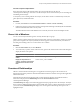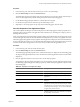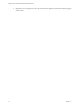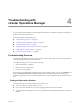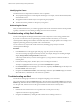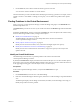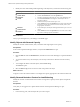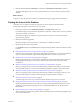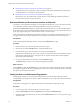5.7
Table Of Contents
- VMware vCenter Operations Manager Getting Started Guide
- Contents
- VMware vCenter Operations Manager Getting Started Guide
- Introducing Key Features and Concepts
- Beginning to Monitor the Virtual Environment
- Object Type Icons in the Inventory Pane
- Badge Concepts for vCenter Operations Manager
- Major Badges in vCenter Operations Manager
- Working with Metrics and Charts on the All Metrics Tab
- Viewing Members and Relationships in the Monitored Environment
- Check the Performance of Your Virtual Environment
- Balancing the Resources in Your Virtual Environment
- Find an ESX Host that Has Resources for More Virtual Machines
- Find a Cluster that Has Resources Available for More Virtual Machines
- Ranking the Health, Risk, and Efficiency Scores
- View the Compliance Details
- View a List of Members
- Overview of Relationships
- Troubleshooting with vCenter Operations Manager
- Troubleshooting Overview
- Troubleshooting a Help Desk Problem
- Troubleshooting an Alert
- Finding Problems in the Virtual Environment
- Finding the Cause of the Problem
- Determine Whether the Environment Operates as Expected
- Identify the Source of Performance Degradation
- Identify the Underlying Memory Resource Problem for a Virtual Machine
- Identify the Underlying Memory Resource Problem for Clusters and Hosts
- Identify the Top Resource Consumers
- Identify Events that Occurred when an Object Experienced Performance Degradation
- Determine the Extent of a Performance Degradation
- Determine the Timeframe and Nature of a Health Issue
- Determine the Cause of a Problem with a Specific Object
- Fix the Cause of the Problem
- Assessing Risk and Efficiency in vCenter Operations Manager
- Analyzing Data for Capacity Risk
- Determine When an Object Might Run Out of Resources
- Identify Clusters with the Space for Virtual Machines
- Investigating Abnormal Host Health
- Identify Datastores with Space for Virtual Machines
- Identify Datastores with Wasted Space
- Address a Problem with a Specific Virtual Machine
- Identify the Virtual Machines with Resource Waste Across Datastores
- Address a Problem with a Specific Datastore
- Identify the Host and Datastore with the Highest Latency
- Optimizing Data for Capacity
- Determine How Efficiently You Use the Virtual Infrastructure
- Identify the Consolidation Ratio Trend for a Datacenter or Cluster
- Determine Reclaimable Resources from Underused Objects
- Assess Virtual Machine Capacity Use
- Assess Virtual Machine Optimization Data
- Identify Powered-Off Virtual Machines to Optimize Data
- Identify Idle Virtual Machines to Optimize Capacity
- Identify Oversized Virtual Machines to Optimize Data
- Determine the Trend of Waste for a Virtual Machine
- Forecasting Data for Capacity Risk
- Create Capacity Scenarios for Virtual Machines With New Profiles
- Create Capacity Scenarios for Virtual Machines With Existing Profiles
- Create a Hardware Change Scenario
- Create a What-If Scenario to Remove Virtual Machines
- Combine the Results of What-If Scenarios
- Compare the Results of What-If Scenarios
- Delete a Scenario from the What-If Scenarios List
- Analyzing Data for Capacity Risk
- Working with Faults and Alerts
- Working with Groups
- Set How Data Appears in vCenter Operations Manager
- Create a New Policy
- Set the General Parameters of a Policy
- Associate a Policy with One or More Groups
- Customize Badge Thresholds for Infrastructure Objects
- Customize Badge Thresholds for Virtual Machine Objects
- Customize the Badge Thresholds for Groups
- Modify Capacity and Time Remaining Settings
- Modify Usable Capacity Settings
- Modify Usage Calculation Settings
- Modify the Criteria for Powered-Off and Idle Virtual Machine State
- Modify the Criteria for Oversized and Undersized Virtual Machines
- Modify the Criteria for Underused and Stressed Capacity
- Select Which Badges Generate Alerts
- Modify Trend and Forecast Analysis Settings
- Modify an Existing Policy
- Modify Summary, Views, and Reports Settings
- Create a New Policy
- Monitor the Performance of vCenter Operations Manager
- Index
2 Click the View tab under the Planning tab and select the Stressed Hosts and Clusters - List view.
The objects that appear in this view are overused and have fewer resources than the virtual machines
demand.
What to do next
Assign less work to these hosts and clusters or reconfigure the capacity appropriate to the workload.
Finding the Cause of the Problem
To find the cause of a problem, examine its symptoms, the objects affected, and the time frame.
Perform these main steps to research the cause of a problem.
1 Examine the symptoms on the Workload, Anomalies, and Faults badges and scores.
If workload is high, review performance degradation. In particular, examine memory resource problems
and the top consumers of resources.
If anomalies are high or the workload is abnormal, look for events that occurred when the objects
experienced the problem.
2 Determine the affected population.
Determine whether one object is affected, or whether peers or families are affected.
3 Determine the time frame of the problem.
Use the Health weather map and Stress charts to determine if the problem is recent and isolated or chronic
in nature.
n
Determine Whether the Environment Operates as Expected on page 40
Anomalies in vCenter Operations Manager provide insight into the behavior of your environment and
help you to determine whether a high workload might still reflect a normal or expected load.
n
Identify the Source of Performance Degradation on page 40
Identifying the probable source of performance degradation in vCenter Operations Manager involves
investigating the percentage of CPU, memory, disks, and network resources usage in the virtual
environment.
n
Identify the Underlying Memory Resource Problem for a Virtual Machine on page 41
When you navigate through a vCenter Operations Manager workflow and identify a virtual machine
with a potential problem, you can resolve the underlying problem by using the memory metric data.
n
Identify the Underlying Memory Resource Problem for Clusters and Hosts on page 42
When you navigate through a vCenter Operations Manager workflow and identify a cluster or a host
with a potential problem, check the CPU metric graphs to identify a possible resolution.
n
Identify the Top Resource Consumers on page 42
To address high use levels in your virtual environment, identify the top resource consumers.
n
Identify Events that Occurred when an Object Experienced Performance Degradation on page 43
Identifying when the abnormal events started to cause performance degradation and the trend of the
problem in vCenter Operations Manager involves examining the Health scores of the object and its
related objects.
n
Determine the Extent of a Performance Degradation on page 43
After you identify the performance problem, determine the effect on the rest of the object population and
the consistency of the issue.
Chapter 4 Troubleshooting with vCenter Operations Manager
VMware, Inc. 39