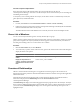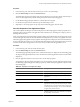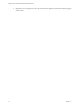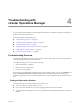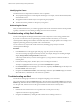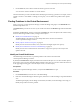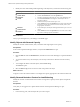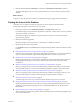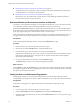5.7
Table Of Contents
- VMware vCenter Operations Manager Getting Started Guide
- Contents
- VMware vCenter Operations Manager Getting Started Guide
- Introducing Key Features and Concepts
- Beginning to Monitor the Virtual Environment
- Object Type Icons in the Inventory Pane
- Badge Concepts for vCenter Operations Manager
- Major Badges in vCenter Operations Manager
- Working with Metrics and Charts on the All Metrics Tab
- Viewing Members and Relationships in the Monitored Environment
- Check the Performance of Your Virtual Environment
- Balancing the Resources in Your Virtual Environment
- Find an ESX Host that Has Resources for More Virtual Machines
- Find a Cluster that Has Resources Available for More Virtual Machines
- Ranking the Health, Risk, and Efficiency Scores
- View the Compliance Details
- View a List of Members
- Overview of Relationships
- Troubleshooting with vCenter Operations Manager
- Troubleshooting Overview
- Troubleshooting a Help Desk Problem
- Troubleshooting an Alert
- Finding Problems in the Virtual Environment
- Finding the Cause of the Problem
- Determine Whether the Environment Operates as Expected
- Identify the Source of Performance Degradation
- Identify the Underlying Memory Resource Problem for a Virtual Machine
- Identify the Underlying Memory Resource Problem for Clusters and Hosts
- Identify the Top Resource Consumers
- Identify Events that Occurred when an Object Experienced Performance Degradation
- Determine the Extent of a Performance Degradation
- Determine the Timeframe and Nature of a Health Issue
- Determine the Cause of a Problem with a Specific Object
- Fix the Cause of the Problem
- Assessing Risk and Efficiency in vCenter Operations Manager
- Analyzing Data for Capacity Risk
- Determine When an Object Might Run Out of Resources
- Identify Clusters with the Space for Virtual Machines
- Investigating Abnormal Host Health
- Identify Datastores with Space for Virtual Machines
- Identify Datastores with Wasted Space
- Address a Problem with a Specific Virtual Machine
- Identify the Virtual Machines with Resource Waste Across Datastores
- Address a Problem with a Specific Datastore
- Identify the Host and Datastore with the Highest Latency
- Optimizing Data for Capacity
- Determine How Efficiently You Use the Virtual Infrastructure
- Identify the Consolidation Ratio Trend for a Datacenter or Cluster
- Determine Reclaimable Resources from Underused Objects
- Assess Virtual Machine Capacity Use
- Assess Virtual Machine Optimization Data
- Identify Powered-Off Virtual Machines to Optimize Data
- Identify Idle Virtual Machines to Optimize Capacity
- Identify Oversized Virtual Machines to Optimize Data
- Determine the Trend of Waste for a Virtual Machine
- Forecasting Data for Capacity Risk
- Create Capacity Scenarios for Virtual Machines With New Profiles
- Create Capacity Scenarios for Virtual Machines With Existing Profiles
- Create a Hardware Change Scenario
- Create a What-If Scenario to Remove Virtual Machines
- Combine the Results of What-If Scenarios
- Compare the Results of What-If Scenarios
- Delete a Scenario from the What-If Scenarios List
- Analyzing Data for Capacity Risk
- Working with Faults and Alerts
- Working with Groups
- Set How Data Appears in vCenter Operations Manager
- Create a New Policy
- Set the General Parameters of a Policy
- Associate a Policy with One or More Groups
- Customize Badge Thresholds for Infrastructure Objects
- Customize Badge Thresholds for Virtual Machine Objects
- Customize the Badge Thresholds for Groups
- Modify Capacity and Time Remaining Settings
- Modify Usable Capacity Settings
- Modify Usage Calculation Settings
- Modify the Criteria for Powered-Off and Idle Virtual Machine State
- Modify the Criteria for Oversized and Undersized Virtual Machines
- Modify the Criteria for Underused and Stressed Capacity
- Select Which Badges Generate Alerts
- Modify Trend and Forecast Analysis Settings
- Modify an Existing Policy
- Modify Summary, Views, and Reports Settings
- Create a New Policy
- Monitor the Performance of vCenter Operations Manager
- Index
Identifying the Cause
Consider these items to help find and isolate the cause of a problem:
n
The symptoms that appear in vCenter Operations Manager. For example, what are the Workload, Faults,
and Anomalies scores?
n
The population affected. Which objects are experiencing the symptoms?
n
The time frame of the problem. Is it temporary or long-term?
Addressing the Cause
After you understand the cause, you can take appropriate action in the virtual environment to fix the problem.
Typically, remediation involves shifting or adding resources in the environment.
Troubleshooting a Help Desk Problem
Use the vCenter Operations Manager Search feature to find an object that a user is having problems with.
If you receive a notice that a user is experiencing a problem with their environment, you can use the
vCenter Operations Manager Search feature to find the object that is causing the problem. For example, a user
might be experiencing performance problems with a virtual machine.
You can search for any object in the virtual environment, including groups of objects created in
vCenter Operations Manager.
Procedure
1 In the Search text box in the upper right of the page, type all or part of the object name.
You can search using any fragment of the object's name, for example, Storage. The resulting list might
display Storage3-ESX41, Storage5-ESX41U1, and the like.
A list of objects that match your search criteria appears as you type. The list is limited to the first 10
matching items.
2 In the list of matching objects, find the object you are searching for and click it.
The object is highlighted in the Inventory pane and the Dashboardtab is updated.
3 On the Dashboard tab, check the badge scores and colors, especially the Health badge for the object and
the Alert Volume chart for the object.
4 Navigate to the Workload, Anomalies, and Faults badges under the object's Health badge, and examine
alert notifications, to determine the cause of the user's problem.
Troubleshooting an Alert
Use the Alert Volume graph or the alert icons to begin investigating one or more alerts.
The vCenter Operations Manager Dashboard displays alert information in the Alert Volume chart under the
Health badge, and in the alert icons on the far right. The chart shows the number and type of alerts that occurred
over the past week, and the icons show the type and number of alerts that are currently active.
Procedure
1 Examine the Alert Volume chart to see if a pattern exists over the past seven days.
A pattern can indicate an ongoing problem.
2 Navigate to the Alerts tab by clicking the Alert Volume chart or clicking an alert icon.
VMware vCenter Operations Manager Getting Started Guide
36 VMware, Inc.