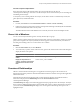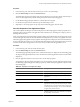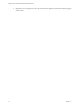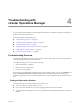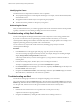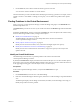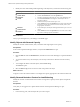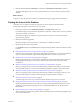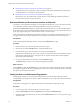5.7
Table Of Contents
- VMware vCenter Operations Manager Getting Started Guide
- Contents
- VMware vCenter Operations Manager Getting Started Guide
- Introducing Key Features and Concepts
- Beginning to Monitor the Virtual Environment
- Object Type Icons in the Inventory Pane
- Badge Concepts for vCenter Operations Manager
- Major Badges in vCenter Operations Manager
- Working with Metrics and Charts on the All Metrics Tab
- Viewing Members and Relationships in the Monitored Environment
- Check the Performance of Your Virtual Environment
- Balancing the Resources in Your Virtual Environment
- Find an ESX Host that Has Resources for More Virtual Machines
- Find a Cluster that Has Resources Available for More Virtual Machines
- Ranking the Health, Risk, and Efficiency Scores
- View the Compliance Details
- View a List of Members
- Overview of Relationships
- Troubleshooting with vCenter Operations Manager
- Troubleshooting Overview
- Troubleshooting a Help Desk Problem
- Troubleshooting an Alert
- Finding Problems in the Virtual Environment
- Finding the Cause of the Problem
- Determine Whether the Environment Operates as Expected
- Identify the Source of Performance Degradation
- Identify the Underlying Memory Resource Problem for a Virtual Machine
- Identify the Underlying Memory Resource Problem for Clusters and Hosts
- Identify the Top Resource Consumers
- Identify Events that Occurred when an Object Experienced Performance Degradation
- Determine the Extent of a Performance Degradation
- Determine the Timeframe and Nature of a Health Issue
- Determine the Cause of a Problem with a Specific Object
- Fix the Cause of the Problem
- Assessing Risk and Efficiency in vCenter Operations Manager
- Analyzing Data for Capacity Risk
- Determine When an Object Might Run Out of Resources
- Identify Clusters with the Space for Virtual Machines
- Investigating Abnormal Host Health
- Identify Datastores with Space for Virtual Machines
- Identify Datastores with Wasted Space
- Address a Problem with a Specific Virtual Machine
- Identify the Virtual Machines with Resource Waste Across Datastores
- Address a Problem with a Specific Datastore
- Identify the Host and Datastore with the Highest Latency
- Optimizing Data for Capacity
- Determine How Efficiently You Use the Virtual Infrastructure
- Identify the Consolidation Ratio Trend for a Datacenter or Cluster
- Determine Reclaimable Resources from Underused Objects
- Assess Virtual Machine Capacity Use
- Assess Virtual Machine Optimization Data
- Identify Powered-Off Virtual Machines to Optimize Data
- Identify Idle Virtual Machines to Optimize Capacity
- Identify Oversized Virtual Machines to Optimize Data
- Determine the Trend of Waste for a Virtual Machine
- Forecasting Data for Capacity Risk
- Create Capacity Scenarios for Virtual Machines With New Profiles
- Create Capacity Scenarios for Virtual Machines With Existing Profiles
- Create a Hardware Change Scenario
- Create a What-If Scenario to Remove Virtual Machines
- Combine the Results of What-If Scenarios
- Compare the Results of What-If Scenarios
- Delete a Scenario from the What-If Scenarios List
- Analyzing Data for Capacity Risk
- Working with Faults and Alerts
- Working with Groups
- Set How Data Appears in vCenter Operations Manager
- Create a New Policy
- Set the General Parameters of a Policy
- Associate a Policy with One or More Groups
- Customize Badge Thresholds for Infrastructure Objects
- Customize Badge Thresholds for Virtual Machine Objects
- Customize the Badge Thresholds for Groups
- Modify Capacity and Time Remaining Settings
- Modify Usable Capacity Settings
- Modify Usage Calculation Settings
- Modify the Criteria for Powered-Off and Idle Virtual Machine State
- Modify the Criteria for Oversized and Undersized Virtual Machines
- Modify the Criteria for Underused and Stressed Capacity
- Select Which Badges Generate Alerts
- Modify Trend and Forecast Analysis Settings
- Modify an Existing Policy
- Modify Summary, Views, and Reports Settings
- Create a New Policy
- Monitor the Performance of vCenter Operations Manager
- Index
Relationship Graph Pane Buttons
You can use the relationship graph pane buttons to control the appearance of objects in the relationship graph.
Table 3-1. Relationship Graph Pane Buttons
Button Tooltip Button Icon Description
Zoom to fit Resizes the view so that all related objects fit in the relationship
graph.
Enter pan mode Allows you to pan the relationship graph.
Show values on point Enables metric value tooltips so that they appear when you
point the graph with the mouse pointer.
Enter zoom mode Allows you to enlarge sections of the relationship graph by
drawing rectangles to enclose the area to enlarge.
Zoom in Enlarges the middle of the relationship graph by one level.
Zoom out Reduces the middle of the relationship graph by one level.
Reset to initial object Reset the relationship graph and the properties table pane to
the object selected from the inventory tree.
Resource details Opens the Details page under the Operations tab.
Select a Relationship
The Relationships tab displays different types of relationships of a selected object. Depending on your choice
you can select the type of relationship that you want to view.
Procedure
1 Click the Relationships tab under the Environment tab.
2 From the Show drop-down menu, select the relationships that you want to view.
Relationships Description
All Relationships
Displays the sum of all the three relationships. This relationship is selected
by default.
vSphere Relationships
Displays relationships between the vSphere objects.
Group Relationships
Displays the group relationships with respect to the selected object.
Application Relationships
You can view this relationship only at the virtual machine level. Displays the
following relationships between the virtual machines and application
objects:
n
Set of applications that run on the selected virtual machine.
n
Set of applications that the selected virtual machine depends on.
Viewing the Properties of an Object
You can see a graphical view of an object's child relationships on the Relationships tab. You can use the
Relationship graph pane buttons to manipulate the graph, and select the type of relationships to view.
For the selected object in the left-hand inventory pane, the Relationships tab displays a graph of the object's
relationships and a list of its properties. The list displays the number of objects that have each property.
Properties vary according to the type of object.
VMware vCenter Operations Manager Getting Started Guide
32 VMware, Inc.