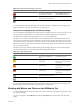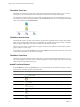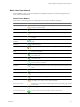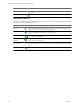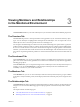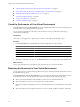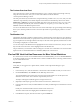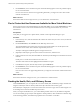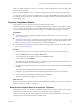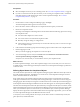5.7
Table Of Contents
- VMware vCenter Operations Manager Getting Started Guide
- Contents
- VMware vCenter Operations Manager Getting Started Guide
- Introducing Key Features and Concepts
- Beginning to Monitor the Virtual Environment
- Object Type Icons in the Inventory Pane
- Badge Concepts for vCenter Operations Manager
- Major Badges in vCenter Operations Manager
- Working with Metrics and Charts on the All Metrics Tab
- Viewing Members and Relationships in the Monitored Environment
- Check the Performance of Your Virtual Environment
- Balancing the Resources in Your Virtual Environment
- Find an ESX Host that Has Resources for More Virtual Machines
- Find a Cluster that Has Resources Available for More Virtual Machines
- Ranking the Health, Risk, and Efficiency Scores
- View the Compliance Details
- View a List of Members
- Overview of Relationships
- Troubleshooting with vCenter Operations Manager
- Troubleshooting Overview
- Troubleshooting a Help Desk Problem
- Troubleshooting an Alert
- Finding Problems in the Virtual Environment
- Finding the Cause of the Problem
- Determine Whether the Environment Operates as Expected
- Identify the Source of Performance Degradation
- Identify the Underlying Memory Resource Problem for a Virtual Machine
- Identify the Underlying Memory Resource Problem for Clusters and Hosts
- Identify the Top Resource Consumers
- Identify Events that Occurred when an Object Experienced Performance Degradation
- Determine the Extent of a Performance Degradation
- Determine the Timeframe and Nature of a Health Issue
- Determine the Cause of a Problem with a Specific Object
- Fix the Cause of the Problem
- Assessing Risk and Efficiency in vCenter Operations Manager
- Analyzing Data for Capacity Risk
- Determine When an Object Might Run Out of Resources
- Identify Clusters with the Space for Virtual Machines
- Investigating Abnormal Host Health
- Identify Datastores with Space for Virtual Machines
- Identify Datastores with Wasted Space
- Address a Problem with a Specific Virtual Machine
- Identify the Virtual Machines with Resource Waste Across Datastores
- Address a Problem with a Specific Datastore
- Identify the Host and Datastore with the Highest Latency
- Optimizing Data for Capacity
- Determine How Efficiently You Use the Virtual Infrastructure
- Identify the Consolidation Ratio Trend for a Datacenter or Cluster
- Determine Reclaimable Resources from Underused Objects
- Assess Virtual Machine Capacity Use
- Assess Virtual Machine Optimization Data
- Identify Powered-Off Virtual Machines to Optimize Data
- Identify Idle Virtual Machines to Optimize Capacity
- Identify Oversized Virtual Machines to Optimize Data
- Determine the Trend of Waste for a Virtual Machine
- Forecasting Data for Capacity Risk
- Create Capacity Scenarios for Virtual Machines With New Profiles
- Create Capacity Scenarios for Virtual Machines With Existing Profiles
- Create a Hardware Change Scenario
- Create a What-If Scenario to Remove Virtual Machines
- Combine the Results of What-If Scenarios
- Compare the Results of What-If Scenarios
- Delete a Scenario from the What-If Scenarios List
- Analyzing Data for Capacity Risk
- Working with Faults and Alerts
- Working with Groups
- Set How Data Appears in vCenter Operations Manager
- Create a New Policy
- Set the General Parameters of a Policy
- Associate a Policy with One or More Groups
- Customize Badge Thresholds for Infrastructure Objects
- Customize Badge Thresholds for Virtual Machine Objects
- Customize the Badge Thresholds for Groups
- Modify Capacity and Time Remaining Settings
- Modify Usable Capacity Settings
- Modify Usage Calculation Settings
- Modify the Criteria for Powered-Off and Idle Virtual Machine State
- Modify the Criteria for Oversized and Undersized Virtual Machines
- Modify the Criteria for Underused and Stressed Capacity
- Select Which Badges Generate Alerts
- Modify Trend and Forecast Analysis Settings
- Modify an Existing Policy
- Modify Summary, Views, and Reports Settings
- Create a New Policy
- Monitor the Performance of vCenter Operations Manager
- Index
When you compare the Efficiency scores, you can analyse visually the distribution of resources among child
objects of the selected object.
When you compare the Risk scores, you can prioritize objects that need your attention sooner than others.
You can click the names of objects in the Members List to navigate to their Details tabs. Viewing details about
the workload and resources that are available to the selected object can help you identify the possible reasons
for poor badge scores.
View the Compliance Details
The Compliance score is a value that is based on results that are generated in
vCenter Configuration Manager when the compliance templates that are mapped to the Compliance badge
are run. You can review the number of failed conditions that contribute to the score and access the template
in VCM to evaluate the results. Based on your evaluation, you can make changes to improve the score.
Prerequisites
n
Verify that the vCenter Configuration Manager adapter is installed. See vCenter Operations Manager
Enterprise Adapter Guide.
n
Verity that you have access to a supported version of Internet Explorer on the physical or virtual machine
on which you are running vCenter Configuration Manager so that you can open the templates in VCM.
See the VCM Installation Guide for supported versions of Internet Explorer.
n
Verify that the VCM mappings are created, tested, and scoring as expected. See the VCM online Help and
the VCM Administration Guide.
Procedure
1 In the inventory panel, select a vCenter Server, datacenter, cluster, host, or virtual machine object.
2 Click the Dashboard tab and expand Why is Risk {score}?.
3 To see the details of the compliance score, click the Compliance badge.
4 On the Views tab, click Compliance.
The templates from which the badge score was calculated appear in the Details pane. The templates with
the worst noncompliant scores are at the top of the list.
5 To view the non-compliant results so that you can determine what needs to be resolved, click View details
in VCM.
The Info window that appears provides the full URL for the template results.
6 If necessary, copy and paste the URL into the Internet Explorer address bar and go to the address.
7 On the VMware vCenter Configuration Manager page, click Login.
The selected template results appear in the VCM console.
What to do next
Review and resolve noncompliance results in vCenter Configuration Manager. See “Resolve Non-Compliant
Rules for Compliance Templates,” on page 29.
Resolve Non-Compliant Rules for Compliance Templates
The Compliance score is is a value based on template rules that are run in VCM. To improve score, view the
template results and determine how to resolve non-compliant rules for the target objects.
When you are working in VCM, click the Help icon to access information about the page on which you are
working and for more information about the available actions.
Chapter 3 Viewing Members and Relationships in the Monitored Environment
VMware, Inc. 29