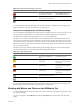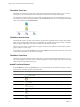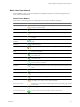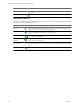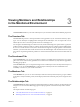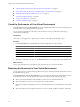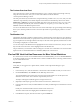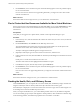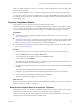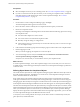5.7
Table Of Contents
- VMware vCenter Operations Manager Getting Started Guide
- Contents
- VMware vCenter Operations Manager Getting Started Guide
- Introducing Key Features and Concepts
- Beginning to Monitor the Virtual Environment
- Object Type Icons in the Inventory Pane
- Badge Concepts for vCenter Operations Manager
- Major Badges in vCenter Operations Manager
- Working with Metrics and Charts on the All Metrics Tab
- Viewing Members and Relationships in the Monitored Environment
- Check the Performance of Your Virtual Environment
- Balancing the Resources in Your Virtual Environment
- Find an ESX Host that Has Resources for More Virtual Machines
- Find a Cluster that Has Resources Available for More Virtual Machines
- Ranking the Health, Risk, and Efficiency Scores
- View the Compliance Details
- View a List of Members
- Overview of Relationships
- Troubleshooting with vCenter Operations Manager
- Troubleshooting Overview
- Troubleshooting a Help Desk Problem
- Troubleshooting an Alert
- Finding Problems in the Virtual Environment
- Finding the Cause of the Problem
- Determine Whether the Environment Operates as Expected
- Identify the Source of Performance Degradation
- Identify the Underlying Memory Resource Problem for a Virtual Machine
- Identify the Underlying Memory Resource Problem for Clusters and Hosts
- Identify the Top Resource Consumers
- Identify Events that Occurred when an Object Experienced Performance Degradation
- Determine the Extent of a Performance Degradation
- Determine the Timeframe and Nature of a Health Issue
- Determine the Cause of a Problem with a Specific Object
- Fix the Cause of the Problem
- Assessing Risk and Efficiency in vCenter Operations Manager
- Analyzing Data for Capacity Risk
- Determine When an Object Might Run Out of Resources
- Identify Clusters with the Space for Virtual Machines
- Investigating Abnormal Host Health
- Identify Datastores with Space for Virtual Machines
- Identify Datastores with Wasted Space
- Address a Problem with a Specific Virtual Machine
- Identify the Virtual Machines with Resource Waste Across Datastores
- Address a Problem with a Specific Datastore
- Identify the Host and Datastore with the Highest Latency
- Optimizing Data for Capacity
- Determine How Efficiently You Use the Virtual Infrastructure
- Identify the Consolidation Ratio Trend for a Datacenter or Cluster
- Determine Reclaimable Resources from Underused Objects
- Assess Virtual Machine Capacity Use
- Assess Virtual Machine Optimization Data
- Identify Powered-Off Virtual Machines to Optimize Data
- Identify Idle Virtual Machines to Optimize Capacity
- Identify Oversized Virtual Machines to Optimize Data
- Determine the Trend of Waste for a Virtual Machine
- Forecasting Data for Capacity Risk
- Create Capacity Scenarios for Virtual Machines With New Profiles
- Create Capacity Scenarios for Virtual Machines With Existing Profiles
- Create a Hardware Change Scenario
- Create a What-If Scenario to Remove Virtual Machines
- Combine the Results of What-If Scenarios
- Compare the Results of What-If Scenarios
- Delete a Scenario from the What-If Scenarios List
- Analyzing Data for Capacity Risk
- Working with Faults and Alerts
- Working with Groups
- Set How Data Appears in vCenter Operations Manager
- Create a New Policy
- Set the General Parameters of a Policy
- Associate a Policy with One or More Groups
- Customize Badge Thresholds for Infrastructure Objects
- Customize Badge Thresholds for Virtual Machine Objects
- Customize the Badge Thresholds for Groups
- Modify Capacity and Time Remaining Settings
- Modify Usable Capacity Settings
- Modify Usage Calculation Settings
- Modify the Criteria for Powered-Off and Idle Virtual Machine State
- Modify the Criteria for Oversized and Undersized Virtual Machines
- Modify the Criteria for Underused and Stressed Capacity
- Select Which Badges Generate Alerts
- Modify Trend and Forecast Analysis Settings
- Modify an Existing Policy
- Modify Summary, Views, and Reports Settings
- Create a New Policy
- Monitor the Performance of vCenter Operations Manager
- Index
6 On the Details tab, review the Resources pane and the Workload graphs to assess the potential capacity
for new virtual machines.
If one or more resources of the host are approaching their limits, you might not want to add a virtual
machine to this ESX host.
What to do next
If the selected ESX host has enough resources, you can add the new virtual machines.
Find a Cluster that Has Resources Available for More Virtual Machines
If the vCenter Server host uses Distributed Resource Scheduler (DRS), you can use the Scoreboard tab to check
the available resources in each cluster and make decisions on moving virtual machines in your virtual
infrastructure.
Prerequisites
Verify that you are logged in to a vSphere Client, and that vCenter Operations Manager is open.
Procedure
1 In the inventory view, click the datacenter that contains the cluster that you want to assess, and click the
Environment tab.
2 On the Scoreboard tab, select Health from the View drop-down menu.
The colored bubbles in the Custom Overview chart represent the health scores for all objects in the
datacenter that are online. The workload is represented by the X-axis.
The objects with highest workload appear to the right on the X-axis.
3 (Optional) To filter object types out of the Custom Overview chart, click their icons.
4 In the Custom Overview chart, click the bubble of a cluster that you think might accommodate more virtual
machines.
Usually, this is a cluster that is situated closer to the Y-axis.
The name of the cluster becomes highlighted in the Members List pane.
5 In the Members List pane, click the object name to open its Details tab.
6 On the Details tab, review the Resources pane and the Workload graphs to assess the potential capacity
for new virtual machines.
If one or more resources are approaching their limits, you might not want to add a virtual machine to this
cluster.
What to do next
If the selected cluster has enough resources, you can add the new virtual machines.
Ranking the Health, Risk, and Efficiency Scores
On the Scoreboard tab, you can compare the scores of the Health, Risk, and Efficiency badges and their sub-
badges for child objects that are directly related to the object selected in the inventory pane.
Each child object is displayed as a circle in the Custom Overview chart. Larger circle size means higher score
for the badge that is selected in the Size drop-down menu.
When you compare the Health scores, you can find health problems and see why the health has degraded.
You can also identify groups of objects that might have similar problems, check whether the workload is high
in the selected population, and whether the population has a lot of faults or anomalies.
VMware vCenter Operations Manager Getting Started Guide
28 VMware, Inc.