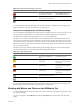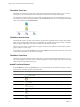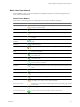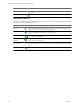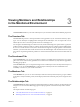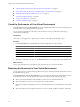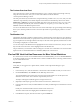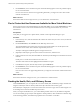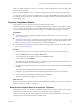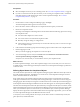5.7
Table Of Contents
- VMware vCenter Operations Manager Getting Started Guide
- Contents
- VMware vCenter Operations Manager Getting Started Guide
- Introducing Key Features and Concepts
- Beginning to Monitor the Virtual Environment
- Object Type Icons in the Inventory Pane
- Badge Concepts for vCenter Operations Manager
- Major Badges in vCenter Operations Manager
- Working with Metrics and Charts on the All Metrics Tab
- Viewing Members and Relationships in the Monitored Environment
- Check the Performance of Your Virtual Environment
- Balancing the Resources in Your Virtual Environment
- Find an ESX Host that Has Resources for More Virtual Machines
- Find a Cluster that Has Resources Available for More Virtual Machines
- Ranking the Health, Risk, and Efficiency Scores
- View the Compliance Details
- View a List of Members
- Overview of Relationships
- Troubleshooting with vCenter Operations Manager
- Troubleshooting Overview
- Troubleshooting a Help Desk Problem
- Troubleshooting an Alert
- Finding Problems in the Virtual Environment
- Finding the Cause of the Problem
- Determine Whether the Environment Operates as Expected
- Identify the Source of Performance Degradation
- Identify the Underlying Memory Resource Problem for a Virtual Machine
- Identify the Underlying Memory Resource Problem for Clusters and Hosts
- Identify the Top Resource Consumers
- Identify Events that Occurred when an Object Experienced Performance Degradation
- Determine the Extent of a Performance Degradation
- Determine the Timeframe and Nature of a Health Issue
- Determine the Cause of a Problem with a Specific Object
- Fix the Cause of the Problem
- Assessing Risk and Efficiency in vCenter Operations Manager
- Analyzing Data for Capacity Risk
- Determine When an Object Might Run Out of Resources
- Identify Clusters with the Space for Virtual Machines
- Investigating Abnormal Host Health
- Identify Datastores with Space for Virtual Machines
- Identify Datastores with Wasted Space
- Address a Problem with a Specific Virtual Machine
- Identify the Virtual Machines with Resource Waste Across Datastores
- Address a Problem with a Specific Datastore
- Identify the Host and Datastore with the Highest Latency
- Optimizing Data for Capacity
- Determine How Efficiently You Use the Virtual Infrastructure
- Identify the Consolidation Ratio Trend for a Datacenter or Cluster
- Determine Reclaimable Resources from Underused Objects
- Assess Virtual Machine Capacity Use
- Assess Virtual Machine Optimization Data
- Identify Powered-Off Virtual Machines to Optimize Data
- Identify Idle Virtual Machines to Optimize Capacity
- Identify Oversized Virtual Machines to Optimize Data
- Determine the Trend of Waste for a Virtual Machine
- Forecasting Data for Capacity Risk
- Create Capacity Scenarios for Virtual Machines With New Profiles
- Create Capacity Scenarios for Virtual Machines With Existing Profiles
- Create a Hardware Change Scenario
- Create a What-If Scenario to Remove Virtual Machines
- Combine the Results of What-If Scenarios
- Compare the Results of What-If Scenarios
- Delete a Scenario from the What-If Scenarios List
- Analyzing Data for Capacity Risk
- Working with Faults and Alerts
- Working with Groups
- Set How Data Appears in vCenter Operations Manager
- Create a New Policy
- Set the General Parameters of a Policy
- Associate a Policy with One or More Groups
- Customize Badge Thresholds for Infrastructure Objects
- Customize Badge Thresholds for Virtual Machine Objects
- Customize the Badge Thresholds for Groups
- Modify Capacity and Time Remaining Settings
- Modify Usable Capacity Settings
- Modify Usage Calculation Settings
- Modify the Criteria for Powered-Off and Idle Virtual Machine State
- Modify the Criteria for Oversized and Undersized Virtual Machines
- Modify the Criteria for Underused and Stressed Capacity
- Select Which Badges Generate Alerts
- Modify Trend and Forecast Analysis Settings
- Modify an Existing Policy
- Modify Summary, Views, and Reports Settings
- Create a New Policy
- Monitor the Performance of vCenter Operations Manager
- Index
Metric Chart Pane Buttons
On the All Metrics page, you can use the buttons of the Metric Chart pane to customize the appearance of
charts, and add or delete charts.
Global Control Buttons
These buttons control the appearance of all graphs that you open in the Metric Chart pane.
Button Tooltip Icon Description
Separate graphs by period Splits the current metrics graph in separate graphs by periods based on your selection
in the time and date widget.
Show/hide Y-axis Displays or hides the Y axis of the graph to display metric values.
Show/hide metric line Displays or hides the line that connects the data points in the metric graph.
Show/hide trend line Displays or hides the line that represents the trend of the currently selected metric in
the graph.
Show 24-hour dynamic
thresholds
Displays or hides the calculated dynamic threshold values for a 24-hour period in the
graph.
Show entire period dynamic
thresholds
Displays or hides the calculated dynamic threshold values for the entire monitoring
period in the graph.
Show/hide anomalies Displays or hides the anomalies that occurred during the selected period in the graph.
Retrieve complete metric
values
In zoom mode, displays the values of the selected metric when you move the mouse
pointer over the graph.
Enable X-axis zoom Allows you to enlarge the selected area of the graph only on the X axis while the Y
axis remains static.
Enable Y-axis zoom Allows you to enlarge the selected area of the graph only on the Y axis while the X
axis remains static.
Zoom to fit Resizes the charts so the entire graphs for all selected periods fit in the chart area. All
previous zooms are discarded.
Zoom Y-axis to dynamic
thresholds
Resizes the Y axis of the metric chart so that the highest and the lowest values on the
axis are the highest and the lowest values of the dynamic threshold calculated for this
metric.
Compress Y-axis Shortens the graph.
Zoom all graphs together Resizes all metric graphs that are open in the Metric Chart pane.
Enter zoom mode Enables resizing of the metric graphs on both axis Y and axis X.
Enter pan mode When in zoom mode, allows you to drag the enlarged section of the graph around to
view higher, lower, earlier, or later values of the metric.
Show value on point Enables metric value tooltips so that they appear when you point the graph with the
mouse pointer.
Refresh Reloads all graphs in the Metric Chart.
Turn auto refresh on/off Activates or deactivates the auto refresh option for metric charts.
Chapter 2 Beginning to Monitor the Virtual Environment
VMware, Inc. 23