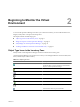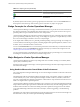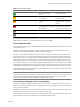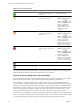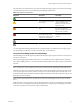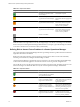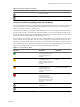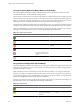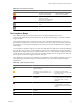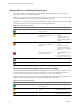5.7
Table Of Contents
- VMware vCenter Operations Manager Getting Started Guide
- Contents
- VMware vCenter Operations Manager Getting Started Guide
- Introducing Key Features and Concepts
- Beginning to Monitor the Virtual Environment
- Object Type Icons in the Inventory Pane
- Badge Concepts for vCenter Operations Manager
- Major Badges in vCenter Operations Manager
- Working with Metrics and Charts on the All Metrics Tab
- Viewing Members and Relationships in the Monitored Environment
- Check the Performance of Your Virtual Environment
- Balancing the Resources in Your Virtual Environment
- Find an ESX Host that Has Resources for More Virtual Machines
- Find a Cluster that Has Resources Available for More Virtual Machines
- Ranking the Health, Risk, and Efficiency Scores
- View the Compliance Details
- View a List of Members
- Overview of Relationships
- Troubleshooting with vCenter Operations Manager
- Troubleshooting Overview
- Troubleshooting a Help Desk Problem
- Troubleshooting an Alert
- Finding Problems in the Virtual Environment
- Finding the Cause of the Problem
- Determine Whether the Environment Operates as Expected
- Identify the Source of Performance Degradation
- Identify the Underlying Memory Resource Problem for a Virtual Machine
- Identify the Underlying Memory Resource Problem for Clusters and Hosts
- Identify the Top Resource Consumers
- Identify Events that Occurred when an Object Experienced Performance Degradation
- Determine the Extent of a Performance Degradation
- Determine the Timeframe and Nature of a Health Issue
- Determine the Cause of a Problem with a Specific Object
- Fix the Cause of the Problem
- Assessing Risk and Efficiency in vCenter Operations Manager
- Analyzing Data for Capacity Risk
- Determine When an Object Might Run Out of Resources
- Identify Clusters with the Space for Virtual Machines
- Investigating Abnormal Host Health
- Identify Datastores with Space for Virtual Machines
- Identify Datastores with Wasted Space
- Address a Problem with a Specific Virtual Machine
- Identify the Virtual Machines with Resource Waste Across Datastores
- Address a Problem with a Specific Datastore
- Identify the Host and Datastore with the Highest Latency
- Optimizing Data for Capacity
- Determine How Efficiently You Use the Virtual Infrastructure
- Identify the Consolidation Ratio Trend for a Datacenter or Cluster
- Determine Reclaimable Resources from Underused Objects
- Assess Virtual Machine Capacity Use
- Assess Virtual Machine Optimization Data
- Identify Powered-Off Virtual Machines to Optimize Data
- Identify Idle Virtual Machines to Optimize Capacity
- Identify Oversized Virtual Machines to Optimize Data
- Determine the Trend of Waste for a Virtual Machine
- Forecasting Data for Capacity Risk
- Create Capacity Scenarios for Virtual Machines With New Profiles
- Create Capacity Scenarios for Virtual Machines With Existing Profiles
- Create a Hardware Change Scenario
- Create a What-If Scenario to Remove Virtual Machines
- Combine the Results of What-If Scenarios
- Compare the Results of What-If Scenarios
- Delete a Scenario from the What-If Scenarios List
- Analyzing Data for Capacity Risk
- Working with Faults and Alerts
- Working with Groups
- Set How Data Appears in vCenter Operations Manager
- Create a New Policy
- Set the General Parameters of a Policy
- Associate a Policy with One or More Groups
- Customize Badge Thresholds for Infrastructure Objects
- Customize Badge Thresholds for Virtual Machine Objects
- Customize the Badge Thresholds for Groups
- Modify Capacity and Time Remaining Settings
- Modify Usable Capacity Settings
- Modify Usage Calculation Settings
- Modify the Criteria for Powered-Off and Idle Virtual Machine State
- Modify the Criteria for Oversized and Undersized Virtual Machines
- Modify the Criteria for Underused and Stressed Capacity
- Select Which Badges Generate Alerts
- Modify Trend and Forecast Analysis Settings
- Modify an Existing Policy
- Modify Summary, Views, and Reports Settings
- Create a New Policy
- Monitor the Performance of vCenter Operations Manager
- Index
Using the Capacity Remaining Badge Under the Risk Badge
The vCenter Operations Manager Capacity Remaining badge measures the number of additional virtual
machines that the object can handle before reaching capacity.
The remaining virtual machines count represents the number of virtual machines that can be deployed on the
selected object, based on the current amount of unused resources and the average virtual machine profile for
the last "n" weeks. The remaining virtual machines count is a function of the same compute resources of CPU,
Mem, Disk I/O, Net I/O, and Disk Space that are used to calculate the Time Remaining score.
vCenter Operations Manager calculates the Capacity Remaining score as a percentage of the remaining virtual
machines count compared to the total number of virtual machines that can be deployed on the selected object.
The Capacity Remaining score ranges between 0 (bad) and 100 (good). The badge changes its color based on
the badge score thresholds that are set by the vCenter Operations Manager administrator.
Table 2-8. Object Capacity States
Icon Description User Action
No attention required.
Check and take appropriate action.
Check and take appropriate action as soon as
possible.
Act immediately.
No data is available for any
of the metrics for the time
period.
The object is offline.
Using the Stress Badge Under the Risk Badge
The vCenter Operations Manager Stress badge measures a long-term workload that might involve undersized
virtual machines or ESX hosts or an excessive number of virtual machines. These conditions might generate
performance problems over time.
While workload is based on an instantaneous value, stress measures statistics over a longer period of time.
The Stress score helps you identify hosts and virtual machines that do not have enough resources allocated,
or hosts that are running too many virtual machines. A high Stress score does not imply a current performance
problem, but highlights potential for future performance problems.
The Stress score ranges between 0 (good) and 100 (bad). The badge changes its color based on the badge score
thresholds that are set by the vCenter Operations Manager administrator.
Table 2-9. Stress States
Badge Icon Description User Action
The Stress score is normal. No attention required.
Some of the object resources are
not enough to meet the
demands.
Check and take appropriate
action.
VMware vCenter Operations Manager Getting Started Guide
18 VMware, Inc.