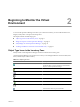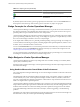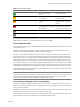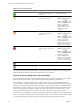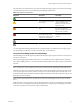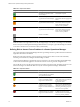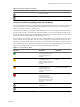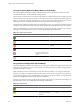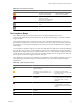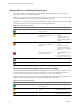5.7
Table Of Contents
- VMware vCenter Operations Manager Getting Started Guide
- Contents
- VMware vCenter Operations Manager Getting Started Guide
- Introducing Key Features and Concepts
- Beginning to Monitor the Virtual Environment
- Object Type Icons in the Inventory Pane
- Badge Concepts for vCenter Operations Manager
- Major Badges in vCenter Operations Manager
- Working with Metrics and Charts on the All Metrics Tab
- Viewing Members and Relationships in the Monitored Environment
- Check the Performance of Your Virtual Environment
- Balancing the Resources in Your Virtual Environment
- Find an ESX Host that Has Resources for More Virtual Machines
- Find a Cluster that Has Resources Available for More Virtual Machines
- Ranking the Health, Risk, and Efficiency Scores
- View the Compliance Details
- View a List of Members
- Overview of Relationships
- Troubleshooting with vCenter Operations Manager
- Troubleshooting Overview
- Troubleshooting a Help Desk Problem
- Troubleshooting an Alert
- Finding Problems in the Virtual Environment
- Finding the Cause of the Problem
- Determine Whether the Environment Operates as Expected
- Identify the Source of Performance Degradation
- Identify the Underlying Memory Resource Problem for a Virtual Machine
- Identify the Underlying Memory Resource Problem for Clusters and Hosts
- Identify the Top Resource Consumers
- Identify Events that Occurred when an Object Experienced Performance Degradation
- Determine the Extent of a Performance Degradation
- Determine the Timeframe and Nature of a Health Issue
- Determine the Cause of a Problem with a Specific Object
- Fix the Cause of the Problem
- Assessing Risk and Efficiency in vCenter Operations Manager
- Analyzing Data for Capacity Risk
- Determine When an Object Might Run Out of Resources
- Identify Clusters with the Space for Virtual Machines
- Investigating Abnormal Host Health
- Identify Datastores with Space for Virtual Machines
- Identify Datastores with Wasted Space
- Address a Problem with a Specific Virtual Machine
- Identify the Virtual Machines with Resource Waste Across Datastores
- Address a Problem with a Specific Datastore
- Identify the Host and Datastore with the Highest Latency
- Optimizing Data for Capacity
- Determine How Efficiently You Use the Virtual Infrastructure
- Identify the Consolidation Ratio Trend for a Datacenter or Cluster
- Determine Reclaimable Resources from Underused Objects
- Assess Virtual Machine Capacity Use
- Assess Virtual Machine Optimization Data
- Identify Powered-Off Virtual Machines to Optimize Data
- Identify Idle Virtual Machines to Optimize Capacity
- Identify Oversized Virtual Machines to Optimize Data
- Determine the Trend of Waste for a Virtual Machine
- Forecasting Data for Capacity Risk
- Create Capacity Scenarios for Virtual Machines With New Profiles
- Create Capacity Scenarios for Virtual Machines With Existing Profiles
- Create a Hardware Change Scenario
- Create a What-If Scenario to Remove Virtual Machines
- Combine the Results of What-If Scenarios
- Compare the Results of What-If Scenarios
- Delete a Scenario from the What-If Scenarios List
- Analyzing Data for Capacity Risk
- Working with Faults and Alerts
- Working with Groups
- Set How Data Appears in vCenter Operations Manager
- Create a New Policy
- Set the General Parameters of a Policy
- Associate a Policy with One or More Groups
- Customize Badge Thresholds for Infrastructure Objects
- Customize Badge Thresholds for Virtual Machine Objects
- Customize the Badge Thresholds for Groups
- Modify Capacity and Time Remaining Settings
- Modify Usable Capacity Settings
- Modify Usage Calculation Settings
- Modify the Criteria for Powered-Off and Idle Virtual Machine State
- Modify the Criteria for Oversized and Undersized Virtual Machines
- Modify the Criteria for Underused and Stressed Capacity
- Select Which Badges Generate Alerts
- Modify Trend and Forecast Analysis Settings
- Modify an Existing Policy
- Modify Summary, Views, and Reports Settings
- Create a New Policy
- Monitor the Performance of vCenter Operations Manager
- Index
Table 2-1. Object Type Icons (Continued)
Icon Description
Virtual machine that is in powered-on state
Custom group created by vCenter Operations Manager or by
administrators
By default, objects in the inventory pane are grouped by hosts and clusters. You can select Datastores from
the drop-down menu at the top of the inventory pane to switch the way objects are grouped.
Badge Concepts for vCenter Operations Manager
vCenter Operations Manager uses badges to illustrate derived metrics to provide an overview of the state of
the virtual environment or an individual object. These badges serve as focus points to narrow the scope of a
potential problem and provide details about the cause of the problem.
vCenter Operations Manager provides major and minor badges that are color coded and range from a healthy
green to a potentially problematic yellow, orange, or red. Badges are organized in a simple hierarchy in which
the scores of minor badges contribute to the scores of major badges.
Scores might reflect a healthy state or a potential problem depending on the type of badge. For example, low
scores for health, time remaining, and capacity remaining might indicate potential problems, while low scores
for faults, stress, or anomalies indicate a normal state.
You can use the Dashboard tab for an overview of the performance and condition of your virtual infrastructure.
The information you see on the Dashboard tab depends on the object you select in the navigation tree. See
“Object Type Icons in the Inventory Pane,” on page 11.
You can expand the panes on the Dashboard to view information about a specific badge. You can also double-
click badges to view details about the metrics that affect badge scores.
Major Badges in vCenter Operations Manager
vCenter Operations Manager generates major badges that start a workflow and help you to identify health,
capacity risk, and efficiency issues.
Each major badge contains minor badges. vCenter Operations Manager calculates major badges based on the
state of the minor badges.
Using Health to Measure the Overall State of the Environment
The vCenter Operations Manager Health badge serves as the first high-level indicator of the state of the virtual
environment.
The Health badge indicates immediate problems that might require your attention. It helps you identify the
current health of your system. vCenter Operations Manager combines workload, anomalies, and faults to
assess the overall health and to determine whether the workload level is expected in that environment. A low
health score might indicate a potential problem.
vCenter Operations Manager calculates the Health score by using the scores of the sub-badges that the Health
badge contains. Faults are given precedence in the Health score because they describe existing problems, while
Workload and Anomalies are combined to identify performance problems. This approach ensures that the
score of the Health badge reflects the actual state of the object, without exaggerating or underestimating
problems.
The Health score ranges between 0 (bad) and 100 (good). The badge changes its color based on the badge score
thresholds that are set by the vCenter Operations Manager administrator.
VMware vCenter Operations Manager Getting Started Guide
12 VMware, Inc.