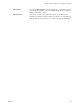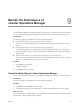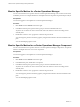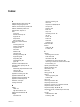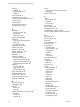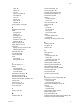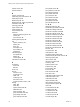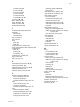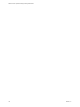5.7
Table Of Contents
- VMware vCenter Operations Manager Getting Started Guide
- Contents
- VMware vCenter Operations Manager Getting Started Guide
- Introducing Key Features and Concepts
- Beginning to Monitor the Virtual Environment
- Object Type Icons in the Inventory Pane
- Badge Concepts for vCenter Operations Manager
- Major Badges in vCenter Operations Manager
- Working with Metrics and Charts on the All Metrics Tab
- Viewing Members and Relationships in the Monitored Environment
- Check the Performance of Your Virtual Environment
- Balancing the Resources in Your Virtual Environment
- Find an ESX Host that Has Resources for More Virtual Machines
- Find a Cluster that Has Resources Available for More Virtual Machines
- Ranking the Health, Risk, and Efficiency Scores
- View the Compliance Details
- View a List of Members
- Overview of Relationships
- Troubleshooting with vCenter Operations Manager
- Troubleshooting Overview
- Troubleshooting a Help Desk Problem
- Troubleshooting an Alert
- Finding Problems in the Virtual Environment
- Finding the Cause of the Problem
- Determine Whether the Environment Operates as Expected
- Identify the Source of Performance Degradation
- Identify the Underlying Memory Resource Problem for a Virtual Machine
- Identify the Underlying Memory Resource Problem for Clusters and Hosts
- Identify the Top Resource Consumers
- Identify Events that Occurred when an Object Experienced Performance Degradation
- Determine the Extent of a Performance Degradation
- Determine the Timeframe and Nature of a Health Issue
- Determine the Cause of a Problem with a Specific Object
- Fix the Cause of the Problem
- Assessing Risk and Efficiency in vCenter Operations Manager
- Analyzing Data for Capacity Risk
- Determine When an Object Might Run Out of Resources
- Identify Clusters with the Space for Virtual Machines
- Investigating Abnormal Host Health
- Identify Datastores with Space for Virtual Machines
- Identify Datastores with Wasted Space
- Address a Problem with a Specific Virtual Machine
- Identify the Virtual Machines with Resource Waste Across Datastores
- Address a Problem with a Specific Datastore
- Identify the Host and Datastore with the Highest Latency
- Optimizing Data for Capacity
- Determine How Efficiently You Use the Virtual Infrastructure
- Identify the Consolidation Ratio Trend for a Datacenter or Cluster
- Determine Reclaimable Resources from Underused Objects
- Assess Virtual Machine Capacity Use
- Assess Virtual Machine Optimization Data
- Identify Powered-Off Virtual Machines to Optimize Data
- Identify Idle Virtual Machines to Optimize Capacity
- Identify Oversized Virtual Machines to Optimize Data
- Determine the Trend of Waste for a Virtual Machine
- Forecasting Data for Capacity Risk
- Create Capacity Scenarios for Virtual Machines With New Profiles
- Create Capacity Scenarios for Virtual Machines With Existing Profiles
- Create a Hardware Change Scenario
- Create a What-If Scenario to Remove Virtual Machines
- Combine the Results of What-If Scenarios
- Compare the Results of What-If Scenarios
- Delete a Scenario from the What-If Scenarios List
- Analyzing Data for Capacity Risk
- Working with Faults and Alerts
- Working with Groups
- Set How Data Appears in vCenter Operations Manager
- Create a New Policy
- Set the General Parameters of a Policy
- Associate a Policy with One or More Groups
- Customize Badge Thresholds for Infrastructure Objects
- Customize Badge Thresholds for Virtual Machine Objects
- Customize the Badge Thresholds for Groups
- Modify Capacity and Time Remaining Settings
- Modify Usable Capacity Settings
- Modify Usage Calculation Settings
- Modify the Criteria for Powered-Off and Idle Virtual Machine State
- Modify the Criteria for Oversized and Undersized Virtual Machines
- Modify the Criteria for Underused and Stressed Capacity
- Select Which Badges Generate Alerts
- Modify Trend and Forecast Analysis Settings
- Modify an Existing Policy
- Modify Summary, Views, and Reports Settings
- Create a New Policy
- Monitor the Performance of vCenter Operations Manager
- Index
problem events 63
product features 7
R
reclaim, resources 53
relationship graph pane buttons 32
relationships 31, 32
Relationships tab 31
Relationships tab, object properties 32
remediation events 63
removing groups 82
report controls 107
resolving faults 63
resource details 32
resources
identifying underlying issues 41
memory 41
top consumers 42
restoring default policy 86
risk
capacity remaining 18
defining 16
stress 18
sub-badges 16
time remaining 17
workflow 47
rule-based groups
auto update 81
defined 73
manual update 81
rule-based to manual 80
S
scoreboard
cluster 28
ESX 27
scores 12
self info
all metrics 112
components 112
health 111
monitoring 112
See metrics 112
vCenter Operation metrics 112
settings
alerts 103
buffer 94
capacity buffer limits 96
dashboard 107
graph properties 107
group anomalies levels 93
group badge colors 93
group capacity levels 93
group density levels 93
group efficiency levels 93
group faults ranges 93
group health levels 93
group risk levels 93
group stress levels 93
group time levels 93
group waste levels 93
group workload levels 93
HA 94, 96
identifying peak hours 97
infrastructure anomalies levels 89
infrastructure badge colors 89
infrastructure capacity levels 89
infrastructure density levels 89
infrastructure efficiency levels 89
infrastructure faults ranges 89
infrastructure health levels 89
infrastructure risk levels 89
infrastructure stress levels 89
infrastructure time levels 89
infrastructure waste levels 89
infrastructure workload levels 89
intervals 107
non-trend views 107
outlier detection 104
oversized virtual machines 99
powered-off and idle virtual machine 98
remaining capacity 96
report controls 107
resources to analyze 94
smoothing 104
stressed clusters 101
stressed hosts 101
time remaining 94
time zones 97
trend and forecast 104
trend views 107
undersized virtual machines 99
underused clusters 101
underused hosts 101
usage calculations 97
using average capacity 96
using last known capacity 96
views 107
vm anomalies levels 90
vm badge colors 90
vm capacity levels 90
vm density levels 90
vm efficiency levels 90
vm faults ranges 90
VMware vCenter Operations Manager Getting Started Guide
116 VMware, Inc.