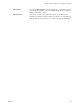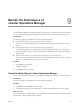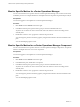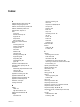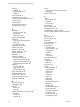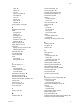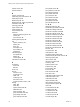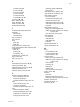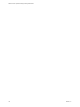5.7
Table Of Contents
- VMware vCenter Operations Manager Getting Started Guide
- Contents
- VMware vCenter Operations Manager Getting Started Guide
- Introducing Key Features and Concepts
- Beginning to Monitor the Virtual Environment
- Object Type Icons in the Inventory Pane
- Badge Concepts for vCenter Operations Manager
- Major Badges in vCenter Operations Manager
- Working with Metrics and Charts on the All Metrics Tab
- Viewing Members and Relationships in the Monitored Environment
- Check the Performance of Your Virtual Environment
- Balancing the Resources in Your Virtual Environment
- Find an ESX Host that Has Resources for More Virtual Machines
- Find a Cluster that Has Resources Available for More Virtual Machines
- Ranking the Health, Risk, and Efficiency Scores
- View the Compliance Details
- View a List of Members
- Overview of Relationships
- Troubleshooting with vCenter Operations Manager
- Troubleshooting Overview
- Troubleshooting a Help Desk Problem
- Troubleshooting an Alert
- Finding Problems in the Virtual Environment
- Finding the Cause of the Problem
- Determine Whether the Environment Operates as Expected
- Identify the Source of Performance Degradation
- Identify the Underlying Memory Resource Problem for a Virtual Machine
- Identify the Underlying Memory Resource Problem for Clusters and Hosts
- Identify the Top Resource Consumers
- Identify Events that Occurred when an Object Experienced Performance Degradation
- Determine the Extent of a Performance Degradation
- Determine the Timeframe and Nature of a Health Issue
- Determine the Cause of a Problem with a Specific Object
- Fix the Cause of the Problem
- Assessing Risk and Efficiency in vCenter Operations Manager
- Analyzing Data for Capacity Risk
- Determine When an Object Might Run Out of Resources
- Identify Clusters with the Space for Virtual Machines
- Investigating Abnormal Host Health
- Identify Datastores with Space for Virtual Machines
- Identify Datastores with Wasted Space
- Address a Problem with a Specific Virtual Machine
- Identify the Virtual Machines with Resource Waste Across Datastores
- Address a Problem with a Specific Datastore
- Identify the Host and Datastore with the Highest Latency
- Optimizing Data for Capacity
- Determine How Efficiently You Use the Virtual Infrastructure
- Identify the Consolidation Ratio Trend for a Datacenter or Cluster
- Determine Reclaimable Resources from Underused Objects
- Assess Virtual Machine Capacity Use
- Assess Virtual Machine Optimization Data
- Identify Powered-Off Virtual Machines to Optimize Data
- Identify Idle Virtual Machines to Optimize Capacity
- Identify Oversized Virtual Machines to Optimize Data
- Determine the Trend of Waste for a Virtual Machine
- Forecasting Data for Capacity Risk
- Create Capacity Scenarios for Virtual Machines With New Profiles
- Create Capacity Scenarios for Virtual Machines With Existing Profiles
- Create a Hardware Change Scenario
- Create a What-If Scenario to Remove Virtual Machines
- Combine the Results of What-If Scenarios
- Compare the Results of What-If Scenarios
- Delete a Scenario from the What-If Scenarios List
- Analyzing Data for Capacity Risk
- Working with Faults and Alerts
- Working with Groups
- Set How Data Appears in vCenter Operations Manager
- Create a New Policy
- Set the General Parameters of a Policy
- Associate a Policy with One or More Groups
- Customize Badge Thresholds for Infrastructure Objects
- Customize Badge Thresholds for Virtual Machine Objects
- Customize the Badge Thresholds for Groups
- Modify Capacity and Time Remaining Settings
- Modify Usable Capacity Settings
- Modify Usage Calculation Settings
- Modify the Criteria for Powered-Off and Idle Virtual Machine State
- Modify the Criteria for Oversized and Undersized Virtual Machines
- Modify the Criteria for Underused and Stressed Capacity
- Select Which Badges Generate Alerts
- Modify Trend and Forecast Analysis Settings
- Modify an Existing Policy
- Modify Summary, Views, and Reports Settings
- Create a New Policy
- Monitor the Performance of vCenter Operations Manager
- Index
name 76
nesting 78
new 76
ready to complete 79
rule-based 73
rules 77
settings 76
types 73, 74
whitelists 78
groups policies, cloning 87
H
hardware scenarios 59
health
anomalies 14
defining 12
sub-badges 12
timeframe 43
transient or chronic 43
workload 13, 14
health tree buttons 22
health weather map 13
heat maps
identify resource consumers 42
identifying latency 51
help desk issue 36
host, workload 48
host scenarios 59
hosts
stressed 38
with high latency 51
I
icons for objects 11
identify
critical alerts 66
overall health issue 37
recent alerts 66
identify alert notifications 66
identifying problems 26
idle virtual machines 55, 98
Infrastructure Navigator integration 31
intervals 107
inventory icons 11
issue, consistency 43
issue, extent 43
L
latency, hosts 51
M
maintain, alerts 67
manual membership 78
manual to dynamic 80
manually managed groups 73
membership auto update 76
membership type 80
memory
interpret data 42
metrics 41
metric chart buttons 23
metric charts 21
metrics
concept 8
key concepts 9
memory 41
memory issues 42
model
allocation 94, 97, 101
demand 94
monitoring, identifying problems 26
N
nesting groups 78
new group 76
noise line 40
O
object types 11
optimize
consolidation ratio 53
density 53
reclaimable resources 53
optimizing capacity 56
optimizing data, capacity 52
optimizing virtual machines 53
outlier detection 104, 106
oversized virtual machines 55, 99
overused clusters 38
overused hosts 38
overview, environment 25
P
performance, source of degradation 40
performance counters
host activity 98
virtual machine activity 98
performance degradation, events 43
planning
proactive 47
scoreboard 28
planning data, capacity risk 47
policies, editing 106
policy customization 85
powered-off and idle virtual machine settings 98
powered-off virtual machines 54, 98
Index
VMware, Inc. 115