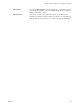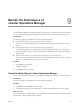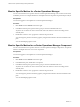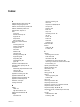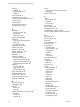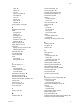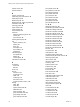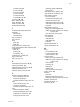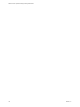5.7
Table Of Contents
- VMware vCenter Operations Manager Getting Started Guide
- Contents
- VMware vCenter Operations Manager Getting Started Guide
- Introducing Key Features and Concepts
- Beginning to Monitor the Virtual Environment
- Object Type Icons in the Inventory Pane
- Badge Concepts for vCenter Operations Manager
- Major Badges in vCenter Operations Manager
- Working with Metrics and Charts on the All Metrics Tab
- Viewing Members and Relationships in the Monitored Environment
- Check the Performance of Your Virtual Environment
- Balancing the Resources in Your Virtual Environment
- Find an ESX Host that Has Resources for More Virtual Machines
- Find a Cluster that Has Resources Available for More Virtual Machines
- Ranking the Health, Risk, and Efficiency Scores
- View the Compliance Details
- View a List of Members
- Overview of Relationships
- Troubleshooting with vCenter Operations Manager
- Troubleshooting Overview
- Troubleshooting a Help Desk Problem
- Troubleshooting an Alert
- Finding Problems in the Virtual Environment
- Finding the Cause of the Problem
- Determine Whether the Environment Operates as Expected
- Identify the Source of Performance Degradation
- Identify the Underlying Memory Resource Problem for a Virtual Machine
- Identify the Underlying Memory Resource Problem for Clusters and Hosts
- Identify the Top Resource Consumers
- Identify Events that Occurred when an Object Experienced Performance Degradation
- Determine the Extent of a Performance Degradation
- Determine the Timeframe and Nature of a Health Issue
- Determine the Cause of a Problem with a Specific Object
- Fix the Cause of the Problem
- Assessing Risk and Efficiency in vCenter Operations Manager
- Analyzing Data for Capacity Risk
- Determine When an Object Might Run Out of Resources
- Identify Clusters with the Space for Virtual Machines
- Investigating Abnormal Host Health
- Identify Datastores with Space for Virtual Machines
- Identify Datastores with Wasted Space
- Address a Problem with a Specific Virtual Machine
- Identify the Virtual Machines with Resource Waste Across Datastores
- Address a Problem with a Specific Datastore
- Identify the Host and Datastore with the Highest Latency
- Optimizing Data for Capacity
- Determine How Efficiently You Use the Virtual Infrastructure
- Identify the Consolidation Ratio Trend for a Datacenter or Cluster
- Determine Reclaimable Resources from Underused Objects
- Assess Virtual Machine Capacity Use
- Assess Virtual Machine Optimization Data
- Identify Powered-Off Virtual Machines to Optimize Data
- Identify Idle Virtual Machines to Optimize Capacity
- Identify Oversized Virtual Machines to Optimize Data
- Determine the Trend of Waste for a Virtual Machine
- Forecasting Data for Capacity Risk
- Create Capacity Scenarios for Virtual Machines With New Profiles
- Create Capacity Scenarios for Virtual Machines With Existing Profiles
- Create a Hardware Change Scenario
- Create a What-If Scenario to Remove Virtual Machines
- Combine the Results of What-If Scenarios
- Compare the Results of What-If Scenarios
- Delete a Scenario from the What-If Scenarios List
- Analyzing Data for Capacity Risk
- Working with Faults and Alerts
- Working with Groups
- Set How Data Appears in vCenter Operations Manager
- Create a New Policy
- Set the General Parameters of a Policy
- Associate a Policy with One or More Groups
- Customize Badge Thresholds for Infrastructure Objects
- Customize Badge Thresholds for Virtual Machine Objects
- Customize the Badge Thresholds for Groups
- Modify Capacity and Time Remaining Settings
- Modify Usable Capacity Settings
- Modify Usage Calculation Settings
- Modify the Criteria for Powered-Off and Idle Virtual Machine State
- Modify the Criteria for Oversized and Undersized Virtual Machines
- Modify the Criteria for Underused and Stressed Capacity
- Select Which Badges Generate Alerts
- Modify Trend and Forecast Analysis Settings
- Modify an Existing Policy
- Modify Summary, Views, and Reports Settings
- Create a New Policy
- Monitor the Performance of vCenter Operations Manager
- Index
concepts
attributes 8
dynamic thresholds 8
metrics 8
concepts, defined 7
consolidation ratio trend 53
correlate compliance object names 31
cost savings 21
critical alerts 67
custom overview chart 26
customizing policies 85
D
dashboard
remaining capacity 45
settings 107
used capacity 45
datastore scenarios 59
datastores
space for virtual machines 49
waste 49
with high latency 51
default time window 107
definition, alerts 64
definition of groups 73
deleting, group types 75
demand model 94
density 21
detection thresholds
idle virtual machines 98
oversized virtual machines 99
powered-off virtual machines 98
undersized virtual machines 99
determine
chronic problem 44
object capacity 47
transient problem 44
device-specific faults 63
distribution buckets 107
dynamic membership 77
dynamic threshold, concept 8
dynamic to manual 80
E
editing, group type 74
editing groups 80
efficiency
density 21
waste 20
entities of application custom group 83
environment
members 31
overview 25
events
determining performance problems 40
for faults 63
exhaust resource 47
F
faults
device-specific 63
events 63
resolving 63
filter alerts 66
forecast, horizon 107
forecasting capacity 56
forecasting data, capacity risk 56
forecasts, outlier detection and smoothing 106
G
graph buttons 23
graph properties 107
graphs 21
group membership 77
group name 76
group policies
associating 88
general properties 87
modifying 106
names 87
new 86
removing 88
group relationships 32
group type
deleting 75
editing 74
group types 73
groups
adapter managed 73
auto update 81
blacklists 78
cloning 81
creating 75
criteria 77
defined 73
deleting 82
dynamic membership 77
editing 80
managing 79
manual membership 78
manual update 81
manually managed 73
members 77, 78
membership rules 77
membership type 80
VMware vCenter Operations Manager Getting Started Guide
114 VMware, Inc.