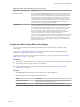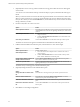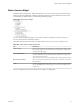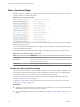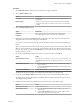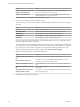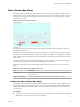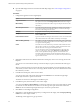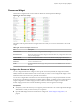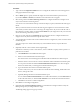5.7.1
Table Of Contents
- VMware vCenter Operations Manager Getting Started Guide
- Contents
- VMware vCenter Operations Manager Getting Started Guide
- Introducing Custom User Interface Features and Concepts
- Introducing Common Tasks
- Logging In and Using vCenter Operations Manager
- Monitoring Day-to-Day Operations
- Handling Alerts
- Optimizing Your Resources
- Designing Your Workspace
- Working with Dashboards
- Create a Dashboard
- Clone a Dashboard
- Edit a Dashboard
- Delete a Dashboard
- Create a Dashboard Template
- Hide a Dashboard Tab
- Change the Order of Dashboard Tabs
- Delete a Dashboard Template
- Configure Dashboard Switching
- Share a Dashboard
- Stop Sharing a Dashboard
- Export a Dashboard
- Import a Dashboard
- vSphere Dashboards
- Working with Widgets
- Working with Dashboards
- Using and Configuring Widgets
- Edit a Widget Configuration
- Supported Widget Interactions
- Configure Widget Interactions
- Advanced Health Tree Widget
- Alerts Widget
- Application Detail Widget
- Application Overview Widget
- Configuration Overview Widget
- Custom Relationship Widget
- Data Distribution Analysis Widget
- Generic Scoreboard Widget
- GEO Widget
- Health Status Widget
- Health Tree Widget
- Health-Workload Scoreboard Widget
- Heat Map Widget
- Mashup Charts Widget
- Metric Graph Widget
- Metric Graph (Rolling View) Widget
- Metric Selector Widget
- Metric Sparklines Widget
- Metric Weather Map Widget
- Resources Widget
- Root Cause Ranking Widget
- Tag Selector Widget
- Text Widget
- Top-N Analysis Widget
- VC Relationship Widget
- VC Relationship (Planning) Widget
- Define Metric Sets for a Widget
- Index
Procedure
1 Set Self Provider to On to define metric selections in the widget configuration.
2 Select a Selector Mode option.
Option Description
Resource
Enables you to select metrics for specific resources during widget
configuration.
Resource Kind
Enables you to select metrics for specific resource kinds during widget
configuration. This option is useful if specific resources are not currently
available.
3 Select a Column Sequence option.
Option Description
Graph First
Metric graph appears in the first column in the widget display.
Label First
Metric label appears in the first column in the widget display.
4 (Optional) If you selected the Resource selector mode, select one or more tag values in the Resources-
Tags pane to filter the resources that appear on the List tab.
You can use icons on the toolbar at the top of the list to collapse, expand, and deselect all of the tags in
the list.
When you select more than one value for the same tag, the list includes resources that have either value.
When you select values for two or more tags, the list includes only resources that have all of the values
that you select. When you click the Invert Result icon, the list includes only resources that do not match
the tag values that you select.
5 If you selected the Resource selector mode, select one or more resources on the List tab.
Option Action
Select a specific resource
Select the resource in the list. You can type all or part of the resource name
in the Search text box and click the right angle bracket (>) to search for the
resource.
Select multiple resources
a Press Ctrl+click to select multiple resources or Shift+click to select a
range of resources.
b Click the Perform Multi-Select Interaction icon on the toolbar at the
top of the List pane.
Clear all of your selections
Click the Clear Selection icon on the toolbar at the top of the List pane.
The metrics for the resources appear in the Metric Selector With Resource Selection pane.
6 If you selected the Resource Kind selector mode, select a resource kind in the Resource Kinds pane.
The metrics for the resource kind appear in the Metric Selector With Resource Selection pane. You can
select multiple resource kinds
7 In Metric Selector With Resource Selection pane, select the metrics to show in the widget.
Option Action
Select a specific metric
Double-click the metric.
Select multiple metrics
a Press Ctrl+click to select multiple metrics or Shift+click to select a
range of metrics.
b Click the Perform Multi-Select icon on the toolbar at the top of the
Metric Selector With Resource Selection pane.
Chapter 4 Using and Configuring Widgets
VMware, Inc. 95