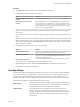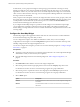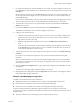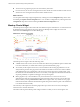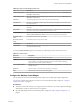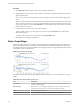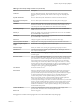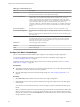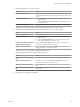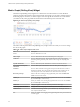5.7.1
Table Of Contents
- VMware vCenter Operations Manager Getting Started Guide
- Contents
- VMware vCenter Operations Manager Getting Started Guide
- Introducing Custom User Interface Features and Concepts
- Introducing Common Tasks
- Logging In and Using vCenter Operations Manager
- Monitoring Day-to-Day Operations
- Handling Alerts
- Optimizing Your Resources
- Designing Your Workspace
- Working with Dashboards
- Create a Dashboard
- Clone a Dashboard
- Edit a Dashboard
- Delete a Dashboard
- Create a Dashboard Template
- Hide a Dashboard Tab
- Change the Order of Dashboard Tabs
- Delete a Dashboard Template
- Configure Dashboard Switching
- Share a Dashboard
- Stop Sharing a Dashboard
- Export a Dashboard
- Import a Dashboard
- vSphere Dashboards
- Working with Widgets
- Working with Dashboards
- Using and Configuring Widgets
- Edit a Widget Configuration
- Supported Widget Interactions
- Configure Widget Interactions
- Advanced Health Tree Widget
- Alerts Widget
- Application Detail Widget
- Application Overview Widget
- Configuration Overview Widget
- Custom Relationship Widget
- Data Distribution Analysis Widget
- Generic Scoreboard Widget
- GEO Widget
- Health Status Widget
- Health Tree Widget
- Health-Workload Scoreboard Widget
- Heat Map Widget
- Mashup Charts Widget
- Metric Graph Widget
- Metric Graph (Rolling View) Widget
- Metric Selector Widget
- Metric Sparklines Widget
- Metric Weather Map Widget
- Resources Widget
- Root Cause Ranking Widget
- Tag Selector Widget
- Text Widget
- Top-N Analysis Widget
- VC Relationship Widget
- VC Relationship (Planning) Widget
- Define Metric Sets for a Widget
- Index
In either mode, you can group the rectangles according to tag type and select the color range to use. By
default, green indicates a low value and red indicates the high end of the value range. You can change the
high and low values to any color and set the color to use for the midpoint of the range. You can also set the
values to use for either end of the color range, or let vCenter Operations Manager define the colors based on
the range of values for the attribute.
When you point to the rectangle for a resource, the widget shows the resource's name, group-by values, and
the current values of the two tracked attributes. You can click Show Sparkline in the pop-up window to see
a small sparkline of the tracked metric by the heat map color. You can click the Resource Detail icon to
show the Resource Detail page for a selected resource.
If you configure the Heat Map widget as a provider to another widget, such as the Metric Graph widget,
you can double-click a rectangle to select that resource for the widget. If the widget is in Metric mode,
double-clicking a rectangle selects the resource associated with the metric and provides that resource to the
receiving widget.
Configure the Heat Map Widget
The Heat Map widget contains graphical indicators that show the current value of two selected attributes
for resources that belong to tag values that you select.
You can configure the widget to show different combinations of data, and you can save multiple
configurations for the widget. You use the Configuration drop-down menu on the toolbar at the top of the
Heat Map widget to select the widget configuration to use.
You can also configure other widgets to provide a resource to the Heat Map widget. See “Configure Widget
Interactions,” on page 61.
Prerequisites
n
Verify that you have the necessary access rights to perform this task. Your vCenter Operations Manager
administrator can tell you which actions you can perform.
n
Open the Edit Widget window for the Heat Map widget. See “Edit a Widget Configuration,” on
page 54.
Procedure
1 Set Self Provider to On to define a resource in the widget configuration.
2 Select the tag to use for first-level grouping of the resources from the Group By drop-down menu.
If a selected resource does not have a value for this tag, it appears in a group called Other.
3 Select the tag to use to separate the resources into subgroups from the Then By drop-down menu.
If a selected resource does not have a value for this tag, it appears in a subgroup called Other.
4 Select a Mode option.
Option Description
Instance
Track all instances of a metric for a resource with a separate rectangle for
each metric.
General
Pick an individual instance of a metric for each resource and track only
that metric.
VMware vCenter Operations Manager Getting Started Guide
82 VMware, Inc.