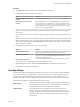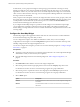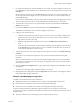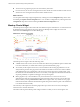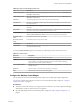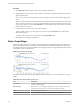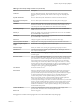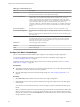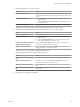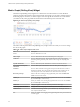5.7.1
Table Of Contents
- VMware vCenter Operations Manager Getting Started Guide
- Contents
- VMware vCenter Operations Manager Getting Started Guide
- Introducing Custom User Interface Features and Concepts
- Introducing Common Tasks
- Logging In and Using vCenter Operations Manager
- Monitoring Day-to-Day Operations
- Handling Alerts
- Optimizing Your Resources
- Designing Your Workspace
- Working with Dashboards
- Create a Dashboard
- Clone a Dashboard
- Edit a Dashboard
- Delete a Dashboard
- Create a Dashboard Template
- Hide a Dashboard Tab
- Change the Order of Dashboard Tabs
- Delete a Dashboard Template
- Configure Dashboard Switching
- Share a Dashboard
- Stop Sharing a Dashboard
- Export a Dashboard
- Import a Dashboard
- vSphere Dashboards
- Working with Widgets
- Working with Dashboards
- Using and Configuring Widgets
- Edit a Widget Configuration
- Supported Widget Interactions
- Configure Widget Interactions
- Advanced Health Tree Widget
- Alerts Widget
- Application Detail Widget
- Application Overview Widget
- Configuration Overview Widget
- Custom Relationship Widget
- Data Distribution Analysis Widget
- Generic Scoreboard Widget
- GEO Widget
- Health Status Widget
- Health Tree Widget
- Health-Workload Scoreboard Widget
- Heat Map Widget
- Mashup Charts Widget
- Metric Graph Widget
- Metric Graph (Rolling View) Widget
- Metric Selector Widget
- Metric Sparklines Widget
- Metric Weather Map Widget
- Resources Widget
- Root Cause Ranking Widget
- Tag Selector Widget
- Text Widget
- Top-N Analysis Widget
- VC Relationship Widget
- VC Relationship (Planning) Widget
- Define Metric Sets for a Widget
- Index
Procedure
1 Set Self Provider to On to define resources in the widget configuration.
2 Configure the image type and metric type options.
Option Action
Select the image to show for each
resource
Select an Image Type option.
Set the metric to show for each
resource
Select a Metric option. If you select Workload, select the attribute to use
for the workload score. If the attribute you select is not collected for the
listed resources, those resources always show blue for unknown. You can
filter the attribute list by typing part of the attribute name and pressing
Enter to list only matching attributes.
3 Select one or more tag values in the list to the left of the List pane to filter the resources that appear in
the List pane.
You can use icons on the toolbar at the top of the list to collapse, expand, and deselect all of the tags in
the list.
When you select more than one value for the same tag, the list includes resources that have either value.
When you select values for two or more tags, the list includes only resources that have all of the values
that you select. When you click the Invert Result icon, the list includes only resources that do not match
the tag values that you select.
4 In the List pane, select the resources to show in the widget.
Option Action
Select a specific resource
Type a full or partial name in the Search text box, click the right angle
bracket (>), and double-click the resource in the search results.
Select multiple resources
Press Ctrl+click to select multiple resources or Shift+click to select a range
of resources and click the Perform Multi-Select Interaction icon on the
toolbar at the top of the List pane.
Clear all of your selections
Click the Clear Selections icon on the toolbar at the top of the List pane.
The resources that you select appear in the Selected Resources pane.
5 (Optional) Select the resource and click the Delete Resource icon to delete a selected resource.
6 Click OK to save the widget configuration.
Heat Map Widget
The Heat Map widget contains graphical indicators that show the current value of two selected attributes
for resources that belong to tag values that you select. In most cases, you can select only from internally
generated attributes that describe the general operation of the resources, such as health or the active
anomaly count. When you select a single resource kind, you can select any metric for that resource kind.
The Health Map widget has a General mode and an Instance mode.
General mode
The widget shows a colored rectangle for each selected resource. The size of
the rectangle indicates the value of one selected attribute. The color of the
rectangle indicates the value of another selected attribute.
Instance mode
Each rectangle represents a single instance of the selected metric for a
resource. A resource can have multiple instances of the same metric. The
rectangles are all the same size. The color of the rectangles varies based on
the instance value. You can use instance mode only if you select a single
resource kind.
Chapter 4 Using and Configuring Widgets
VMware, Inc. 81