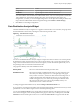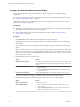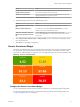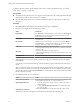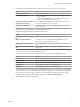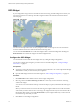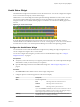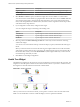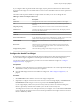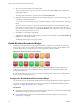5.7.1
Table Of Contents
- VMware vCenter Operations Manager Getting Started Guide
- Contents
- VMware vCenter Operations Manager Getting Started Guide
- Introducing Custom User Interface Features and Concepts
- Introducing Common Tasks
- Logging In and Using vCenter Operations Manager
- Monitoring Day-to-Day Operations
- Handling Alerts
- Optimizing Your Resources
- Designing Your Workspace
- Working with Dashboards
- Create a Dashboard
- Clone a Dashboard
- Edit a Dashboard
- Delete a Dashboard
- Create a Dashboard Template
- Hide a Dashboard Tab
- Change the Order of Dashboard Tabs
- Delete a Dashboard Template
- Configure Dashboard Switching
- Share a Dashboard
- Stop Sharing a Dashboard
- Export a Dashboard
- Import a Dashboard
- vSphere Dashboards
- Working with Widgets
- Working with Dashboards
- Using and Configuring Widgets
- Edit a Widget Configuration
- Supported Widget Interactions
- Configure Widget Interactions
- Advanced Health Tree Widget
- Alerts Widget
- Application Detail Widget
- Application Overview Widget
- Configuration Overview Widget
- Custom Relationship Widget
- Data Distribution Analysis Widget
- Generic Scoreboard Widget
- GEO Widget
- Health Status Widget
- Health Tree Widget
- Health-Workload Scoreboard Widget
- Heat Map Widget
- Mashup Charts Widget
- Metric Graph Widget
- Metric Graph (Rolling View) Widget
- Metric Selector Widget
- Metric Sparklines Widget
- Metric Weather Map Widget
- Resources Widget
- Root Cause Ranking Widget
- Tag Selector Widget
- Text Widget
- Top-N Analysis Widget
- VC Relationship Widget
- VC Relationship (Planning) Widget
- Define Metric Sets for a Widget
- Index
Health Status Widget
The Health Status widget shows the health score for selected resources. You can also configure the widget to
show a custom metric and specify colors for metric ranges.
Health status is a 0 to 100 ranking that vCenter Operations Manager determines for each resource. For each
resource, the widget includes the current health score and a graph that shows how the health score has
changed over time. You can double-click the graph for a resource to view the Resource Detail page for that
resource.
Figure 4‑10. Health Status Widget
If vCenter Operations Manager does not receive metrics for a resource at a particular time, it cannot
calculate a health score for that time and it shows a score of -1 on the graph. A -1 score can occur if collection
is turned off for a resource or if vCenter Operations Manager encounters a data gathering problem.
Configure the Health Status Widget
You can filter the resources that the Health Status widget shows by editing the widget configuration. You
can also configure the widget to show a custom metric.
You can also configure other widgets to provide resources to the Health Status widget. See “Configure
Widget Interactions,” on page 61.
Prerequisites
n
Verify that you have the necessary access rights to perform this task. Your vCenter Operations Manager
administrator can tell you which actions you can perform.
n
Open the Edit Widget window for the Health Status widget. See “Edit a Widget Configuration,” on
page 54.
Procedure
1 Set Self Provider to On to define resources in the widget configuration.
2 Configure options to control the appearance of the resource display.
Option Description
Mode
Sets the widget mode.
Self
The widget shows the selected resources.
Children
The widget shows child resources.
Parents
The widget shows parent resources.
If you select Children or Parents, the selected resources themselves do not
appear in the widget, whether you select resources by editing the widget
or the widget accepts resources from a providing widget.
Order By
Sets whether the list is ordered by health score or resource name, and
whether the order is ascending or descending.
Chapter 4 Using and Configuring Widgets
VMware, Inc. 77