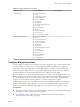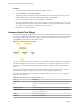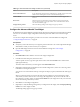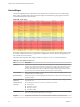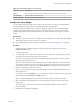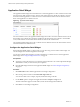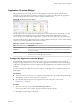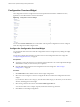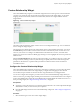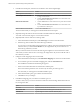5.7.1
Table Of Contents
- VMware vCenter Operations Manager Getting Started Guide
- Contents
- VMware vCenter Operations Manager Getting Started Guide
- Introducing Custom User Interface Features and Concepts
- Introducing Common Tasks
- Logging In and Using vCenter Operations Manager
- Monitoring Day-to-Day Operations
- Handling Alerts
- Optimizing Your Resources
- Designing Your Workspace
- Working with Dashboards
- Create a Dashboard
- Clone a Dashboard
- Edit a Dashboard
- Delete a Dashboard
- Create a Dashboard Template
- Hide a Dashboard Tab
- Change the Order of Dashboard Tabs
- Delete a Dashboard Template
- Configure Dashboard Switching
- Share a Dashboard
- Stop Sharing a Dashboard
- Export a Dashboard
- Import a Dashboard
- vSphere Dashboards
- Working with Widgets
- Working with Dashboards
- Using and Configuring Widgets
- Edit a Widget Configuration
- Supported Widget Interactions
- Configure Widget Interactions
- Advanced Health Tree Widget
- Alerts Widget
- Application Detail Widget
- Application Overview Widget
- Configuration Overview Widget
- Custom Relationship Widget
- Data Distribution Analysis Widget
- Generic Scoreboard Widget
- GEO Widget
- Health Status Widget
- Health Tree Widget
- Health-Workload Scoreboard Widget
- Heat Map Widget
- Mashup Charts Widget
- Metric Graph Widget
- Metric Graph (Rolling View) Widget
- Metric Selector Widget
- Metric Sparklines Widget
- Metric Weather Map Widget
- Resources Widget
- Root Cause Ranking Widget
- Tag Selector Widget
- Text Widget
- Top-N Analysis Widget
- VC Relationship Widget
- VC Relationship (Planning) Widget
- Define Metric Sets for a Widget
- Index
Custom Relationship Widget
The Custom Relationship widget is a customizable widget that shows metric types for resource kinds that
you select. You specify the order in which the resource kinds appear in the widget display, set up metric
mappings for the resource kinds, define user interface labels, and set color range boundaries for each
mapped metric.
Figure 4‑6. Custom Relationship Widget
The toolbar at the top left of the widget contains icons for each configured metric type. You can click these
icons to change the widget display.
The selected resource kinds appear in the widget display in the configured hierarchical order. You can use
the SORT BY drop-down menu to sort the resources of each resource kind by name or metric value. You
can move your mouse over a badge to see detailed metric information for a resource, or double-click a
badge to view the resource's Resource Detail page. Clicking a resource highlights the resource's parent and
child resources.
With the STATUS FILTER buttons at the top right of the widget, you can filter resources by resource state.
In large inventories, filtering resources by state can help you quickly find resources that have degraded
performance characteristics. A question mark (?) indicates an unknown metric and an X indicates an
unavailable resource.
Configure the Custom Relationship Widget
The Custom Relationship widget does not show any data until you configure it. You must select the metric
icons and resource kinds to show in the widget display, configure metric mappings for each selected
resource kind, and provide units of measure and color range boundaries for each mapped metric.
You can also configure other widgets to provide resources to the Custom Relationship widget. When you
select a resource in a providing widget, including resources that have resource kinds that are not configured
in the Custom Relationship widget, the Custom Relationship widget highlights the related resources. For a
list of providing widgets, see “Supported Widget Interactions,” on page 55.
Prerequisites
n
Verify that you have the necessary access rights to perform this task. Your vCenter Operations Manager
administrator can tell you which actions you can perform.
n
Open the Edit Widget window for the Custom Relationship widget. See “Edit a Widget Configuration,”
on page 54.
Procedure
1 Select the metric type icons to show in the widget display.
Chapter 4 Using and Configuring Widgets
VMware, Inc. 69